Category: Project Tools
-
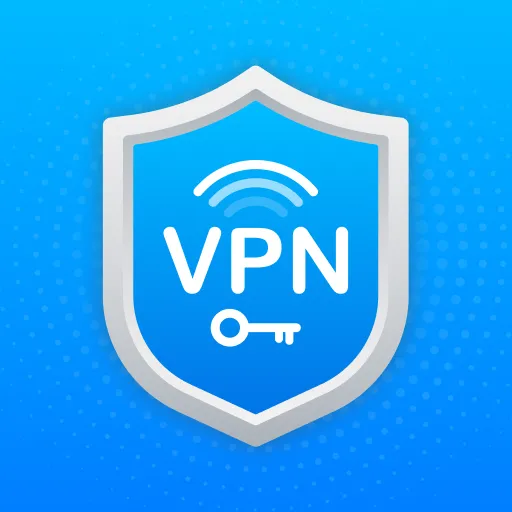
VPN Installation
Definition VPN A VPN (Virtual Private Network) is a technology that creates a secure and encrypted connection over a less secure network, such as the internet. VPNs are commonly used to protect privacy, ensure online security, and access restricted content. Imagine two fortified castles, each representing a VPS, located in different kingdoms. These castles are…
-
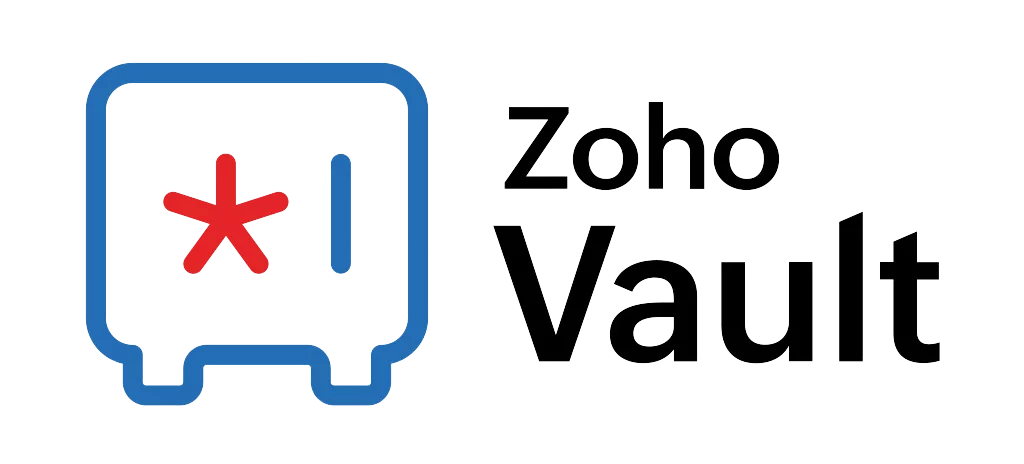
Zoho Vault
Definition Zoho Vault is an online password manager (with APP version or Desktop version) designed to securely store and manage passwords, documents, and other sensitive information. It acts as a digital vault for your credentials, helping you keep everything organized and protected from threats What Problems does Zoho Vault Solves Lost Mobile Device If you…
-
Github as a Project Tools
-
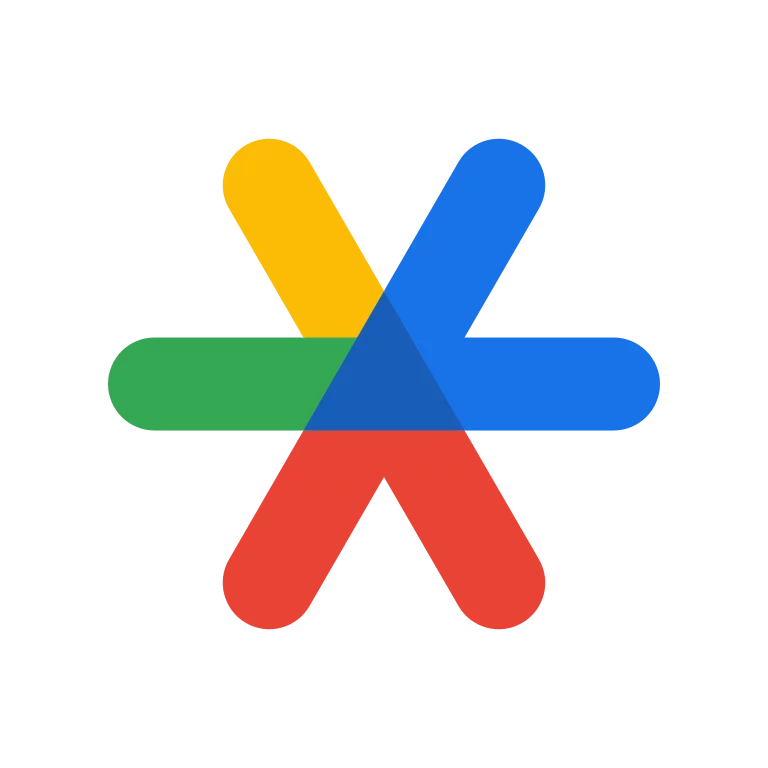
Google Authenticator
Definition Google Authenticator is a two-factor authentication (2FA) app developed by Google. It adds an extra layer (i.e. 1 Factor + 1 Factor = 2 Factors) of security to your online accounts by generating one-time verification codes that you use in addition to your password when logging in an application (e.g. Your Gmail account) What…
-
Bookmarks in Google Chrome
Step by step on importing Bookmarks into your Google Chrome Step 1 – Get ready for the Target Importing Bookmarks File Step 2 – Export Bookmarks from Your Current Browser Safari (Mac) Step 3 -Import Bookmarks into Google Chrome By following these steps, you will successfully export bookmarks from your current browser and import them…
-
Google Spreadsheet Usage in Project Management
DDM
-
Google Drive Usage in Project Management
Definition Google Drive is a cloud-based file storage provided by Google which is totally free for use if the storage usage is under 15GB. You can regard it as a storage of your hard drive in your laptop, except that the storage is stationed in the Cloud instead of your laptop.. Problem Patterns that Google…
