Category: Knowledge Base
-
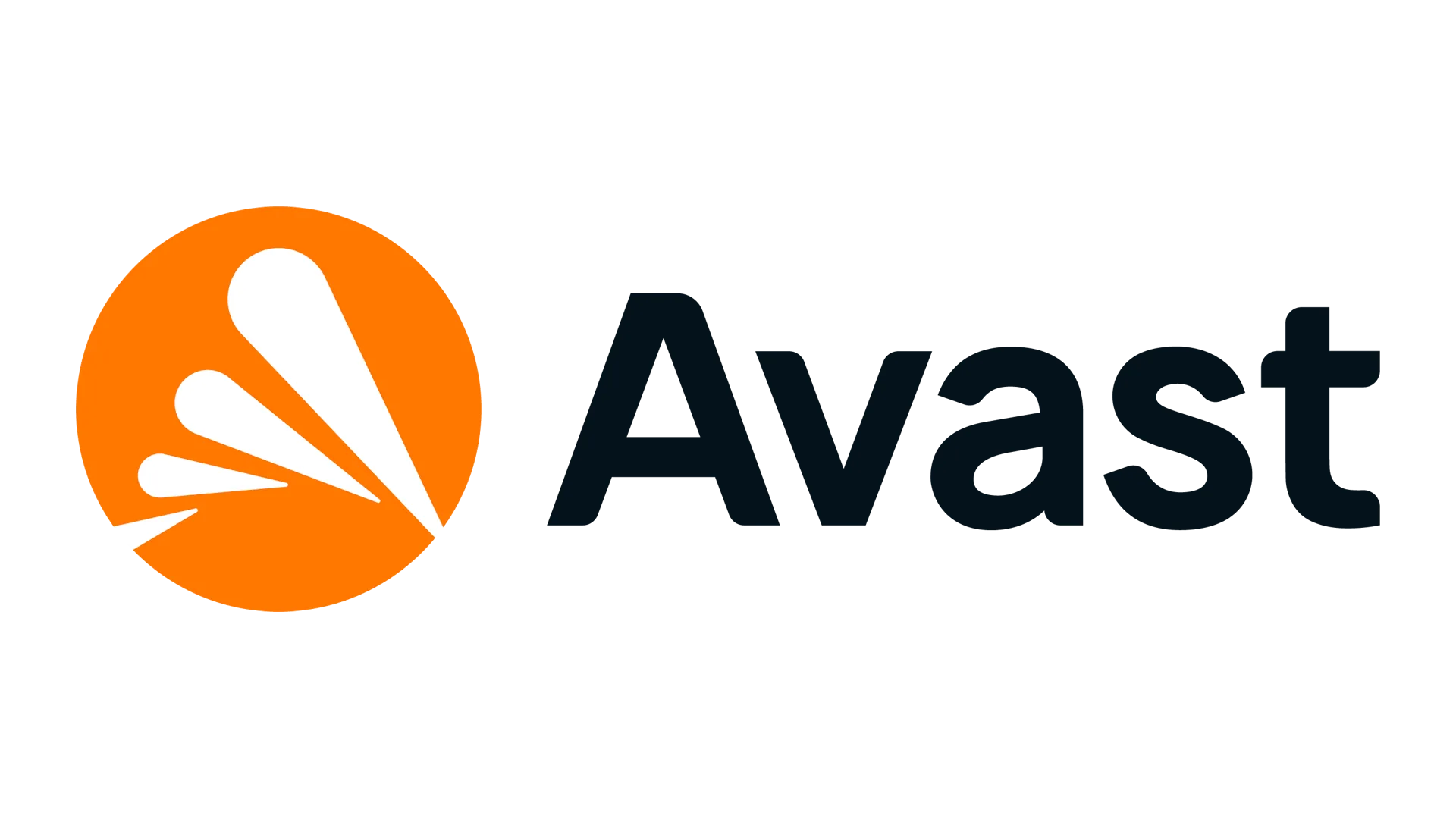
Anti-Virus Software Installation
Introduction The objective of installing anti-virus software on employee laptops is to ensure the security and integrity of company data and systems. By providing comprehensive protection against malware, viruses, and other malicious threats, anti-virus software helps prevent data breaches, system disruptions, and unauthorized access. Avast Anti-Virus Avast Anti-Virus is a comprehensive security solution designed to…
-
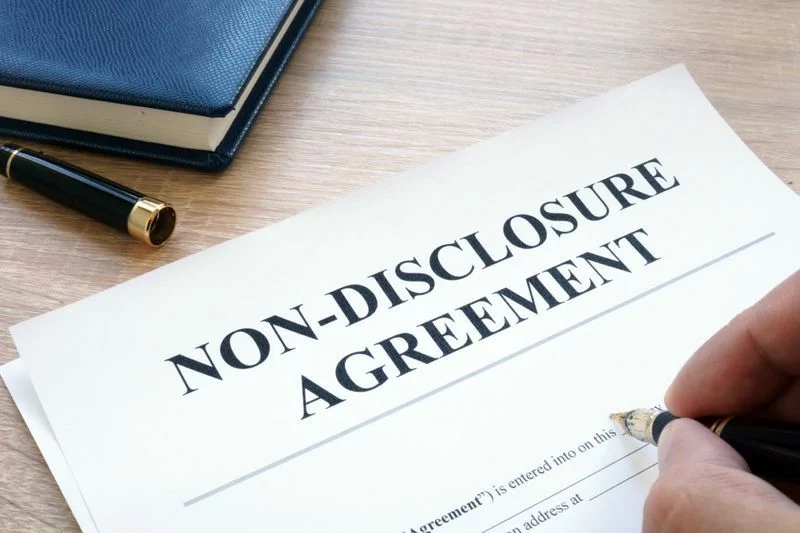
Non-Disclosure Agreement for Employee in DDM Group
This Non-Disclosure Agreement (the “Agreement”) , version v20250108, is made and entered into as of the Submission Date of the Form, by and between Diamond Digital Marketing Group (“Disclosing Party”), and the Employee (“Receiving Party”). 1. Definition of Confidential Information For purposes of this Agreement, “Confidential Information” includes all information or material that has or…
-
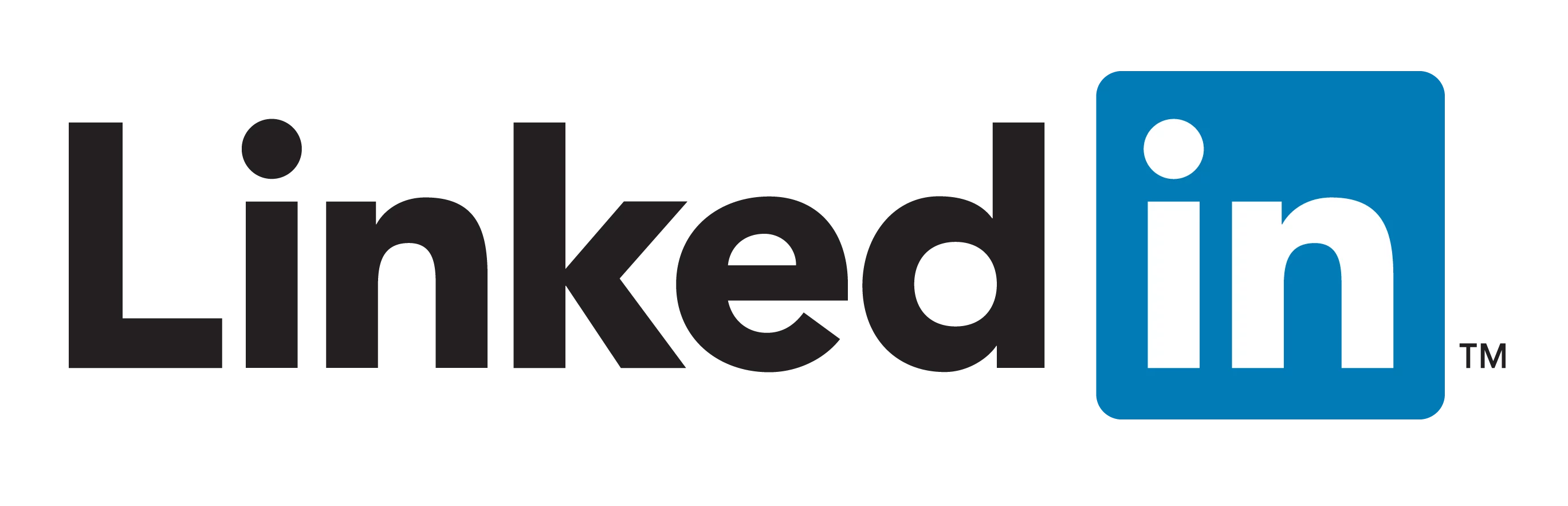
Linking Personal Linkedin Profile to Business Linkedin Page
-

Employees Code of Conduct in DDM Group
Introduction At DDM Group, we are committed to maintaining the highest standards of integrity, professionalism, and ethical behavior in all of our business activities. Our Code of Conduct serves as a guide for all employees, outlining the principles and values that underpin our corporate culture and decision-making processes. By adhering to these guidelines, we ensure…
-
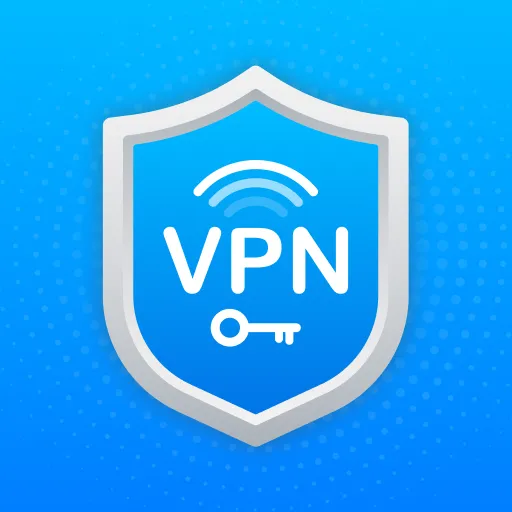
VPN Installation
Definition VPN A VPN (Virtual Private Network) is a technology that creates a secure and encrypted connection over a less secure network, such as the internet. VPNs are commonly used to protect privacy, ensure online security, and access restricted content. Imagine two fortified castles, each representing a VPS, located in different kingdoms. These castles are…
-
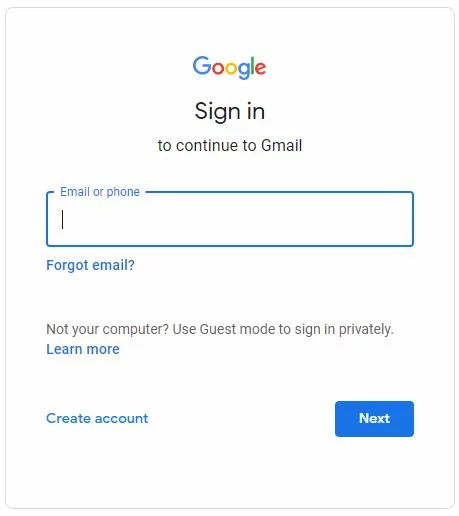
Login Domain Email via Gmail Interface
-
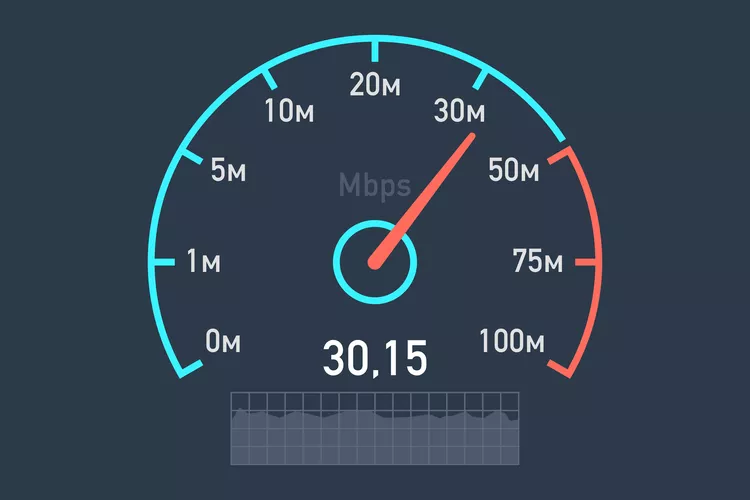
Internet Speed Test
Definition Internet speed refers to the rate at which data is transferred between your device and the internet. It’s typically measured in megabits per second (Mbps). There are two key aspects of internet speed: Why Internet Speed Test Enhance Working Efficiency Imagine that in our daily life almost 90% of our working time relies on…
-
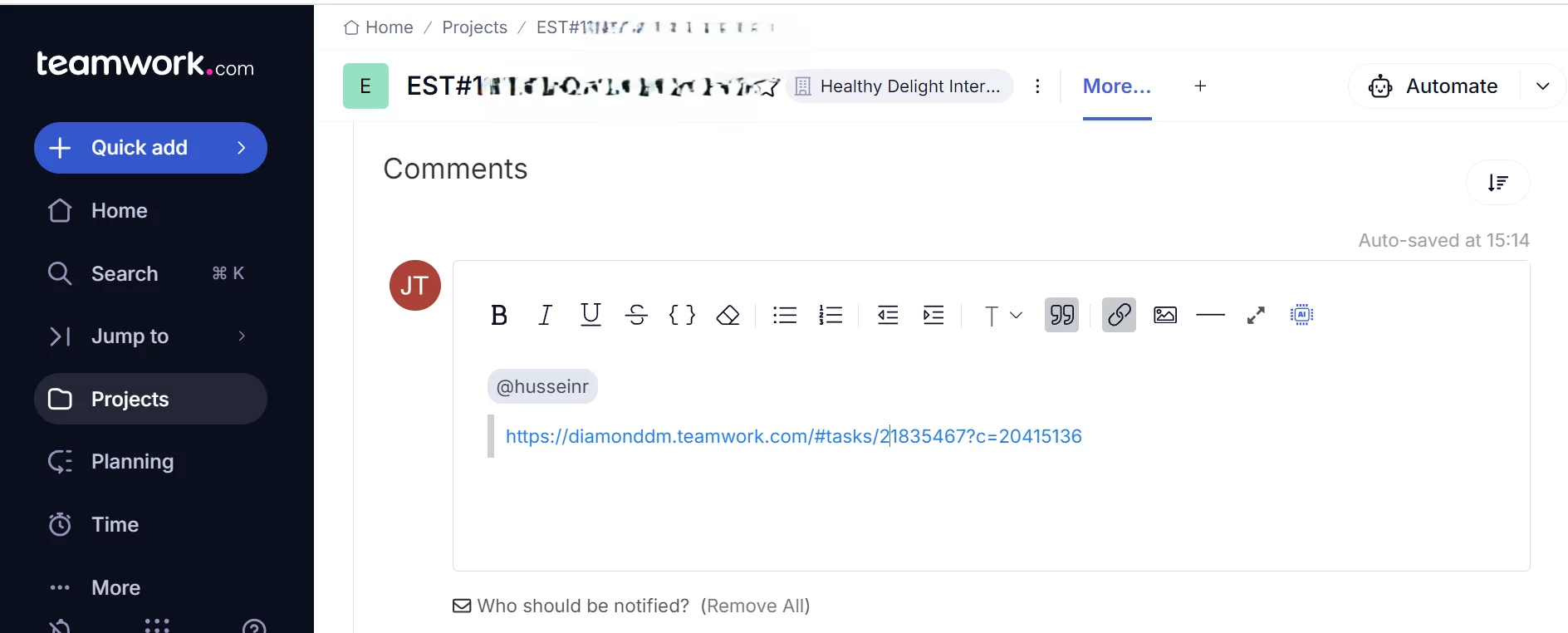
Task Properties in Teamwork.com
Definition Teamwork.com Teamwork.com is a SaaS (Software as a Solution) which is a Project Management System applied in Diamond Digital Marketing (DDM) to manage the exeuction of all project. For details about what Teamwork.com is, please refer to the article What is Teamwork.com Task Properties Task Properties in Teamwork.com is any attribute (i.e. property) other…
-
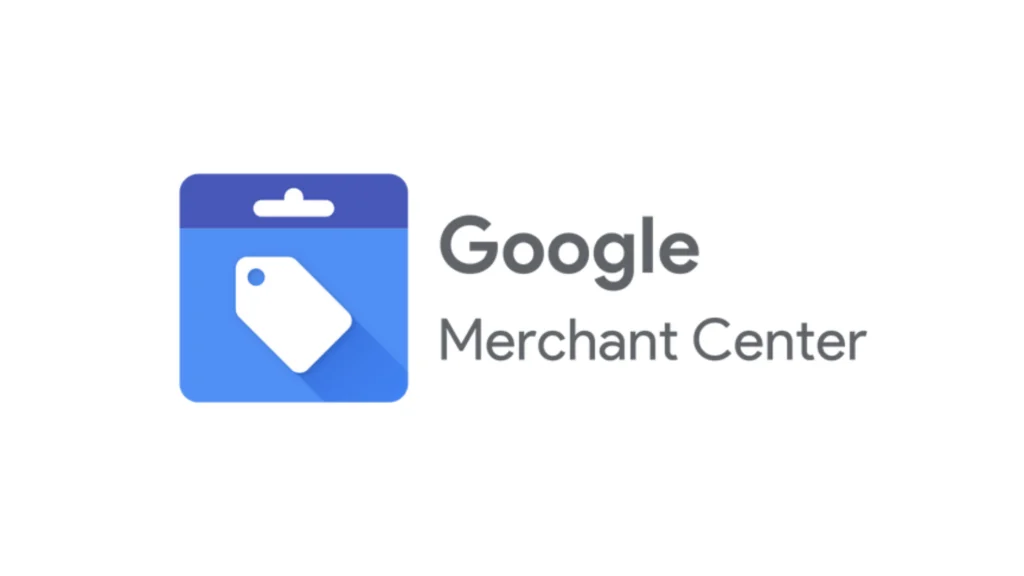
Assigning Google Merchant Center Access Rights
Definition Google Merchant Center Google Merchant Center (“GMC”) is a free tool provided by Google that allows businesses to upload and manage their product data. This data can then be used to create product listings that appear across various Google services, such as Google Search, Google Maps, YouTube, and the Shopping. Access Rights Access rights…
-
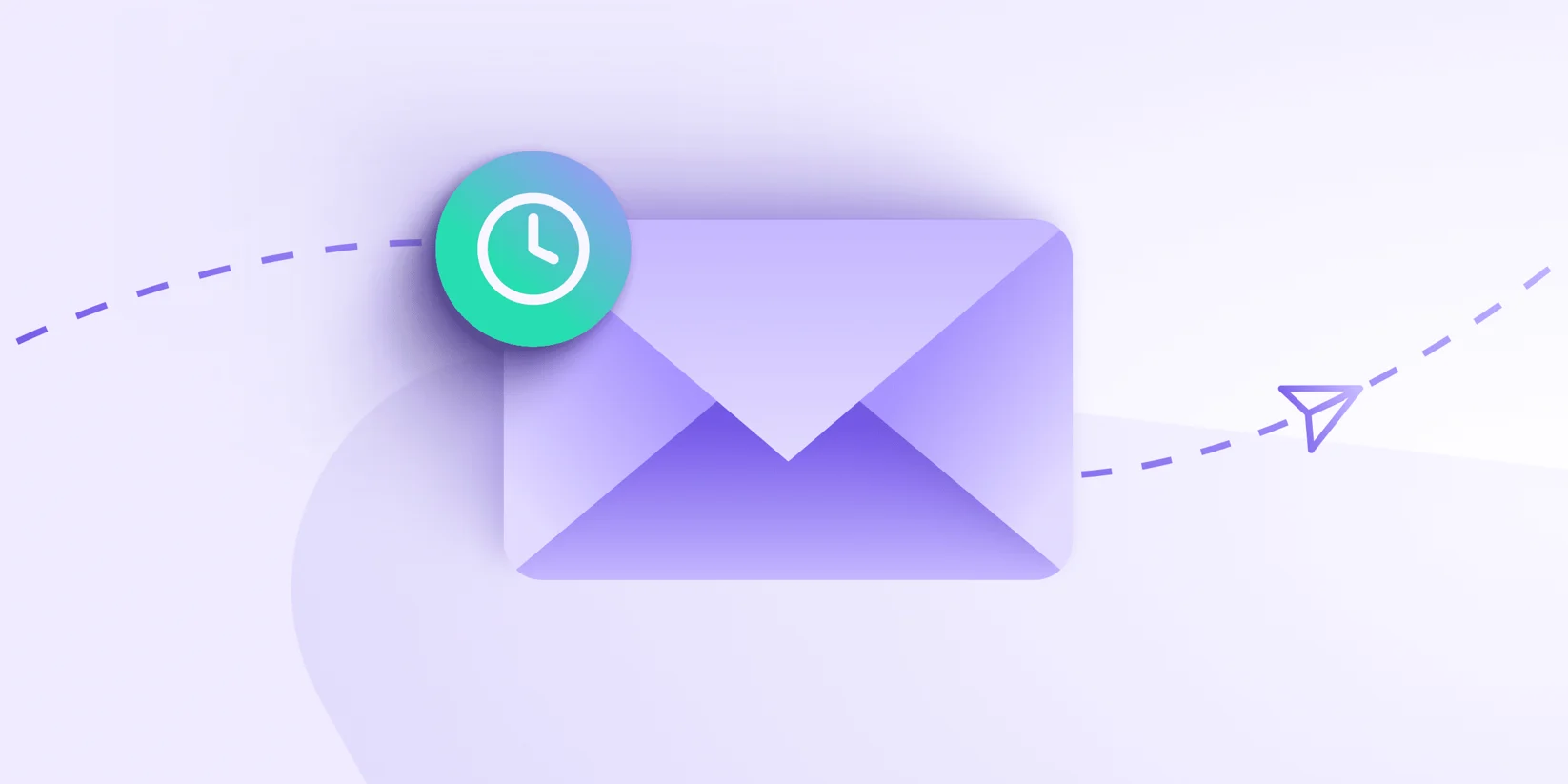
Email Etiquette
Definition Email means any Work Gmail (e.g. [email protected]) or Domain Email (e.g. [email protected]) that you are going to use throughout the life in DDM Group. Etiquette refers to a set of unofficial rules or practices that individuals are expected to follow to demonstrate courteous and virtuous behavior. cc to Your Supervisor / Colleague When you…
