Tag: Remote Desktop Access
-
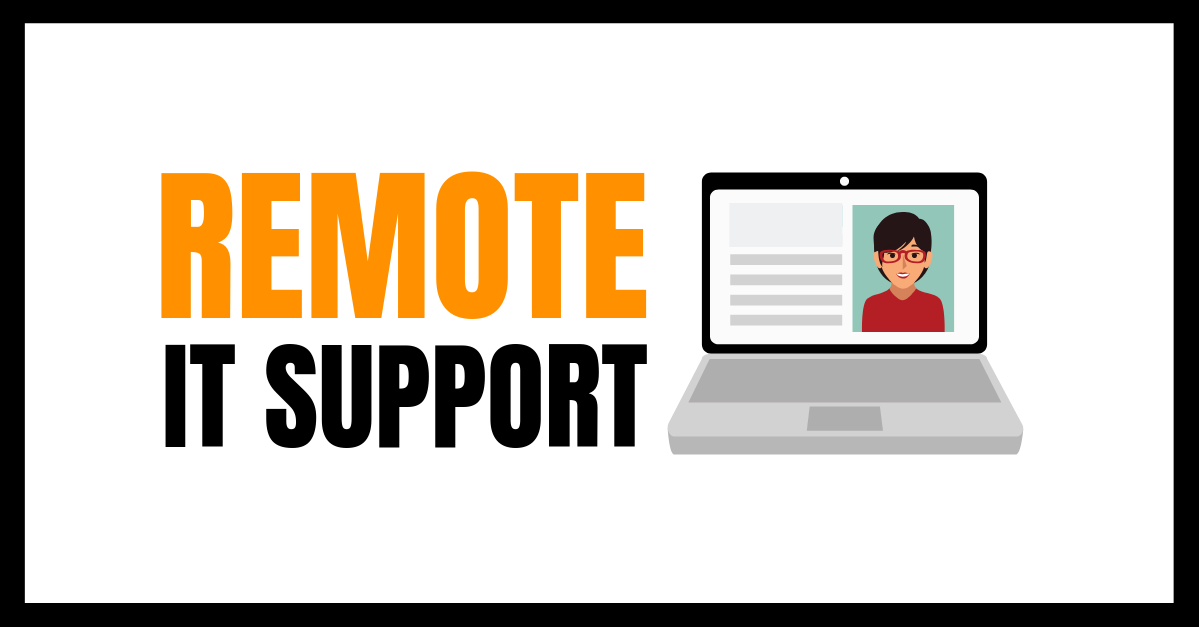
How to Assign Remote Desktop Access Rights to Technical Support
Definition What Problems Remote Desktop Access Solves Step By Step – As a Assignor Prerequisite Step By Step Step By Step – As a Assignee Prerequisite Setup Process for the Assignor (Granting Access) Step 1: Install Chrome Remote Desktop Step 2: Enable Remote Access Step 3: Share Access with the Assignee Step By Step –…
