Tag: OTP
-
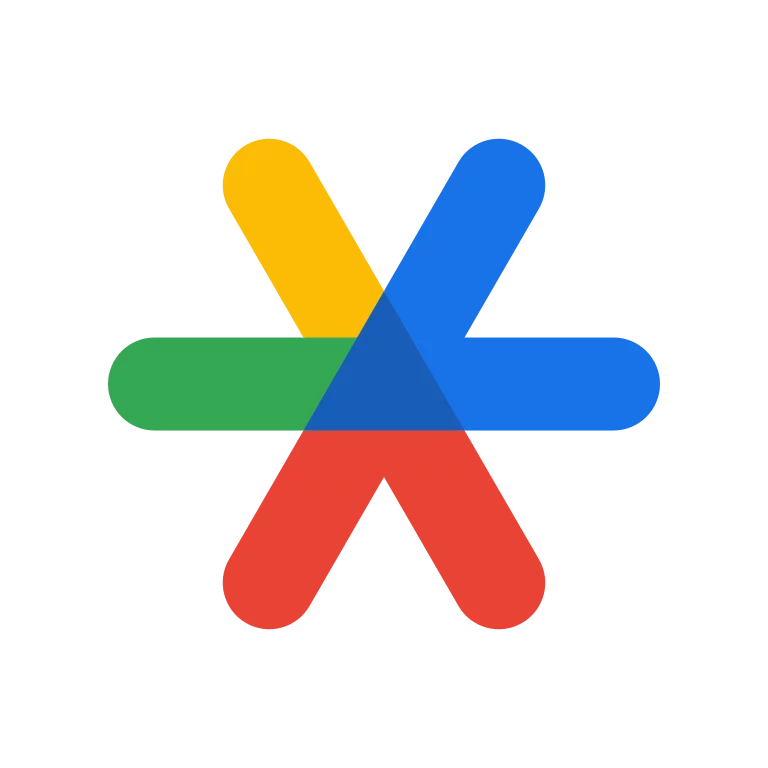
Google Authenticator
Definition Google Authenticator is a two-factor authentication (2FA) app developed by Google. It adds an extra layer (i.e. 1 Factor + 1 Factor = 2 Factors) of security to your online accounts by generating one-time verification codes that you use in addition to your password when logging in an application (e.g. Your Gmail account) What…
