Tag: GTM
-
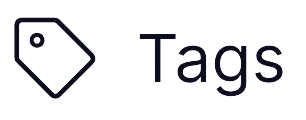
Assign Google Tag Manager Access Rigths to Others
Definition Google Tag Manager Google Tag Manager (GTM) is a free tag management system that allows you to manage and deploy marketing tags (small snippets of code) on your website or mobile app without modifying the underlying code. It simplifies the process of adding and updating tags, such as those for Google Analytics, Google Ads,…
-
Checking Existing Google Tracking Code in a Website
Definition Google Tracking Code is referring to any kinds of tracking code snippet which is published under Google Digital Asset’s umbrella. Google Digital Assets with tracking code snippet normally covers the Google Analytics, Google Tag Manager, Google Ads and Google Marketing Platform. What Problem Patterns it solve Avoid duplication Digital Assets creation Due to the…
