Tag: Gmail
-
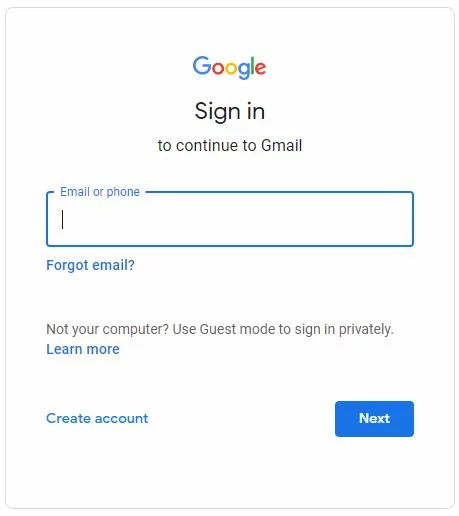
Login Domain Email via Gmail Interface
-
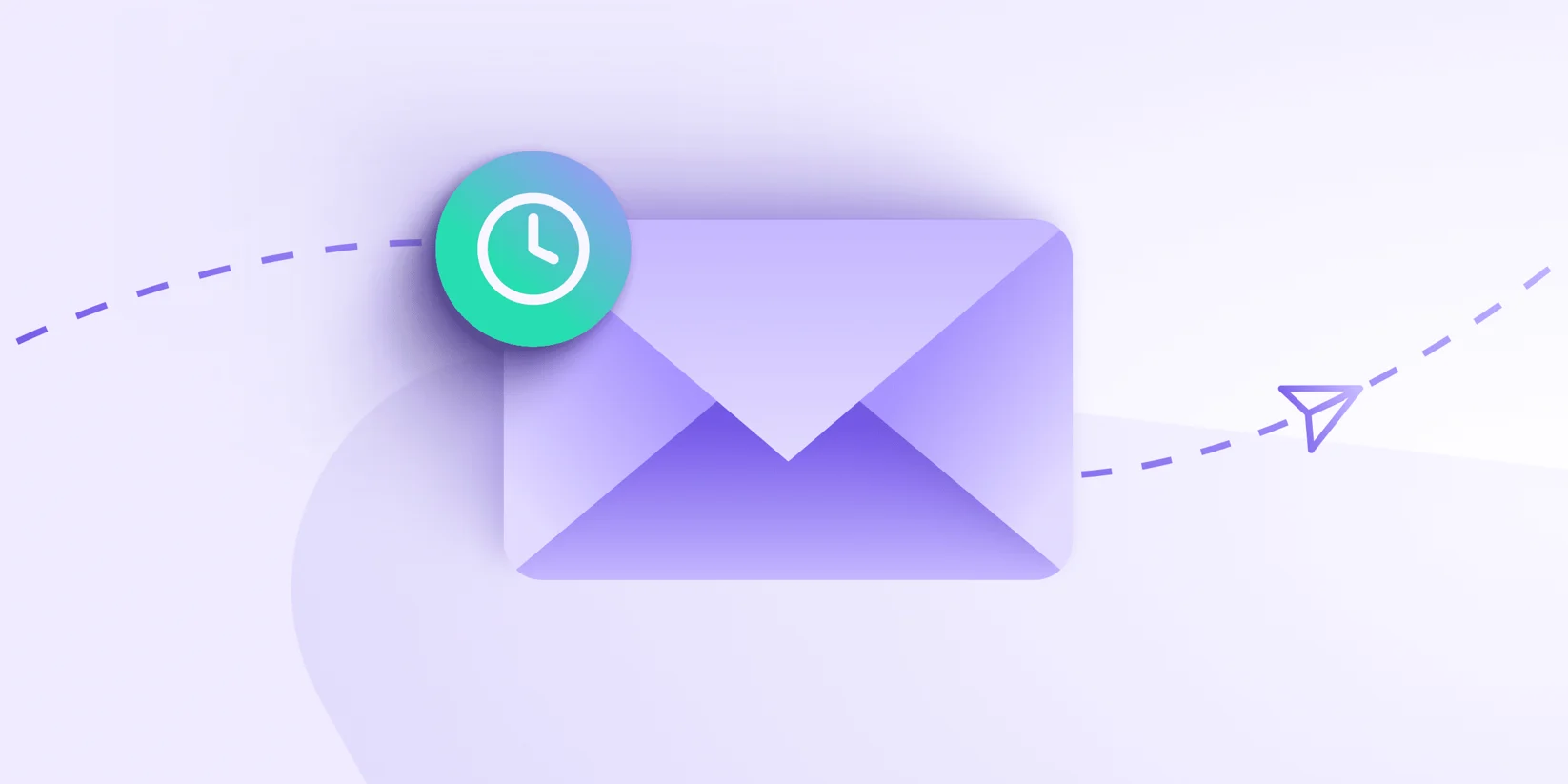
Email Etiquette
Definition Email means any Work Gmail (e.g. [email protected]) or Domain Email (e.g. [email protected]) that you are going to use throughout the life in DDM Group. Etiquette refers to a set of unofficial rules or practices that individuals are expected to follow to demonstrate courteous and virtuous behavior. cc to Your Supervisor / Colleague When you…
-
Creating a new GMAIL
Definition Gmail Gmail is a FREE email service developed by Google. It allows users to send and receive emails over the internet. Whenever you created a new Gmail address, in fact you have also created a new Google Account. (One Gmail has one Google A/c , and vice versa). Very often the terms Gmail and…
-
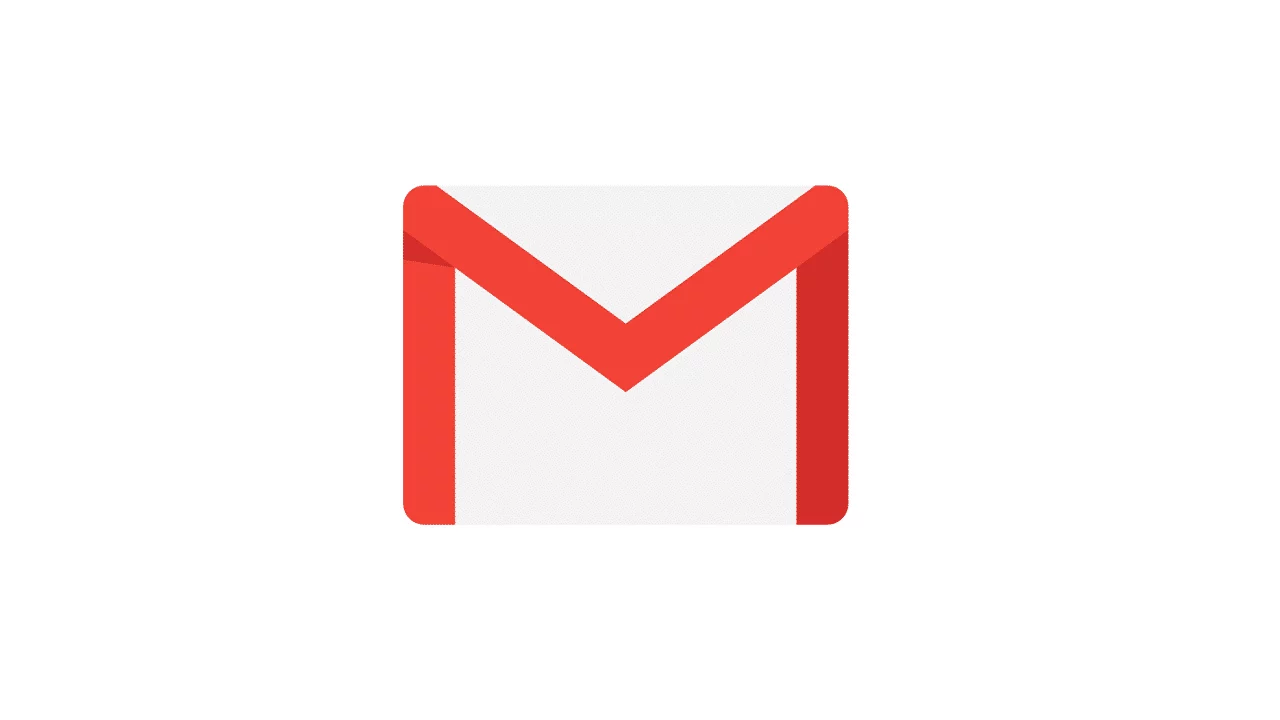
Label in Gmail
Definition Label in Gmail is a tagging system in which you can classify an email into different categories as much as you want by giving the email the tag(s). Unlike a Folder in Gmail which “physically” is located in one folder path, the folder path of the tagged email will not be changed. How Label…
