Tag: Access Rights
-
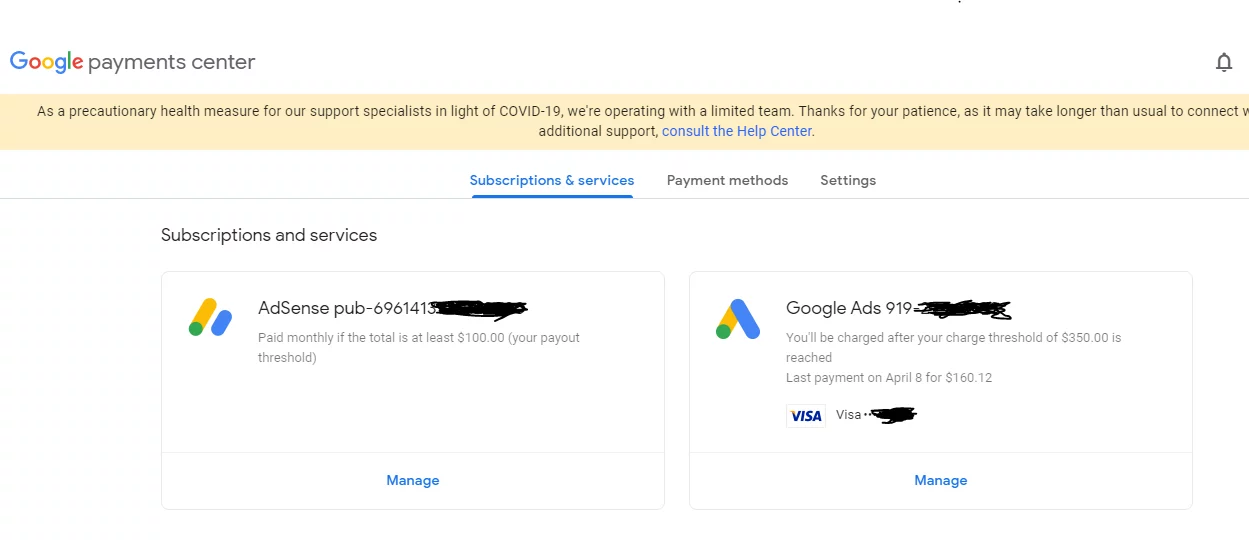
Assign Admin Access Rights of Google Payments Center to Others
Definition Google Payments Center Access Rights Prerequisite Prepare the following materials before you (as an assignor) can assign the access rights to others: Decide which Gmail Address to use Decide which Permissions to assign (Can choose more than one) Get the GMAIL Address of the Assignee Step By Step Guideline on assigning Access Rights of…
-
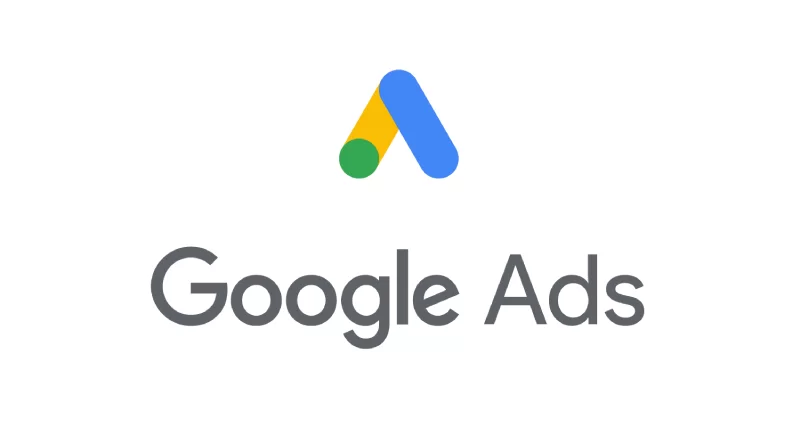
Assign Youtube Studio Access Rigths to Others
Definition Google Ads Google Ads is an online advertising platform developed by Google, where advertisers can create ads to promote their products, services, or content. These ads can appear across Google’s vast network, including the Google Search results, YouTube, Gmail, and various websites within the Google Display Network. Google Ads , Google Marketing Platform and…
-
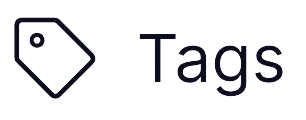
Assign Google Tag Manager Access Rigths to Others
Definition Google Tag Manager Google Tag Manager (GTM) is a free tag management system that allows you to manage and deploy marketing tags (small snippets of code) on your website or mobile app without modifying the underlying code. It simplifies the process of adding and updating tags, such as those for Google Analytics, Google Ads,…
-
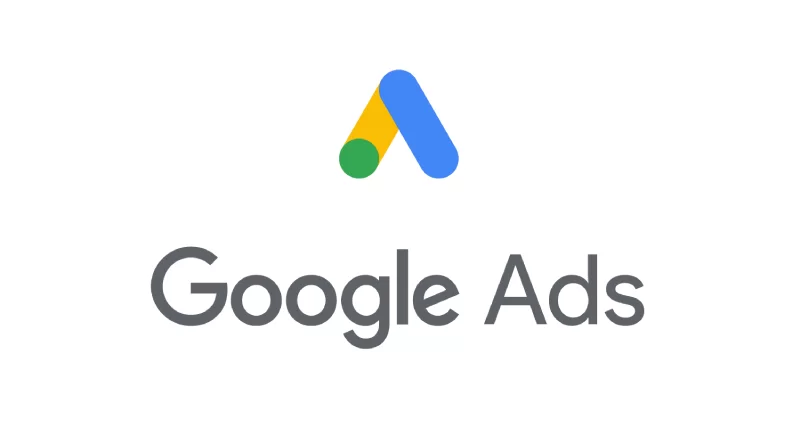
Assign Google Ads Access Rigths to Others
Definition Google Ads Google Ads is an online advertising platform developed by Google, where advertisers can create ads to promote their products, services, or content. These ads can appear across Google’s vast network, including the Google Search results, YouTube, Gmail, and various websites within the Google Display Network. Google Ads , Google Marketing Platform and…
-

Assign Shopify User Access Rights
-
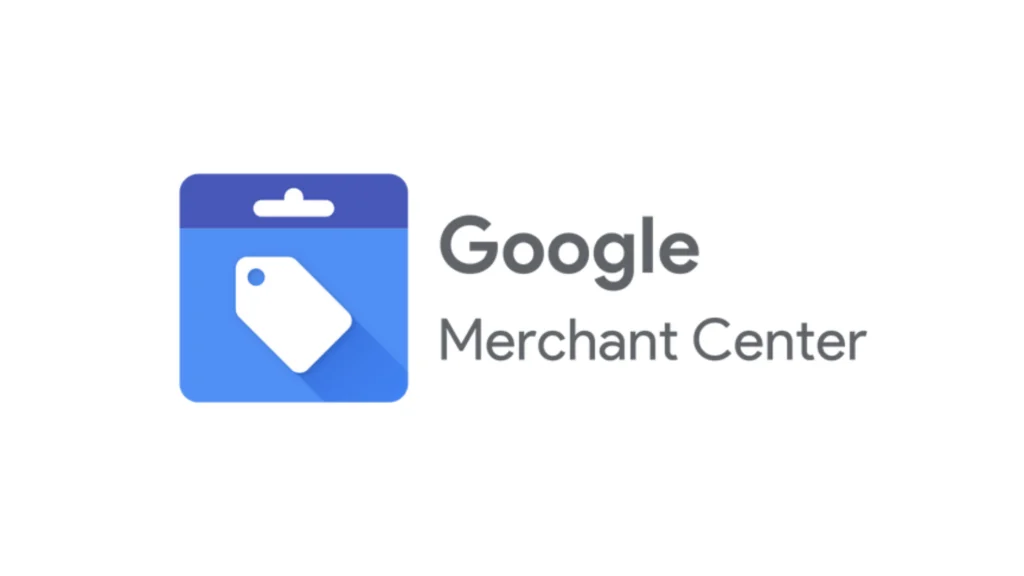
Assigning Google Merchant Center Access Rights
Definition Google Merchant Center Google Merchant Center (“GMC”) is a free tool provided by Google that allows businesses to upload and manage their product data. This data can then be used to create product listings that appear across various Google services, such as Google Search, Google Maps, YouTube, and the Shopping. Access Rights Access rights…
-
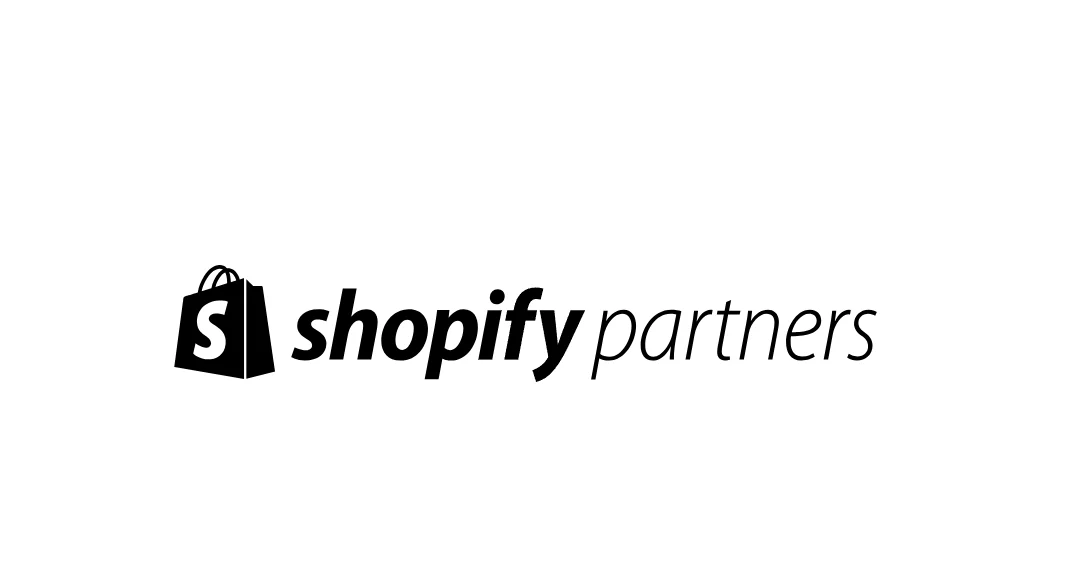
Assign Shopify Collaborator Access Rights
Prerequisite Step By Step As an Shopify Store Owner or Admin As an Collaborator (Assignee) Permssions Status will be Access pending until the Shopify Store Owner accept the request.
