Definition
Project Management System
In DDM Group, we will adapt teamwork.com as the Project Management System, which is used by tens of thousands of orangisation in the world.
Whom to Invite
Administrator
Supervisors or Project Managers in DDM Group will be invited as Administrator.
Standard User
Any non Administrator teammates but own an domain email address under DDM Group will be invited as Standard User.
Collaborator
Any Vendor , Partner or Client of DDM Group will be invited as Collaborator
Step by Step – Inviting Collaborator to join Teamwork.com
Invite users
Invite users- Add details
- Who would you like to invite?
- <<
First Name>> - <<
Last Name>> - <<
Email Address>>
- <<
- Which company should they belong to?
Add a new company- <<Company Legal Name>>
- <<
Standard user||Collaborator>> - Choose projects
- <<
Project Name>>1 - Send invite
Send invite to one person2- Wait Inviting User to accept the Email Invitation
- Received Inviation accepted Email.
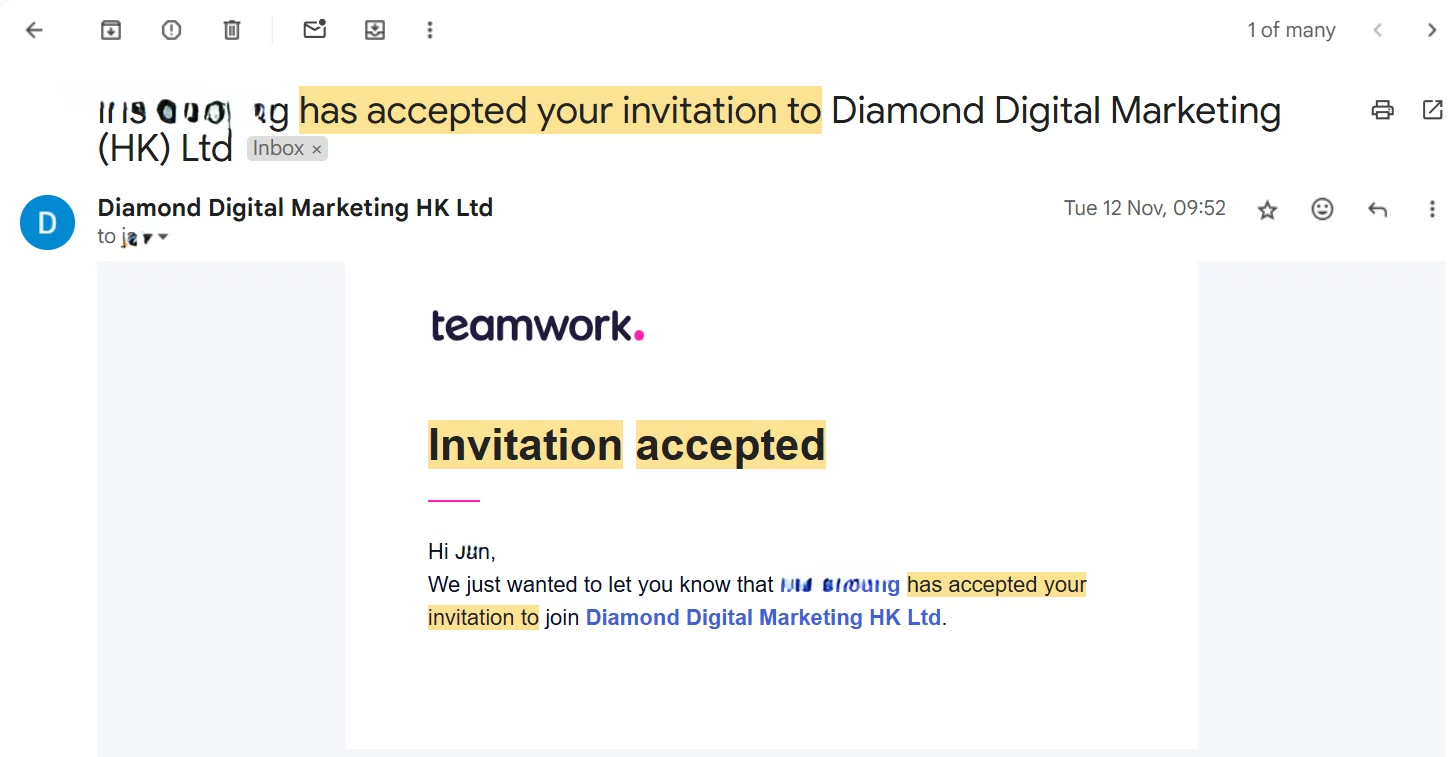
Invitation Accepted By User
- Login User Email 3
- Received the Email sent from [email protected].4
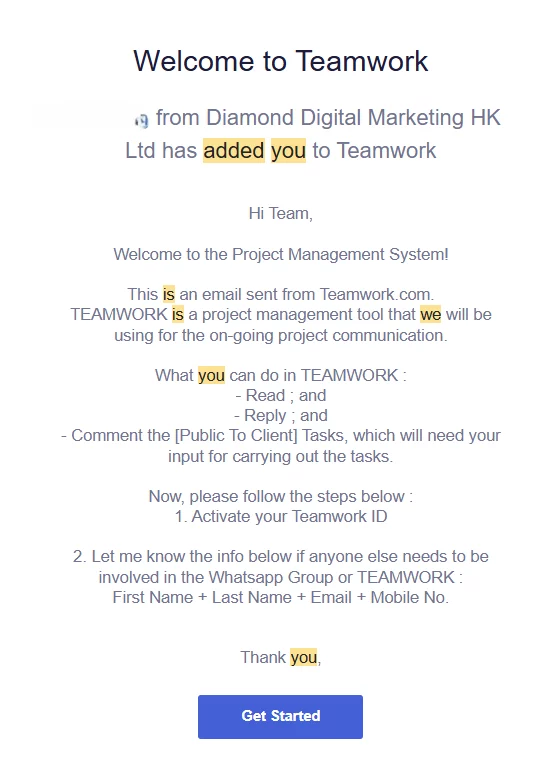
Get Started5- Start collaborating with your team today
- Role =
Team Member
- Role =
- I would like to receive news about Teamwork products, services, and events.
- By signing up, you agree to the storing of your data. Privacy Statement.
Create a passwordFinish Sign up
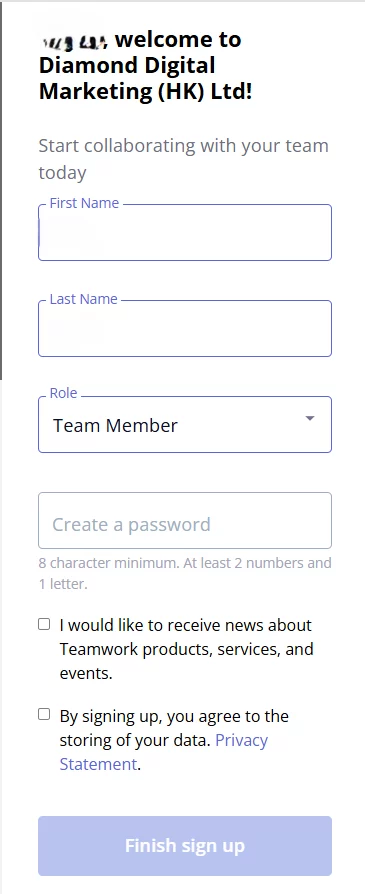
- Completed
- Please save the password somewhere safe for future login.
People Configuration
Configuration should be carried out for the People (i.e. the User) after that People is created.
- diamonddm.teamwork.com/app/people/people
- <<TEAMMATE_FULLNAME>>
Permissions
| Administrator | Yes | No |
|---|---|
| Is this user an administrator? | Yes |
| Can this user manage task templates? | Yes |
| Can this user manage custom fields? | No |
| Can this user access the calendar? | Yes |
| Give automatic access to all future projects? | No |
| Standard User or Collaborator | Yes | No |
|---|---|
| Is this user an administrator? | No |
| Can this user access project templates? | No |
| Can this user manage project templates? | No |
| Can this user add projects? | No |
| Can this user manage task templates? | No |
| Can this user manage people and companies? | No |
| Can this user manage custom fields? | No |
| Can this user access the calendar? | Yes |
Preferences
| Administrator OR Standard User OR Collaborator | Yes | No |
|---|---|
| Receive task/milestone completed emails? | Yes |
| Receive ‘Added as a follower’ emails? | Yes |
| Play a sound when the user receives a reminder or alert? | Yes |
| Receive daily ‘Project Report’ email? | No |
| Give automatic access to all future projects? | No |
| Use ‘Markdown’ for messages and comments? | Yes |
| Show only notifications for items they’re following | Yes |
| Receive status update notifications/emails? | Yes |
| Alert the user if they forget to notify people when they comment? | Yes |
| Enter time log duration in shorthand | No |
Teamwork.com APP Installation
For mobility please also install the APP version of the Teamwork.com
Footnotes
- Do NOT tick the Compan Name. Tick the Project Name instead. ↩︎
- An email will be sent from [email protected] to the inviting users. ↩︎
- Email inbox of Inviting User ↩︎
- Email Title = You’ve been added by <<Administrator>> to collaborate on Diamond Digital Marketing (HK) Ltd ↩︎
- Once the user clicked the Get Started button, a new tab of the browser will be openned and the User will be brought to https://diamonddm.teamwork.com/launchpad/login/projects ↩︎

Leave a Reply