Definition
Comment in Teamwork.com can be used to response any Task , SubTask or Milestone by either assignee (i.e. collaborator) or the assignor (i.e. Project Manager) of the Task.
How Comment in Teamwork.com looks like
What Problem Patterns the Comment solved
Accessability
Not only can you use the Teamwork.com interface to place the comment, but also you can place the comment via replying by their mobile phone the comment email sent to the collaborator registered email address, which is good for the collaborator who is not always stuck to the computer.
Task Instruction Optimisation
All the Task Comments will be reviewed by the assignor. In case the assignee had left a feedback in the Task Comment that for some reasons he/she could not execute the task, for example, due to the lack of Login Password Credential provided in the Task Input, the assignor will update the Task Instruction Framework Template such that the same type of Task can be carried out smoothly next time.
In this sense, the Task Comment is acting as a media of nurturing the positive loop of optimising the quality of Task Instruction.
As a Knowledge Repository in DDM’s Group
Knowledge Repository means a knowledge library which stores both the theory and execution experience of carrying out a task. No matter the experience is successful or failure , they are both valuable as a failure experience can eliminate a trial and error testing of a specific task.
While all these theories and experiences are stored in the comment, the Knowledge Repository in DDM Group will crawl the Task comments so that the teammates can refer to this Knowledge Repository when they face the same type of task.
Guideline on how to Comment in Teamwork.com
While you can write whatever content you want in the comment, there are some little tricks for you to communicate well.
Mention a specific Collaborator
Please always mention a specific collaborator that you want him to read the comment, otherwise all the collaborators inside the loop can and will read the comment and they will be disappointed because the comment is irrelevant to some of the collaborators.
You can mention a particular collaborator by simplying typing in the comment box like the example in below:
@Tom
If you want to mention the whole Company, you can type in the comment box like the example in below:
@DDM1
Replying previous Comment
Unfortunately there is no nested comment in teamwork.com. (i.e. you cannot comment the comment). As an alternative, you can create a new comment and refer the previous comment that you want to reply
- Visit the comment that you want to reply
Copy Link
You will copy the link like below:
21835467 is the Task# , while 20415136 is the Comment# (i.e. c=)
- Copy the Comment URL into a new comment
- Press
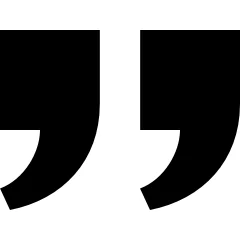 in the Comment URL
in the Comment URL
Or alternatively you can simply copy and paste the referring text and add a ![]() as a blockquote so that the reader will understand that the Comment under the quote below will be the reply of the quoted Comment.
as a blockquote so that the reader will understand that the Comment under the quote below will be the reply of the quoted Comment.
Please be reminded that you should NOT blockquote the new comment you just added. You should only blockquote the text in previous commnet. Otherwise , the reader will have no idea on which paragraph is quoted from the previous comment, and which pargraph is newly written by you.
Answering Output Request
If the purpose of leaving the comment is for answering the request from the Output session in the Task Instruction, following rules should be complied:
- The number of answers should always match the number of output requests in the
[Output]Session. I.e. If there is 2 Output Requests in the[Output]Session in the Task Instruction, you should always reply 2 answers in the comment.
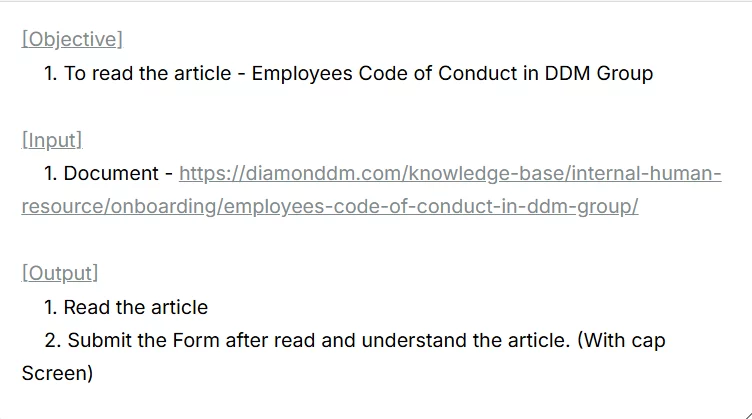
- ALWAYS write the Output# (referring to the Output# in the
[Output]Session in Task Instruction) PAIRING with the associated answer in the comment.2
Output#2
The answer of output#2 is that ……
Comment which can only be read by DDM Group internally
Occasionally you may want to place comment only to your teammate and don’t want your client to read that comment. You can easily do this by
Privacy>Set Privacy- Tick (or untick) anyone you want (or not want)
Leave Comment via Email Reply
Sometimes when you cannot access the Teamwork.com interface or you are outside and only have a mobile phone on hand, you can leave the Comment to the task by simply replying the Email sent from Teamwork.com regarding a specific Task.
After you have replied the comment by sending an reply email via your Email Interface, your reply can automatically be shown in the Comment of the associated Task inside the Teamwork.com interface.
Reply the Comment with Cap Screen or Image
Besides attaching image files via File Attachment, you can simply directly copy and paste the cap screen or image into the Comment Box via the Teamwork.com Interface.
DO NOT forget to wait until you can see the uploading bar shows 100% before you press Save Comment.
Conclusion
After you have placed the comment , as a good citizen please always type (and only type) the #Task + Comment # (e.g. #28929393c20392733) in the associated Project Whatsapp Group and mention (e.g. @Tom) the recipient that you have already placed a Comment in Teamwork to remind him/her to read the Comment.
Good Practice of the conversation in Whatsapp message on reminding the reipcient will be as below:
@Tom
#28929393c20392733
2024 Sales Report
Please always be reminded that Whatsapp Group is acting as a reminder only. Therefore, only 3 components are supposed to be shown in the reminder Whatsapp Message:
- Group Participant that you want to mention
- #Task + Comment#
- Identifiable Task Topic
Always encourge the participants to check the details via Teamwork.com Interface.

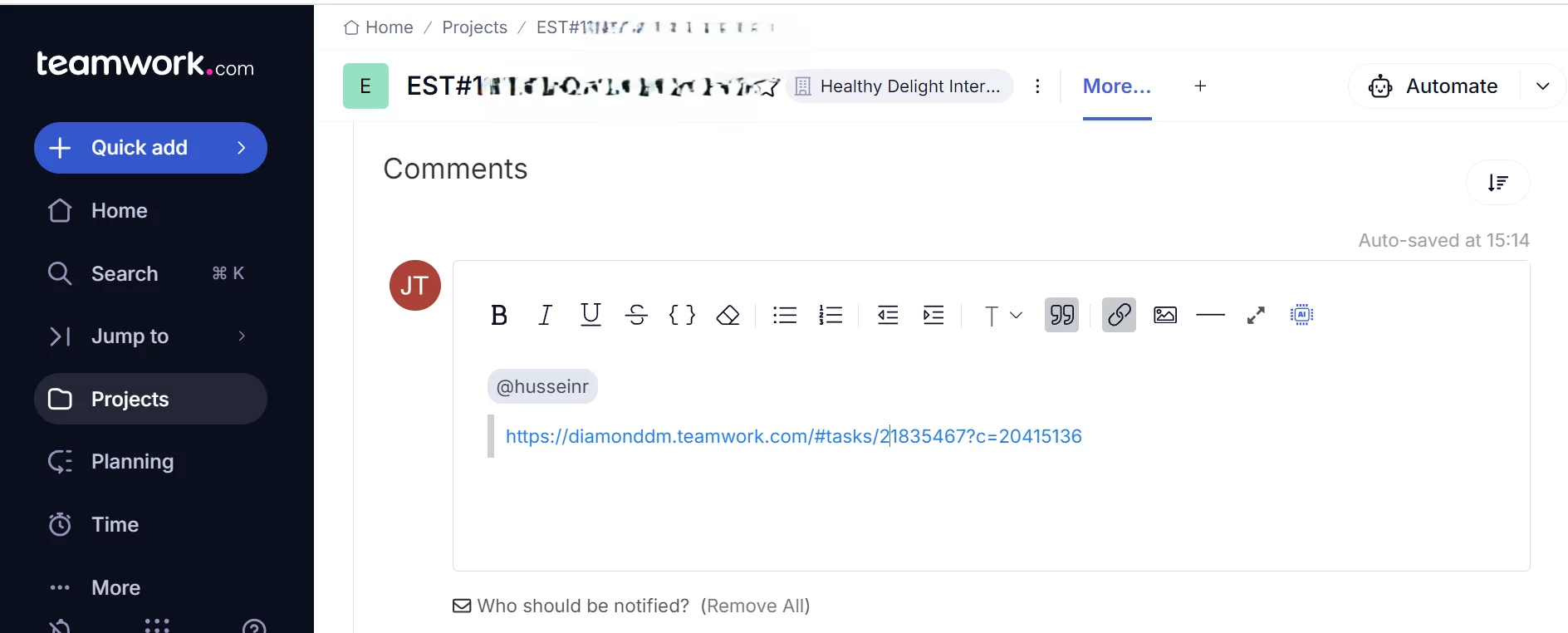
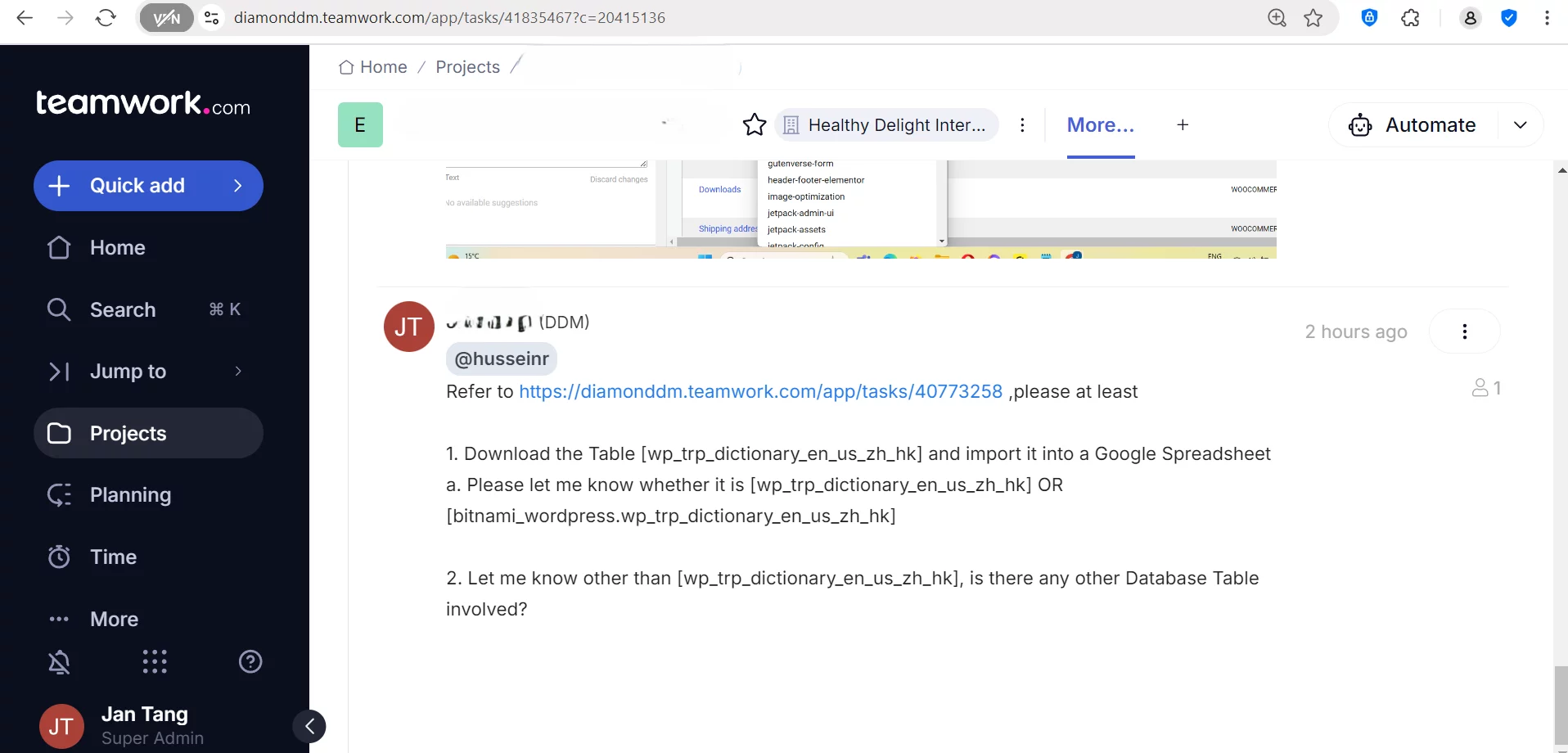
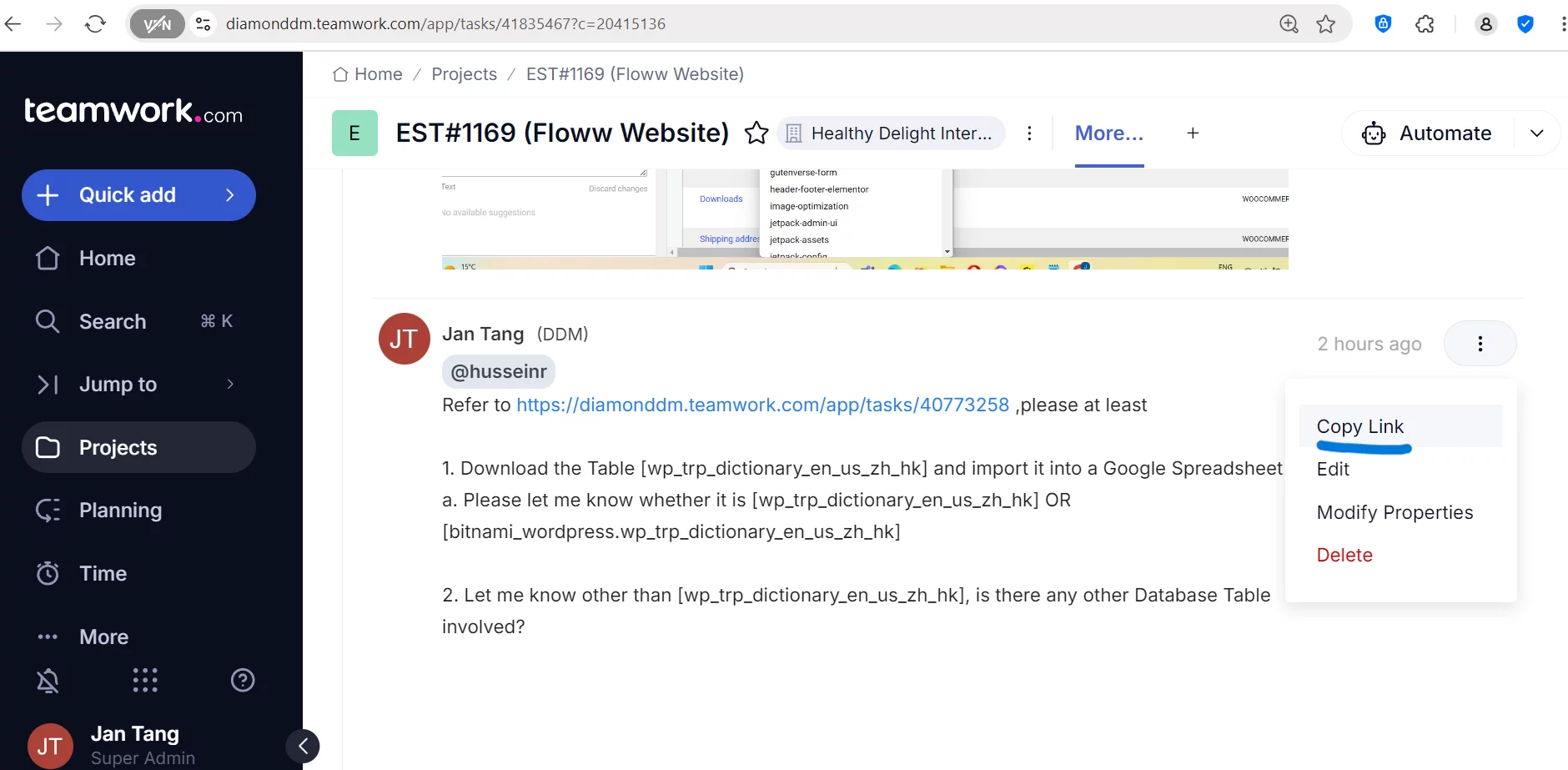
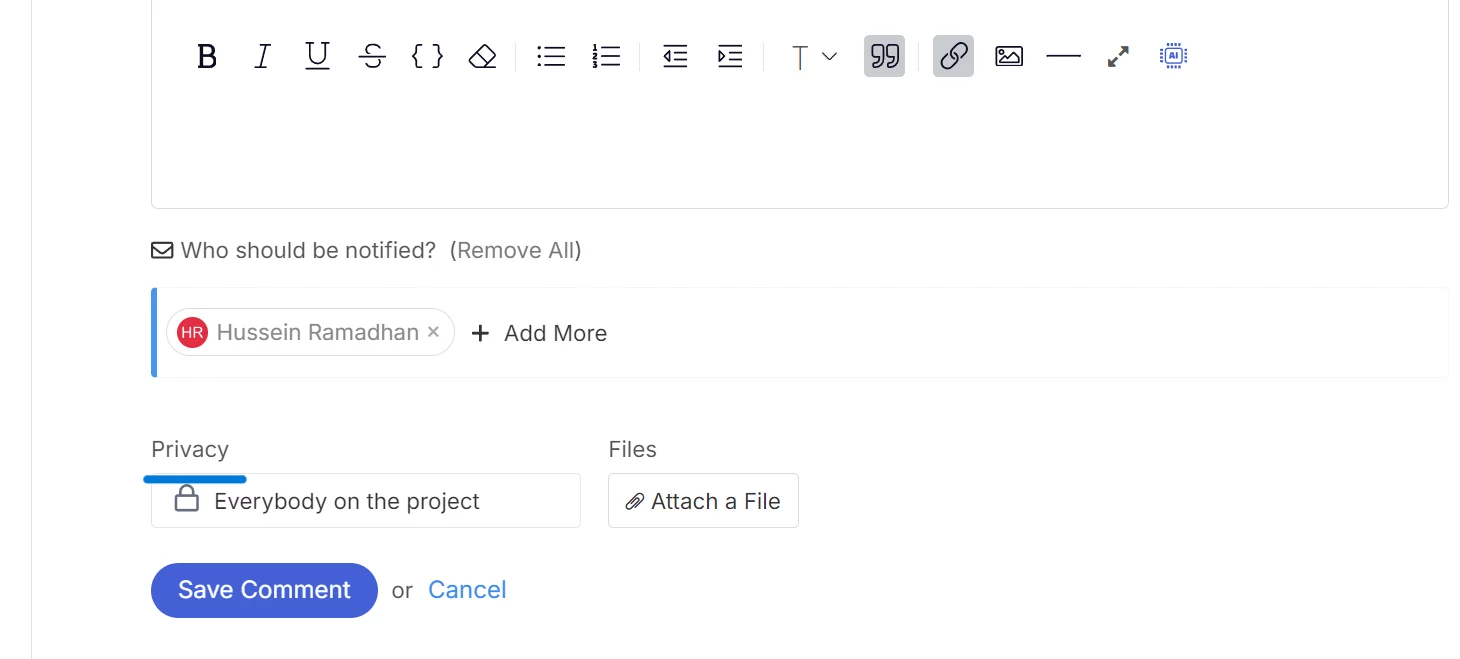


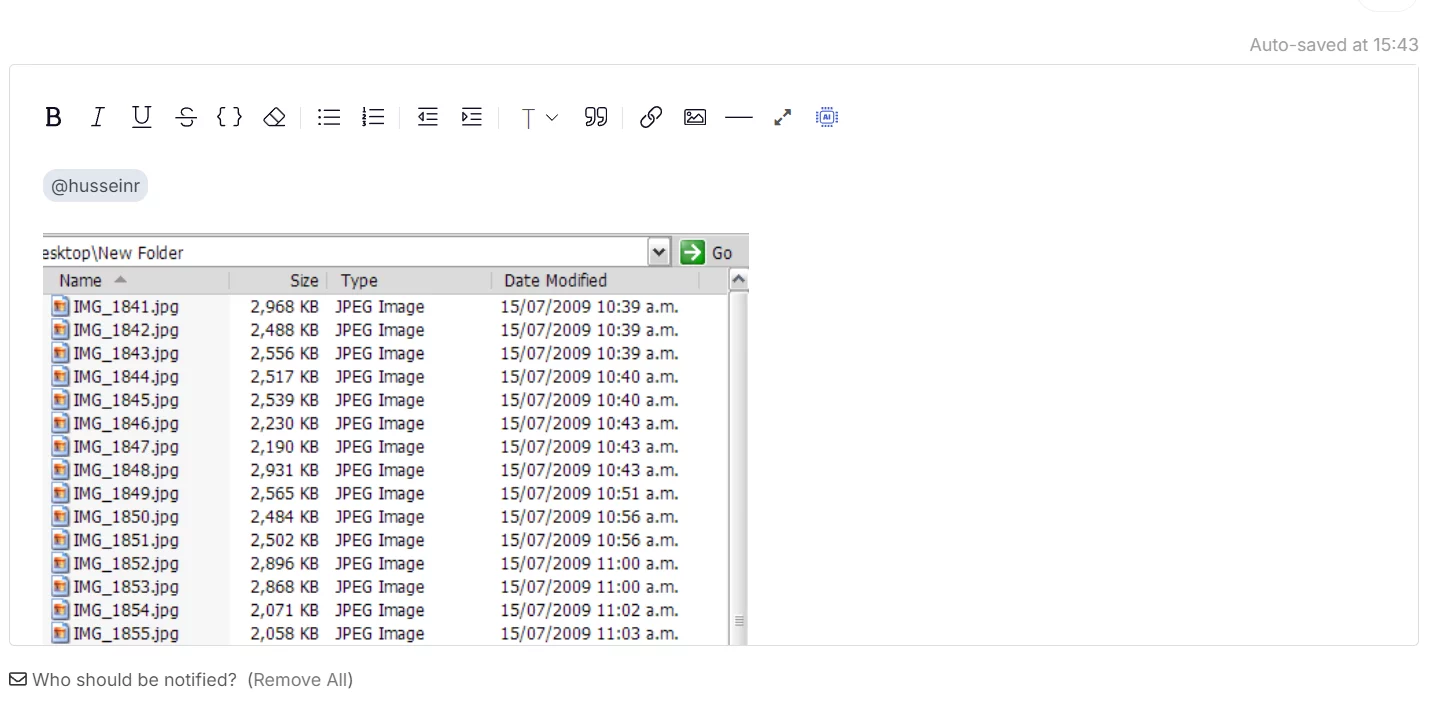
Leave a Reply