Definition
Google Authenticator is a two-factor authentication (2FA) app developed by Google. It adds an extra layer (i.e. 1 Factor + 1 Factor = 2 Factors) of security to your online accounts by generating one-time verification codes that you use in addition to your password when logging in an application (e.g. Your Gmail account)
What Problem Patterns that Google Authenticator Solved
Vulnerability on one-factor authentication
While the term Authentication always mean :
- What you have (e.g. You possess a Mobile Device)
- What you know (e.g. You know the password)
- What you are (e.g. You are the fingerprint owner of the unique fingerprint)
Software or APP always use the above 3 factors to secure the ownership of the software or APP of the owner.
However, it is not secure enough to use only 1 factor to authenticate an user. For example, while you lost your mobile device when you didn’t set a login pin, the person who picked up the mobile device can probably manipulate any APP that you have logged in before via the mobile device.
Another example is that if you only use the What you are factor to authenticate who you are via a fingerprint scanner, when you meet a robber , you may face the risk that you will be forced to use your finger to log in your mobile device and Bank account APP.
To tackle the security vulnerability found in 1-factor Authentication, the world is being introduced to 2-factor Authentication.
Other than simply providing the APP Password (i.e. what you know), some APP may also require you to receive an 6-digit One Time Password (OTP) which is generated from the Authentication APP installed in your mobile device , so as to prove that you own the mobile device which is used to log in the app (i.e. what you have)
One of the example of this Authentication APP is Google Authenticator.
Lack of capacity to develop a Authentication function by each Software and APP
Step By Step – How to Install Google Authenticator
iOS
Step 1 – Download from Apple Store via your Mobile Phone
Android
Step 1 – Download from Google Play
Enable 2FA of Google Account
Step 1: Install Google Authenticator App
Google Play StoreorApple App Store>Search"Google Authenticator">Download>Open App
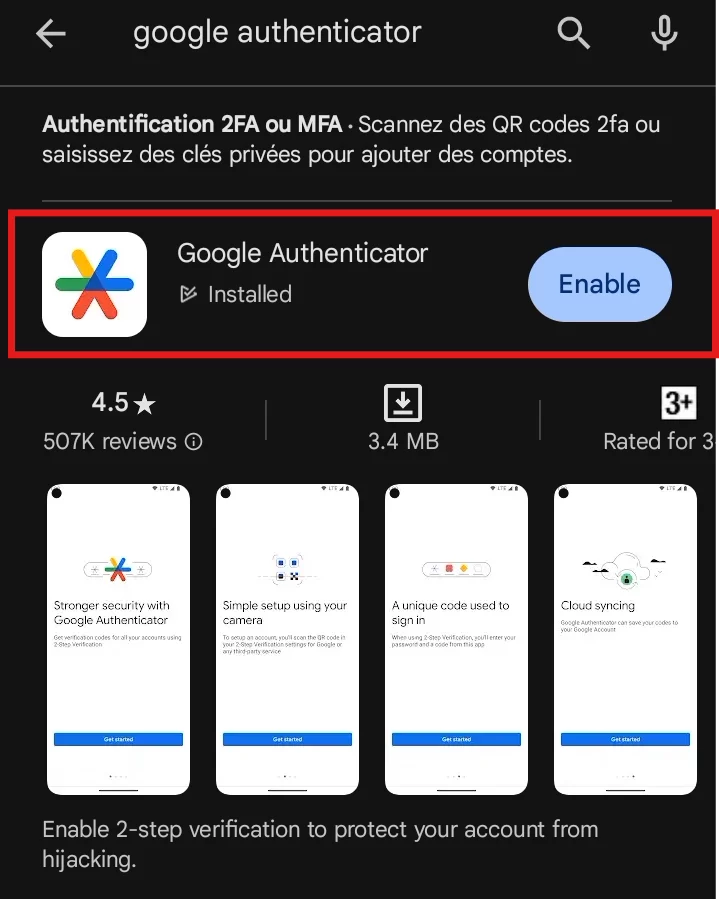
Step 2: Enable 2FA on Your Google Account
Account>Security>2-Step Verification>Sign In
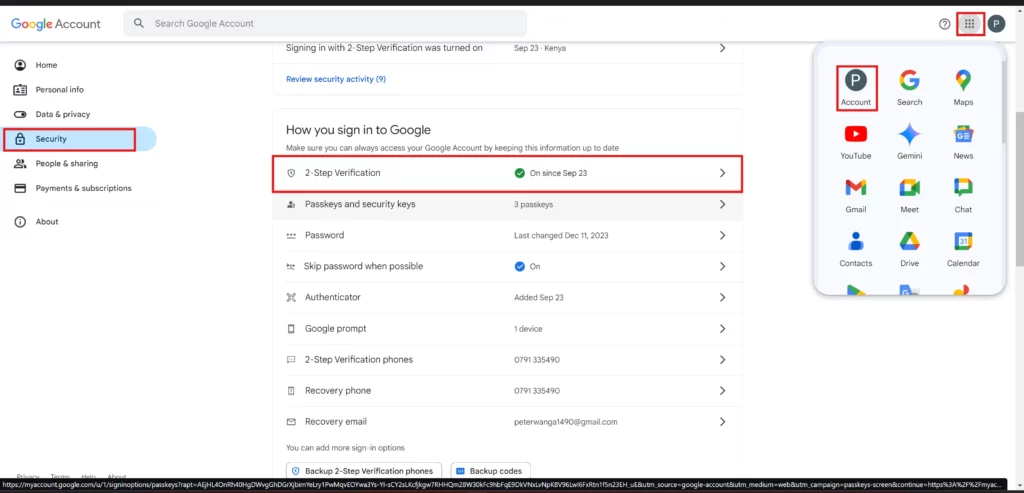
2. Add authenticator app > Set up Authenticator > Scan a QR code >Next > Enter Code > Verify
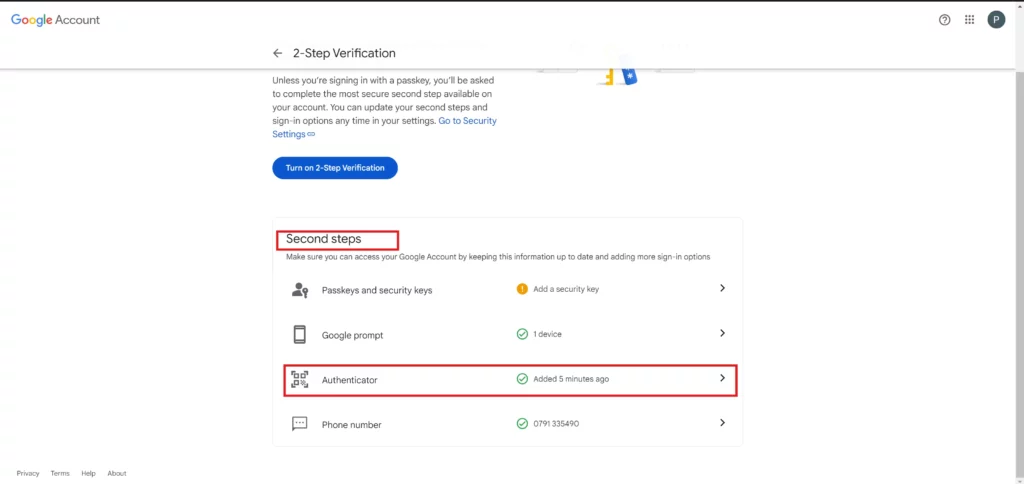
3. Turn on 2-Step Verification > Turn on > Done
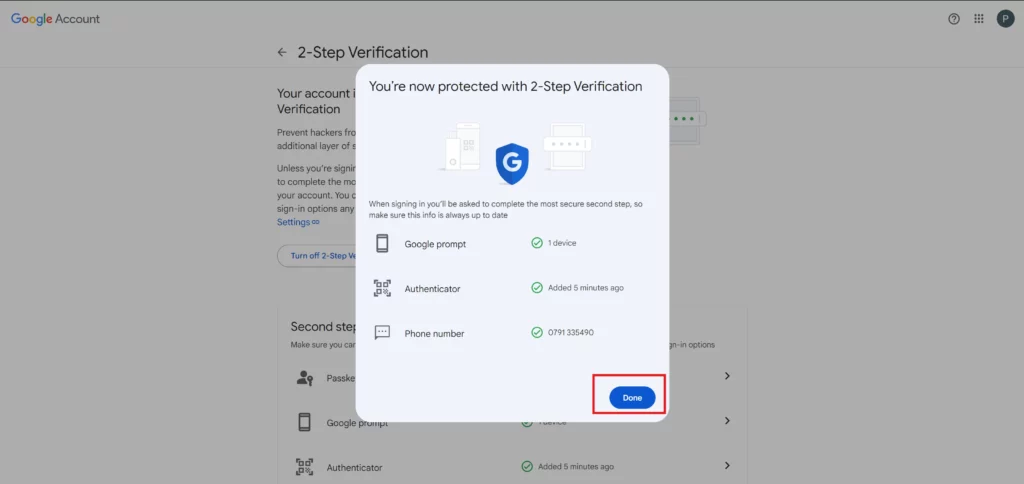

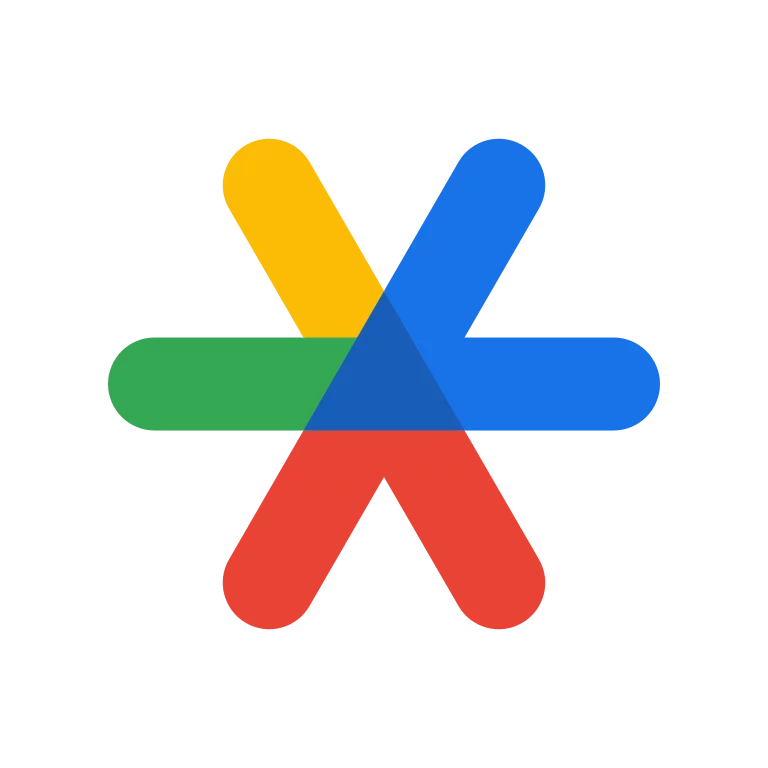
Leave a Reply