Step by step on importing Bookmarks into your Google Chrome
Step 1 – Get ready for the Target Importing Bookmarks File
Step 2 – Export Bookmarks from Your Current Browser
Safari (Mac)
Safari>File>Export BookmarksExport Bookmarks File Window> <<SAVE_LOCATION>> >Save
Step 3 -Import Bookmarks into Google Chrome
Google Chrome> ⋮ >Bookmarks>Bookmark Manager.Bookmark Manager> ⋮ >Import Bookmark.File Explorer> <<EXPORTED_BOOKMARKS_FILE>> >Open.Bookmarks Bar or Other bookmarks>Imported Folder.
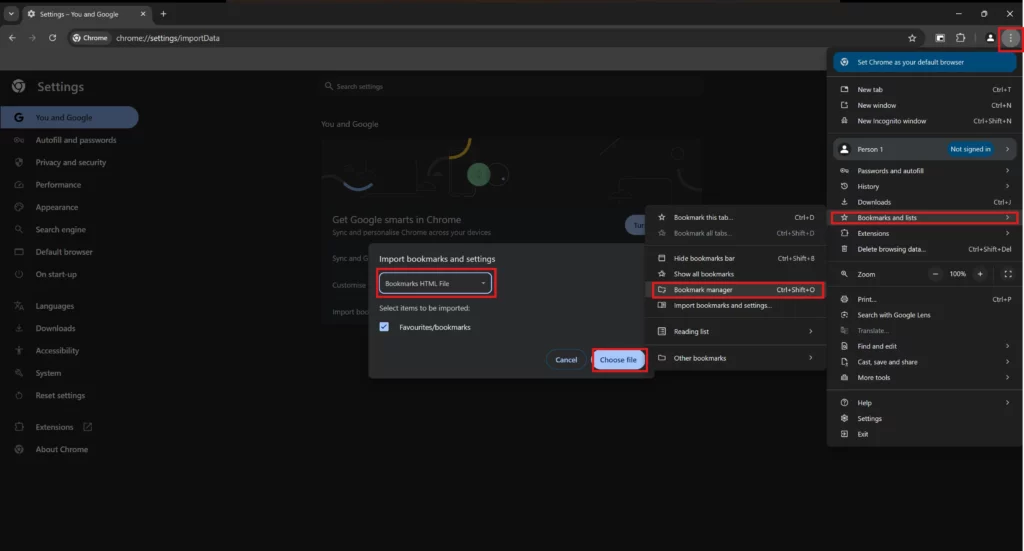
By following these steps, you will successfully export bookmarks from your current browser and import them into Google Chrome as shown in the cap screen below.
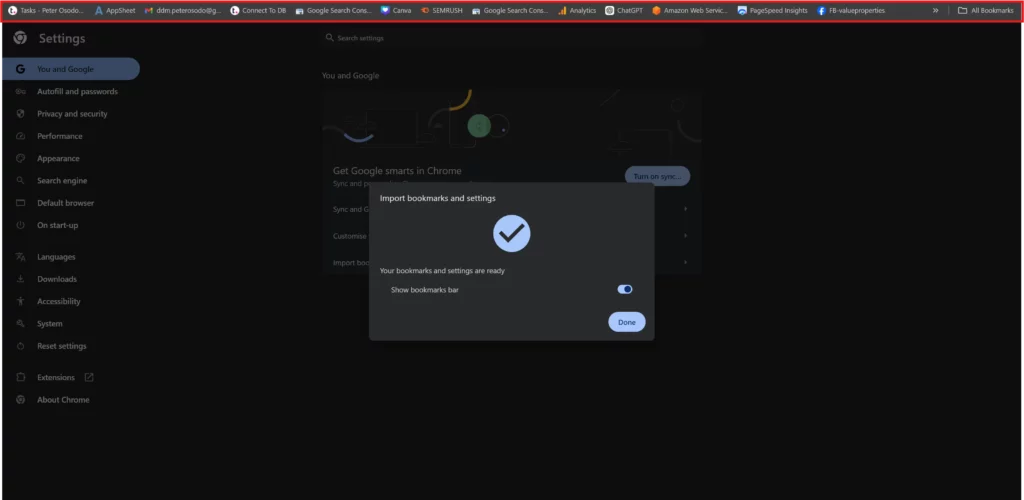

Leave a Reply