Definition
Meta Business Suite
Meta Business Suite (or formerly known as Facebook Business Suite) is a comprehensive Meta assets management tool designed to help businesses manage their activities under Meta Platforms, Inc. including Facebook, Instagram, Whatsapp Business and Meta Messenger from a single platform.
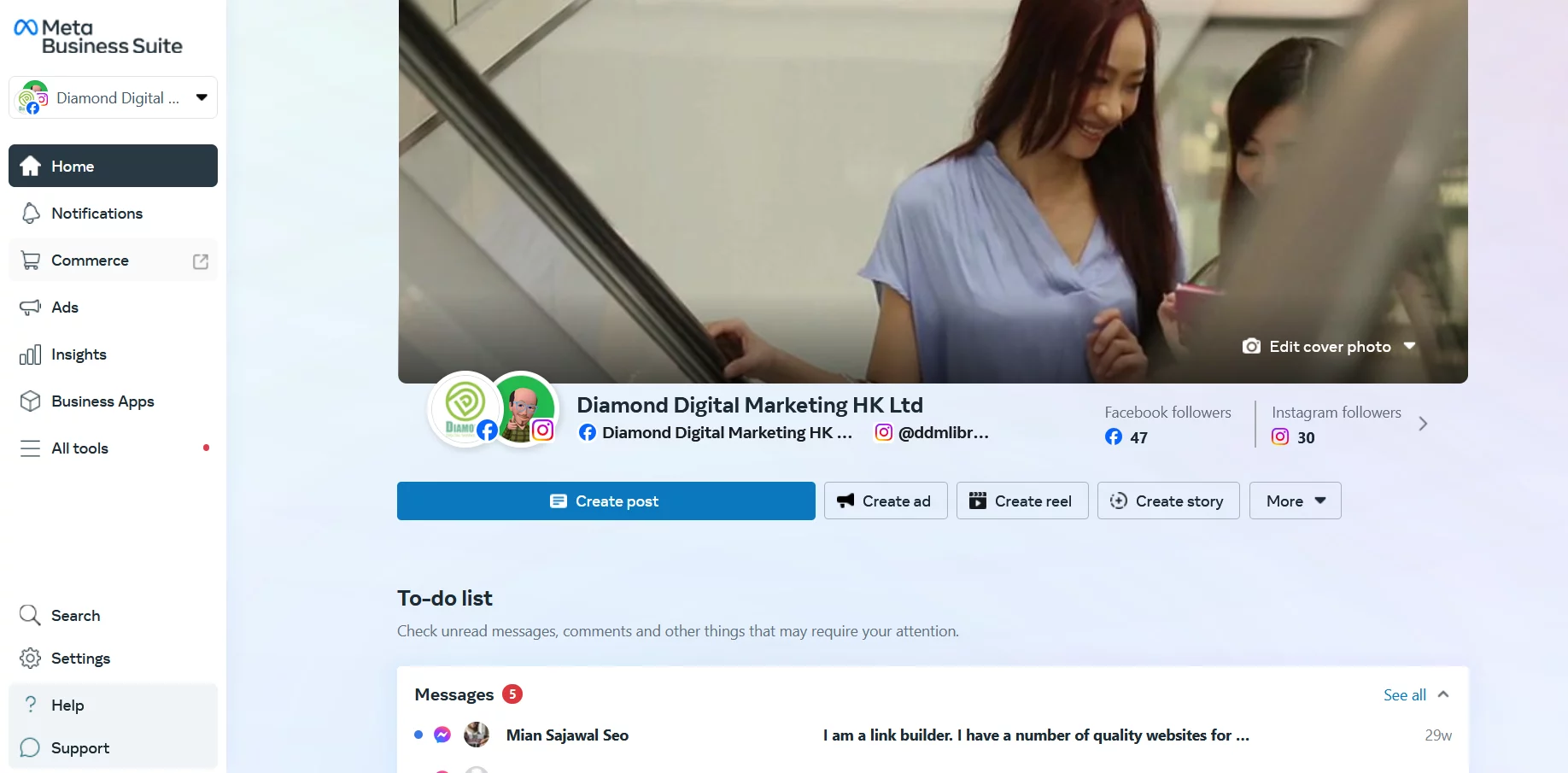
Business Portfolio
One Meta Business Suite can have many (i.e. One to Many relationship) Business Portfolio because a company can have more than 1 business name or business line which all put together under 1 single Meta Business Suite Account. The Business Portfolio is simply the unit which differentiate different business name or business line under the same Meta Business Suite.
In the case of an digital marketing agency, as an digital marketing agency always help more than 1 client to manage their Meta Assets, and therefore each client’s Meta Assets will be differentiated with a separated Business Portfolios , which all these Business Portfolios from different clients can all put under 1 Meta Business Suite account of a digital marketing agency.
Partner
Partner is an entity, such as an agency or another business, that you grant access to your Meta Assets within your Business Portfolio. This can include your Facebook Page, Instagram account, ad accounts, Whatsapp Business Account and more. By adding a partner, you can collaborate with them on managing your social media presence, running ad campaigns, and analyzing performance.
Also be reminded that the Partner in here is totally different and concept – Meta Business Partner , which is literally the real business partner of the Meta, Inc.
Add a New Partner
To be precise , when you are pressing the Add a new partner button inside the Meta Business Suite interface, you are in fact adding a Partner (e.g. your appointed Digital Marketing Agency) into your Business Portfolio, while the term Partner is referring to a Business Portfolio Account which is unique identified by a Business ID, implying that you are NOT adding the Facebook Business Page of your appointed Digital Marketing Agency as your Partner, nor are you inviting individual Facebook Personal Account (People) owned by the staff of your appointed Digital Marketing Agency to manage your Business Portfolio Account.
Your Business Portfolio can add as many Partners as you like to manage particularly different Meta Assets.
Below is the Meta Business Suite Partner Business Portfolio Chart Extract (Figure 1) which in large extend simplifies the hierarchical relationship between your and Partner’s Business Portfolio Account.
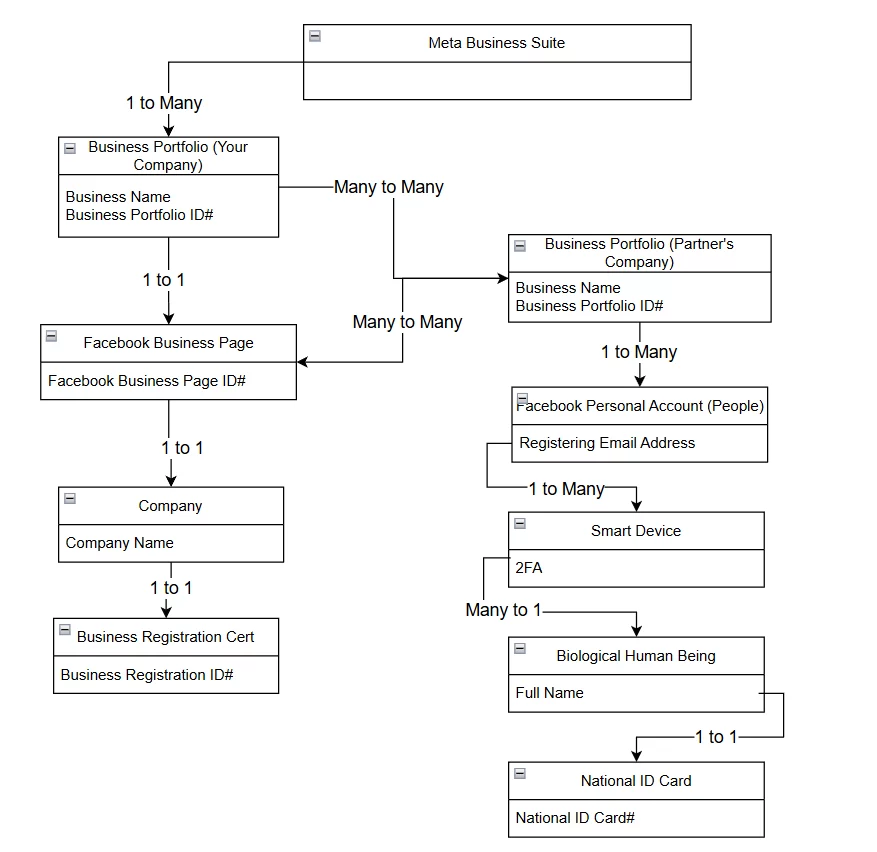
Use Case – When to Add a New Partner
As a Business Owner
Assign Access Rights to your Digital Marketing Agency
It is straight forward that when you as a business owner , after you have appointed an Digital Marekting Agency, you will need to assign the Access Rights of different kinds of Meta Assets , including Facebook Business Page and Meta Ads Account , to the Digital Marketing Agency so that they can mange the Meta Assets on behalf of you.
What Problem Patterns the Adding a New Partner solves
Comparsion between Adding a New Partner and Inviting a People
As mentioned in the Article Invite people to the Business Portfolio of your Meta Business Suite that as a Business Owner, you can always directly assign the access rights of your Meta Assets by inviting a People (i.e. an individual person, probably the staff of the appointed Digital Marketing Agency) to manage your Meta Assets on behalf of you.
However, there may be some down side while you are taking the way in above, due to the fact that:
Extra workload when People is onboard / quit
Imagine every time when your appointed Digital Marketing Agency hires a new staff , which on the flip of coin means that an existing staff is going to quit, you as the Business Owner , need to both invite a new Person and remove the access rights of the going-to-quit staff from your Business Portfolio, not to mention that you probably have to invite the staff of your appointed Digital Marketing Agency coming from I.T , marketing and creative design team.
Instead of inviting them one by one , you can directly and simply add the appointed Digital Marketing Agency as a new Partner only for one time. And all the human resource turnover will not be your problem because the workload of linking up the Business Portfolio to the People (i.e. staff) will be shifted to your appointed Digital Marketing Agency.
Sophisticated Matrix among Permission Level, People and Meta Assets
Think about the Matrix in below which highly reflects the reality in your Business Portfolio:
People involved
- Marketer
- Designer
- Data Analyst
- Finance
- I.T Guy
Access Rights Permission Level
- Full Control
- Partial Control
Meta Assets
- Facebook Business Page
- Instagram Business Page
- Whatsapp Businesss Account
- Dataset (Pixel)
- Domain
- Meta Ads Account
In reality like the above Role-based Access Control example, you may not realise that you finally may need to take (6 * 2 * 6) = 72 actions during your Access Rights assignment exercise, not to mention that the turnover of the People.
Account Quality of the Facebook Personal Page of the People
With a bit of luck, you may not realise that if the Facebook Personal Page of the People whom you assigned him/her Full Control access rights of your Business Portfolio, whenever that Facebook Personal Page is restricted by any reason, outstanding ads bill balance for example, the Business Portfolio which under he/she control (i.e. your Business Portfolio) will also be restricted.
By Add a Partner instead of inviting individual People to manage your Business Portfolio, you can avoid this risk exposure.
Prerequisite of Add a New Partner
Before you can add a New Partner to manage your Business Portfolio, following items should be prepared:
For the Target New Partner:
- The 16-Digit Business ID (of its Business Portfolio)
- The Registering Email which is used to create the Meta Business Suite account which contains the target Business Portfolio.
- Make sure the Target New Partner is ready to login the Registering Email address without any hiccup. (e.g. Lost password, 2FA device missing and e.t.c.)
For the Business Owner and Meta Business Account Owner who want to Add a New Partner:
- Email Address (i.e. Registering Email Address) which is used to register the Meta Business Suite Account which contains the Business Portfolio that you want to share should be ready. This is due to the fact that in case (quite often) you want to assign the Full Control (i.e. highest) access rights level the Partner, Meta Business Suite will require you to verify your (i.e. owner) Registering Email Address before you can successfully assign by sending you the verification email to your Registering Email Address.
- Login of the Facebook Personal Page
- By accessing the Meta Business Suite interface, you should have logged the Facebook Personal Page which has the Full Control of the Business Portfolio that you want to share.
- Be alert that thanks to ex-staff you may have many Meta Business Suite ,many Facebook Personal Page and many Business Portfolio , no matter you know or not know their existence. Therefore, before sharing the Business Portfolio to the Partner, make sure the Business Portfolio you are going to share is the one which is linked up with the underlying Meta Assets that you want your New Partner to manage on behalf of you.
- Suggestions from New Partner which Meta Assets you want to share.
- The only shortcoming to adding new Partner (instead of inviting individual People to manage your Business Portfolio) is that you need to share each Meta Assets to the Partner one by one, which means that you cannot simply share the Full Control to your appointed Digital Marketing Agency and let them assign the Meta Assets by themselves. Therefore, you can suggest your appointed Digital Marketing Agency to prepare in advance a sharing list before you sit in front of the computer to do the operation.
- In most cases, you may realise at the last minute that the Meta Assets that you want to share to your appointed Digital Marketing Agency in fact do not exist. Therefore, having the Meta Assets list in advance will avoid this embarrassment.
- Ownership lists of the Meta Assets
- As mentioned in the #3 in the previous paragraph, very often the Meta Assets that you want to share to your Partner may even not exist. For example, you may not realise that you need to have a Meta Assets of Dataset (Pixel) or Meta Ads Account. Especially in the rush of the deadline of your project, your Partner may not be able to wait for you to create the Dataset (Pixel) or Meta Ads Account for you, which in turn they will create their own and everything just works fine! Until the day you cease working with your Partner , all the Meta Assets will be broken which you may probably need to rebuild again. And therefore, to own the Meta Assets are always the 1st priority of running a social media account.
Step by Step Guideline on how to Invite People
Steps For Business Owner
- Login
facebook.comby the Email Address which you have the Full Control of the managing the Business Portfolio that you are going to share to your Partner. Browser1 >+ (New Tab)business.facebook.com/latest /settings/business_info/2Partners > Add ▼>Give a partner access to your assetsAdd a new partner>Enter Partner Business IDⓘ3 >NextSelect assets and assign permissions>Select asset type>Select assets4 >Assign permissions>Full control (business tools and Facebook)>Everything >
> Assign assets5Assets assigned
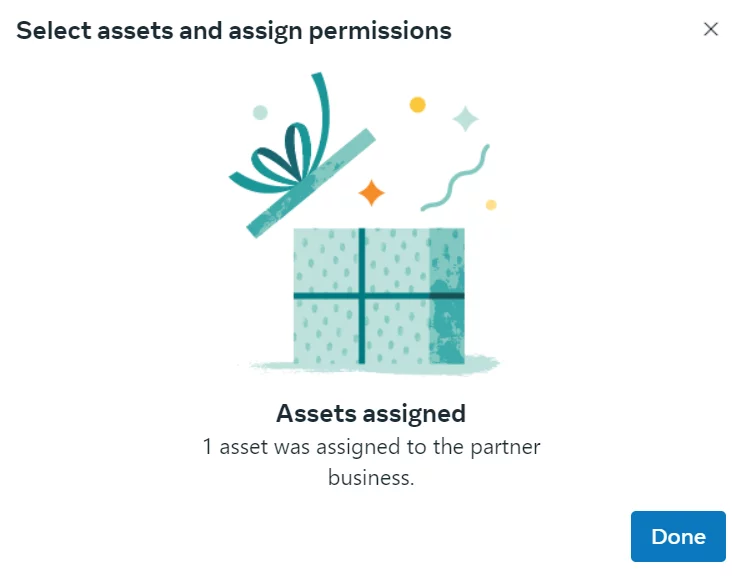
business.facebook.com/latest/ settings/business_info>Users>Partners
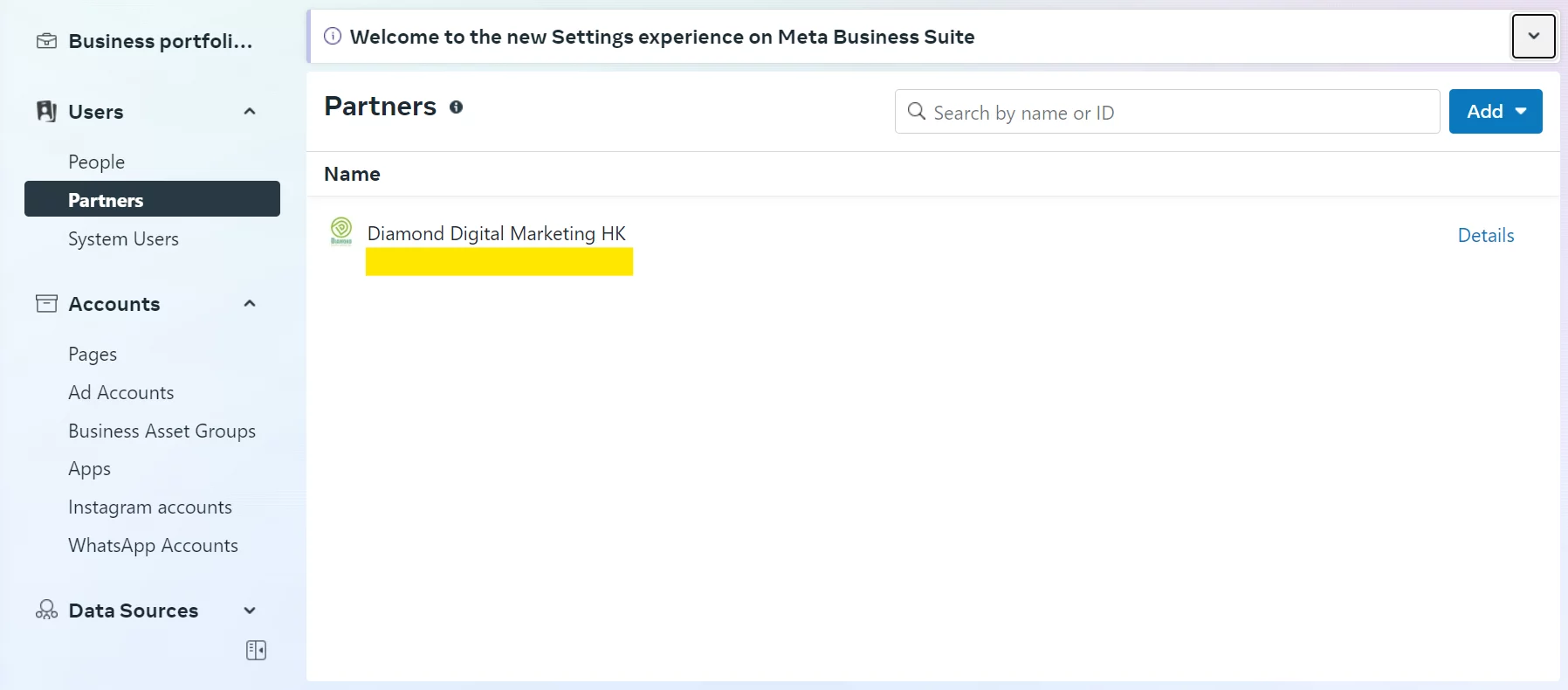
Show New Partner In Business Portfolio After Assigned In Meta Business Suite
Steps For Assignee (Assigned New Partner)
Step#8in Steps For Business Owner completed- Login <<
PARTNER_REGISTERING_EMAIL>> Email Title=You can work on a new page on Business Managerfrom[email protected]Visit Business Manager>Partners
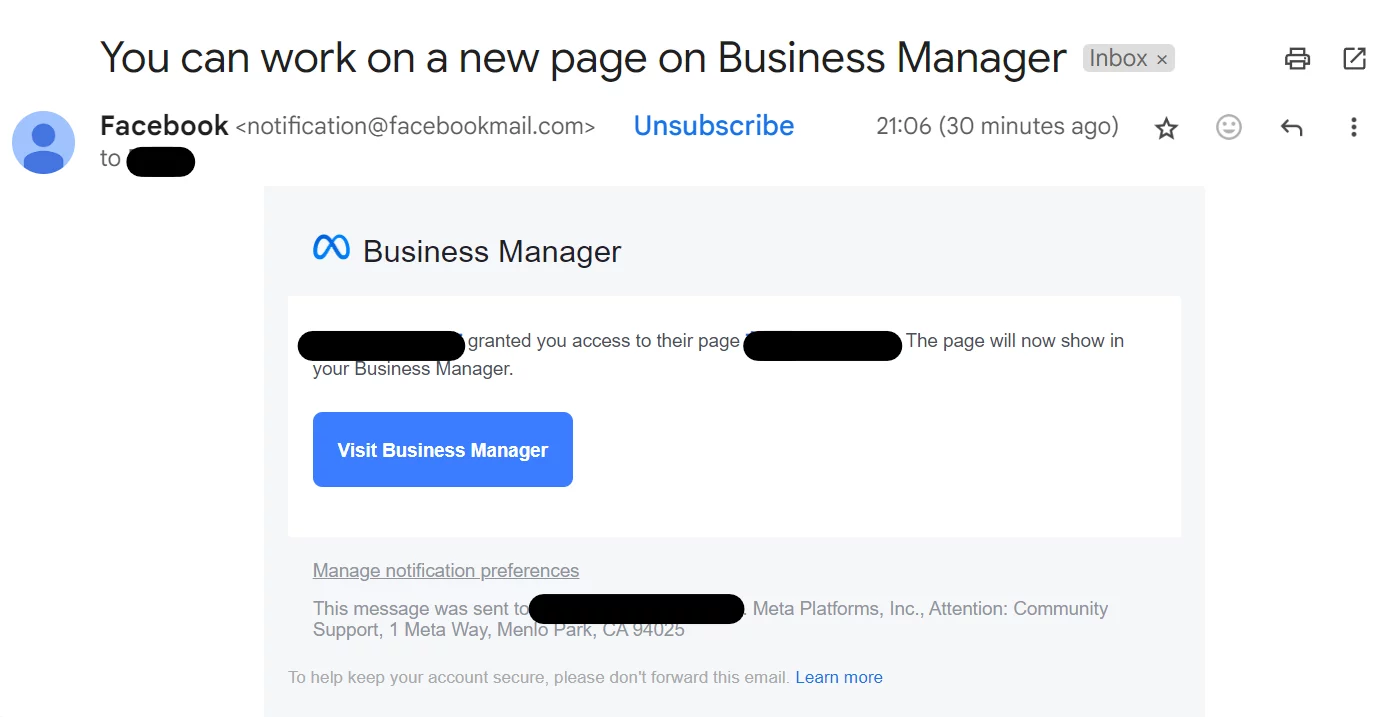
Steps For Buiness Owner to modify the Access Rights in the future
It is likely the case that you may not assign all the Meta Assets to your Partner in one shot. No worry and you can always add/remove Assets by:
business.facebook.com/latest/settings/business_info>Users>PartnersDetails>Assets you shared>Assigned assets- <<
ASSIGNED_META_ASSETS>> >Manage
- Should be the same Browser used in Step#1 ↩︎
- Check whether the
business_idfound in the URL of the address bar in the browser is the Business ID you want to share to your Partner to manage ↩︎ - Request the 16-Digit Business ID from your Partner. For example, 1787800488180171 ↩︎
- You should at least choose one asset before you can add a Partner. Please ask your Partner to provide the lists of Meta Assets assignment beforehand. ↩︎
- You can either apply the the principle of least privilege (PoLP) or bear the cost of spending time to take care of the permission requests every time in the future. Make sure you understand the benefit and risks of your actions. ↩︎

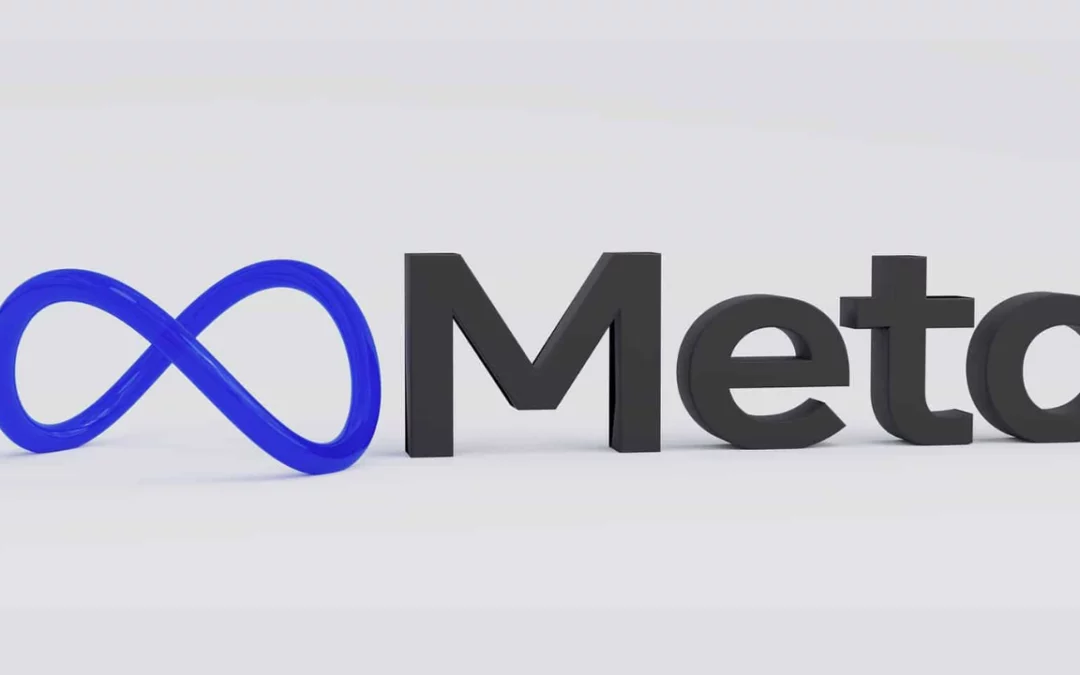
Leave a Reply