Facebook Personal Page
Facebook Personal Page is one of the products under the umbrella of Meta, inc product fleet. While you can easily access your Facebook Personal Page by logging in via www.facebook.com, there are many interface from different products under Meta, inc. will drive you to the interface of Facebook Personal Page, including but not limit to :
- Facebook Ads Manager
- Meta Business Suite
- Facebook Business Page
- Instagram Business Page
- Meta For Developer
- Meta Account Center
Infact , Facebook Personal Page is one managed under Meta Account. As long as you have created a new Facebook Personal Page, you will automatically have a Meta Account. Therefore, in your daily life conversation, Facebook Personal Page and Meta Account is used interchangeably. You can uniquely identity your Facebook Personal Page via the Facebook Profile Username.
2FA
Two-Factor Authentication (2FA) is a security process that requires two different forms of identification to access an account or system.
- 1st Form – Login and Password
- 2nd Form – One Time Password (OTP)
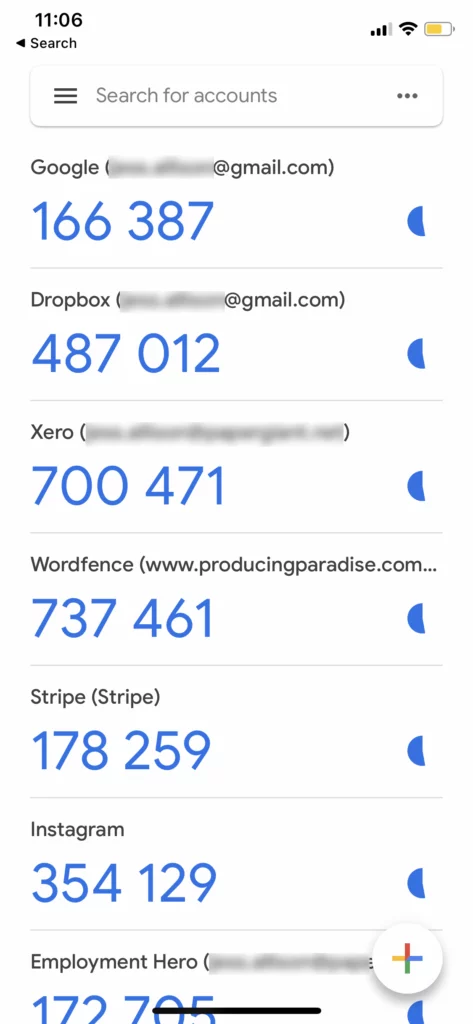
When you enable the 2FA in your Facebook Personal Page, in fact you are doing so in your Meta Account.
What Problem Patterns 2FA Solves
Protection Against Phishing
Even if someone tricks you into revealing your password through a phishing attack, they won’t be able to access your account without the second factor of authentication.
Prevent Unauthorized Access
If someone gains access to your password, 2FA acts as a barrier, preventing them from logging into your account without the second verification step
Access to Specific Capabilities
Certain features in product or service fleets under Meta , Inc. might only be available to verified accounts. For example , you are required to confirm your identity before you (i.e. Your Facebook Personal Page) can become the Meta Business Suite Admin role.
Authentication
Meta Products (e.g. Facebook Personal Page) will in the following scenario require you to authenicate yourself via 2FA even you have logged in the account:
- When you are going to modify the security setting.
- When you login your account via unusal device or geo location.
If you fail to authenticate yourself, your account will be blocked.
Prerequisite of Enabling 2FA in Facebook Personal Page
Before you can enable the 2FA in your Facebook Personal Page, you should
- APP –
Google Authenticatorinstalled in your Mobile Device(s). You can enable 2FA in as many as Mobile Device you want. For details, please refer to the article Google Authenticator. - Make sure you have the Root access to the email that you used to register for your Facebook Personal Page.
- You got the login and password of your Facebook Personal Page on hand.
- Decide which Mobile Device you should use. After you have enabled the 2FA , from time to time the owner of the Mobile Device who installed the Google Authenticator would need to provide the 6-digit verification code to the requester. If the owner of the Mobile Device is also a busy boss, please make sure the request for the 6-digit verification code would not bother him. On the contrary, if it is the staff who owns the Mobile Device which installed the Google Authenticator, make sure the staff will hand over the 2FA authority when he/she leave the company.
When to Enabe 2FA in Facebook Personal Page
- Before you want to share the Root Access (i.e. Login and Password) of your Facebook Personal Page account to others.
- Before you are going to install the Facebook (or any Meta’s related products) into your new Mobile Device
- Before you are going to login the Facebook Personal Page via a new laptop , or any laptop that you never used to login the account before.
- When you newly setup a Facebook Personal Page.
- When you are going to travel out of your country.
Step By Step – Enabling 2FA
- Login www.facebook.com
- Meta Account Center
Account settingsPassword and securityLogin & recoveryTwo-factor authentication- Choose an account to set up two-factor authentication.1
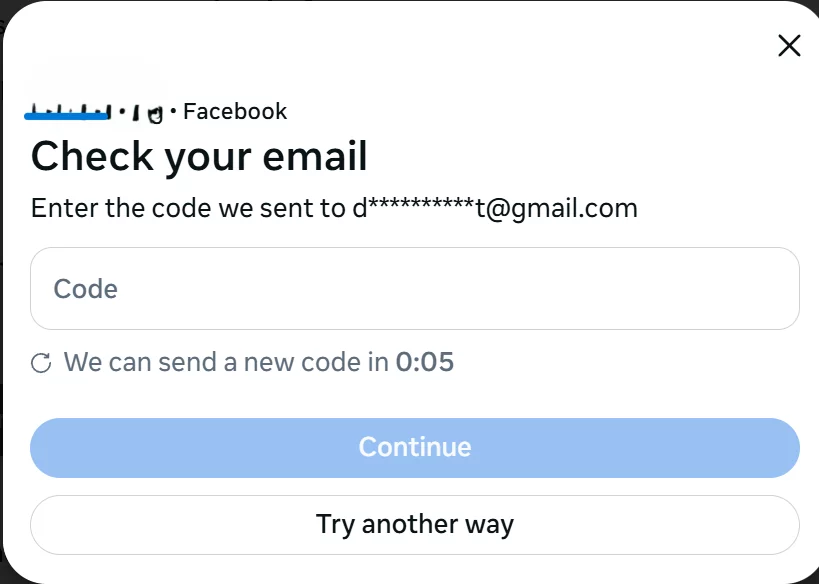
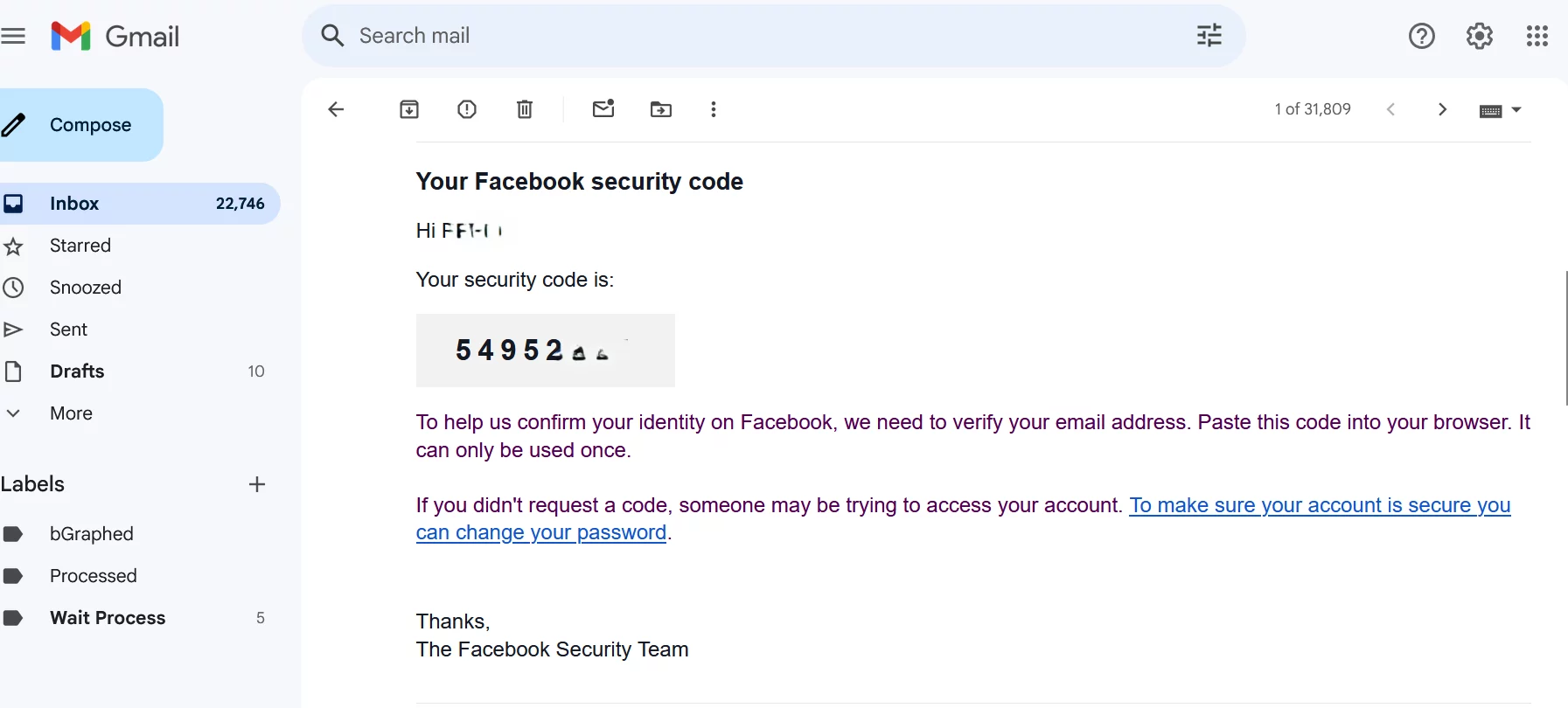
- Check your Email2
Code= <<Security Code via Registering Email>>Password= <<Facebook Personal Page Password>>
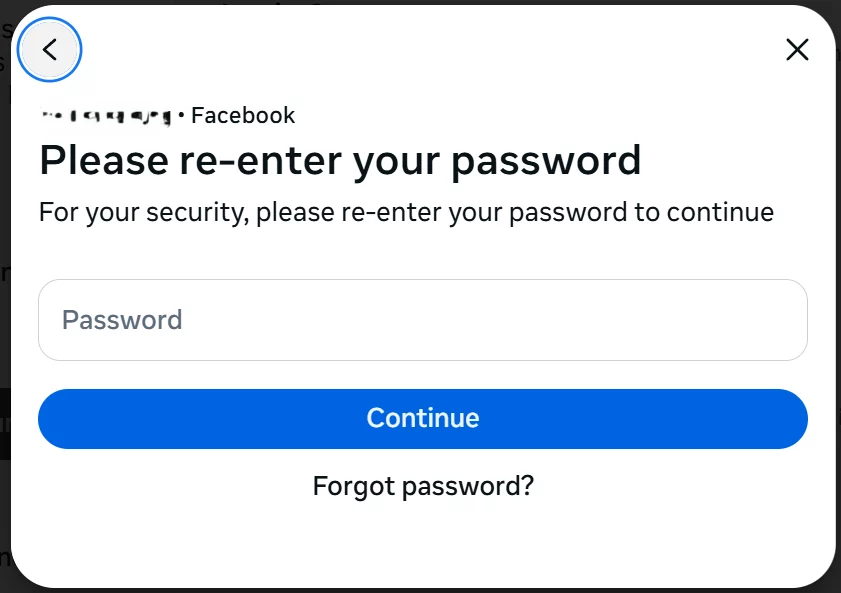
- Choose your security method =
Authentication app Next- Open
Google AuthenticatorAPP by your mobile deviceScan a QR Code.3
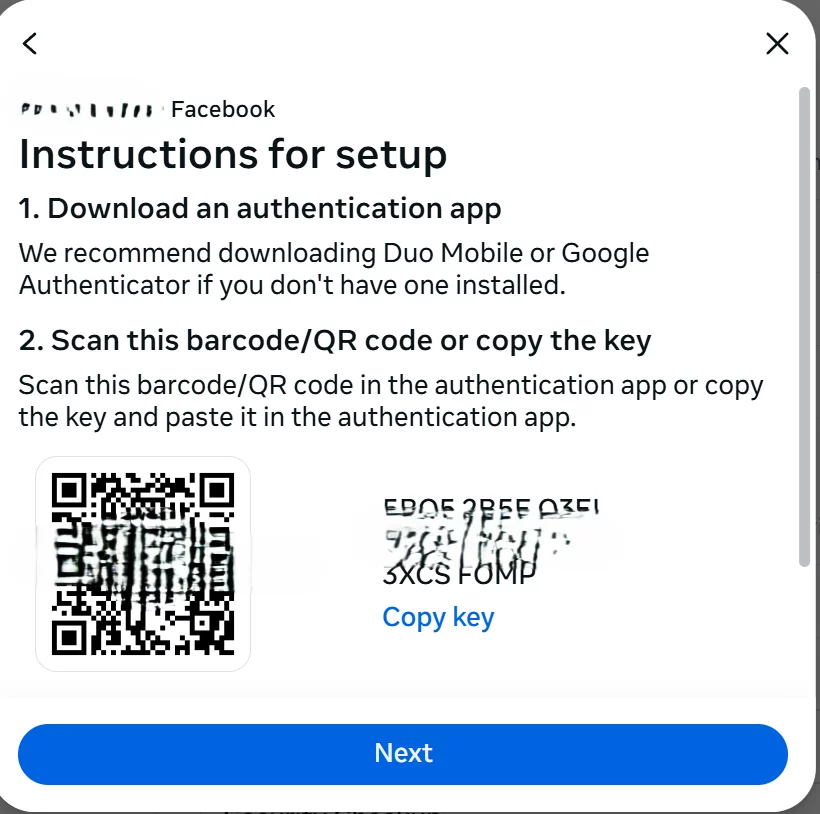
- Get the 6-Digit One Time Code in
Google AuthenticatorAPP.
Enter code4
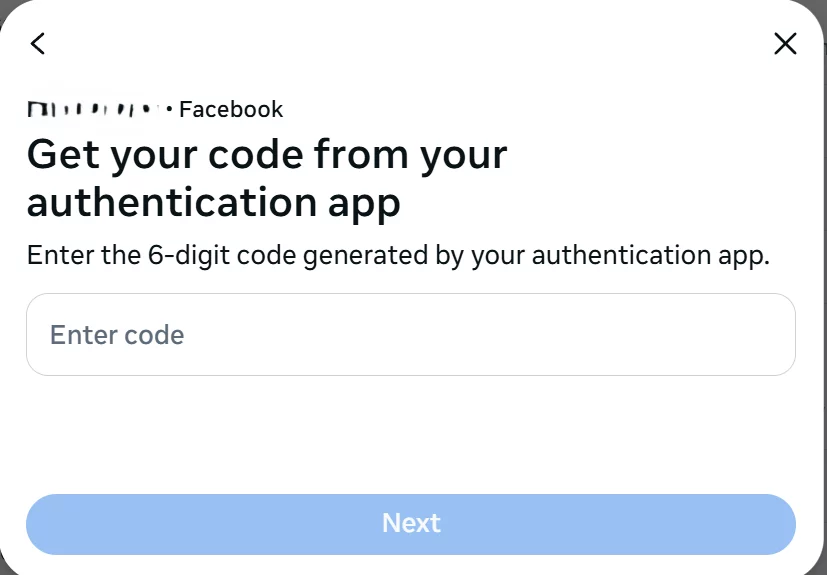
Code5
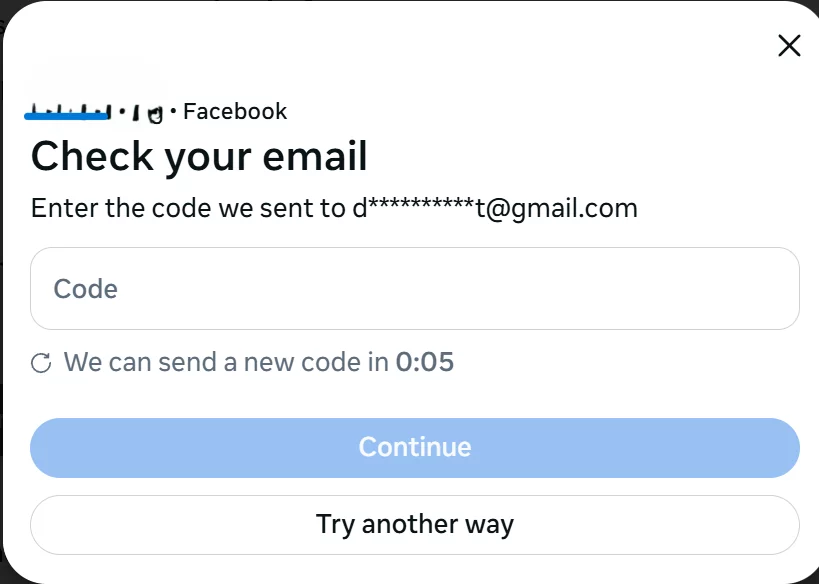
ContinuePassword6Done

- Only if you have more than 1 Meta Account registered via the same Email Address ↩︎
- Check the Email you used to register for your Facebook Personal Page ↩︎
- Please copy and store the Key to a safe place only you can access. For example, your Zoho Vault account. ↩︎
- Please be reminded that each code will only be alive within 30 seconds. ↩︎
- Code will send to your registering email again (i.e. 2nd time) ↩︎
- Password of your Facebook Personal Page will be required again (i..e 2nd time) ↩︎

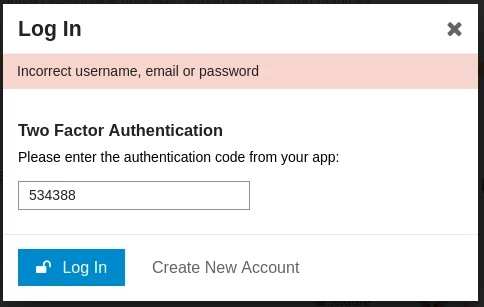
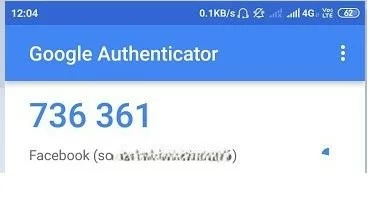
Leave a Reply