Definition
Label in Gmail is a tagging system in which you can classify an email into different categories as much as you want by giving the email the tag(s).
Unlike a Folder in Gmail which “physically” is located in one folder path, the folder path of the tagged email will not be changed.
How Label in Gmail looks like
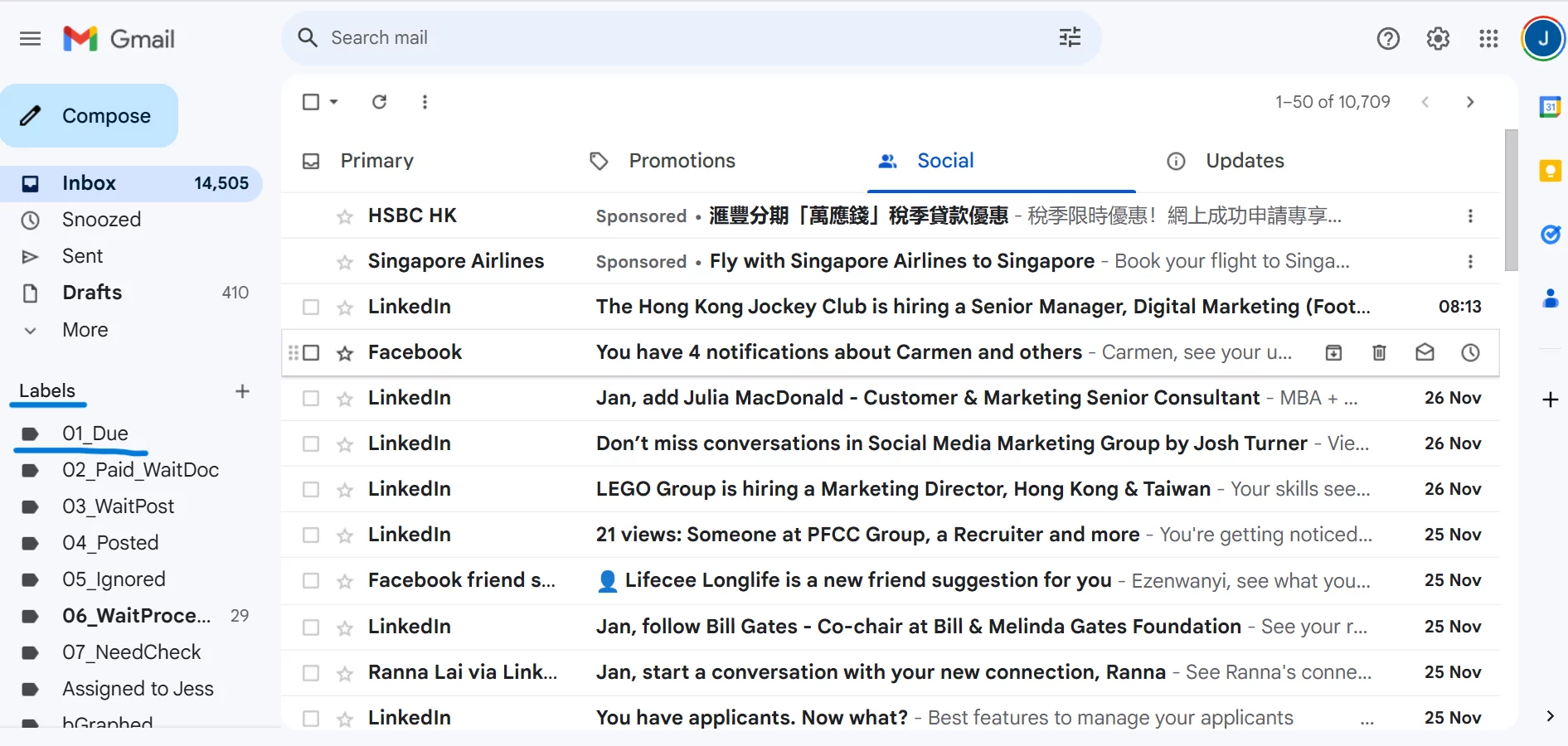
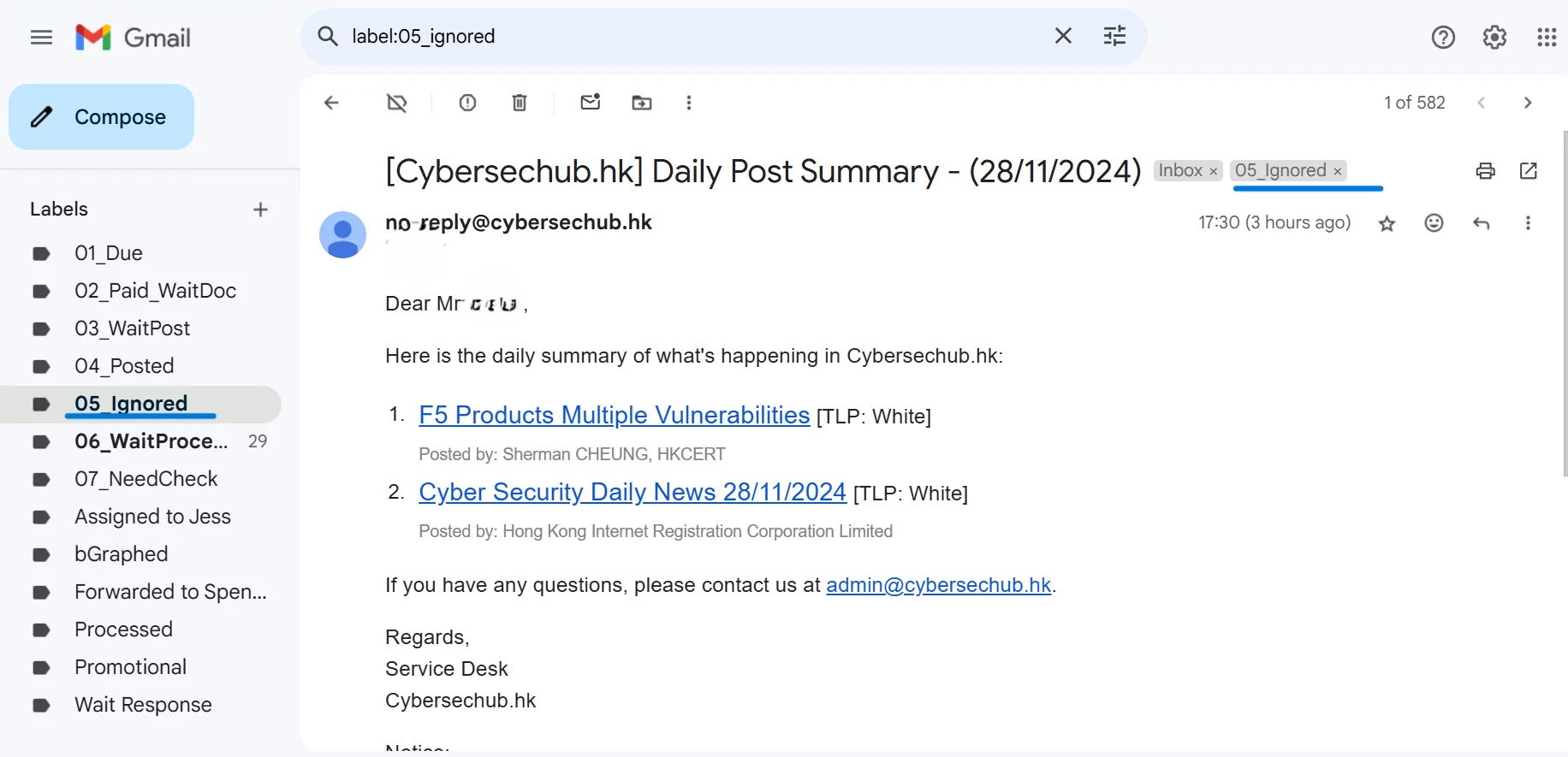
What Problem Pattern the Gmail Label in Gmail solves
As a Kanban Board for Task Status
By creating the Tag with different Task Status (e.g. 01 – Processed ; 02 – Wait Response ; 03 – Pending) , users can tag gmail with associated Task Status Tag in order to classify the current Task Status of the emails.
Save Time for Searching
By simply choosing the Label in the left side bar of the Gmail Interface, users can easily filter out all the gmail with associated Label (i.e. Tag)
Step by Step on Creating Label in Gmail
Manually Create Label
- www.gmail.com
Labels>+>New label- <<
LABEL_NAME>> Create
Auto Creating Labels via Filters
By setting the Filters, you can apply the auto rules into your inbox , so that whether any criteria of the receiving email is hit, the pre-defined action (i.e. creating a Label in this case) will be automatically be triggered.
www.gmail.comSee all settingsFilters and blocked addressesCreate a new filter- Insert any criteria
Create filterApply the label:<<TARGET_LABEL>>
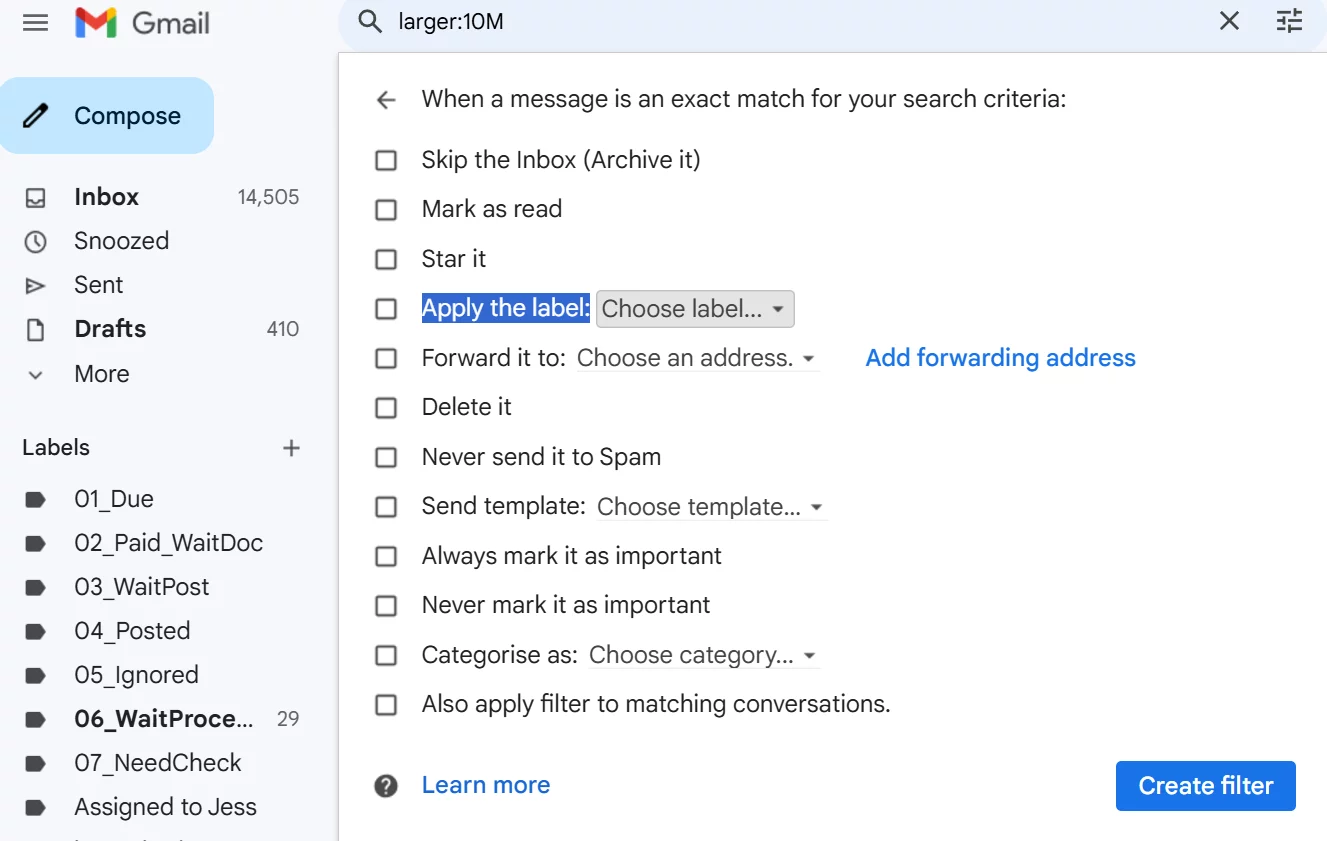
Step by Step on Using Label in Gmail
Suggested Label to be created
For sure you can create any Labels you like which can enhance your working efficiency. If you have no idea on how to start, you are suggested to create the following Tags as default:
Kanban Job Status Tag
- 01 – Processing
- 02 – Wait Reply
- 03 – Pending
- 05 – Failed
- 06 – Success Completed
Caution
Even though you have tagged the emails with the Labels in your gmail account, the recipient will NOT see the Labels due to the fact that the Labels information is limited in your gmail account only.
If you want to send the email to the recipient with Labels, you should communicate with the recipient and add the Gmail Filter into the recipient side so that the Gmail Filter will automatically tag the Label into the email after a specific Filter Rule is hit.
Taggingg the Label to an Email
www.gmail.comInbox- <<
TARGET_EMAIL>> ⋮>Label as- <<
TARGET_LABEL>>
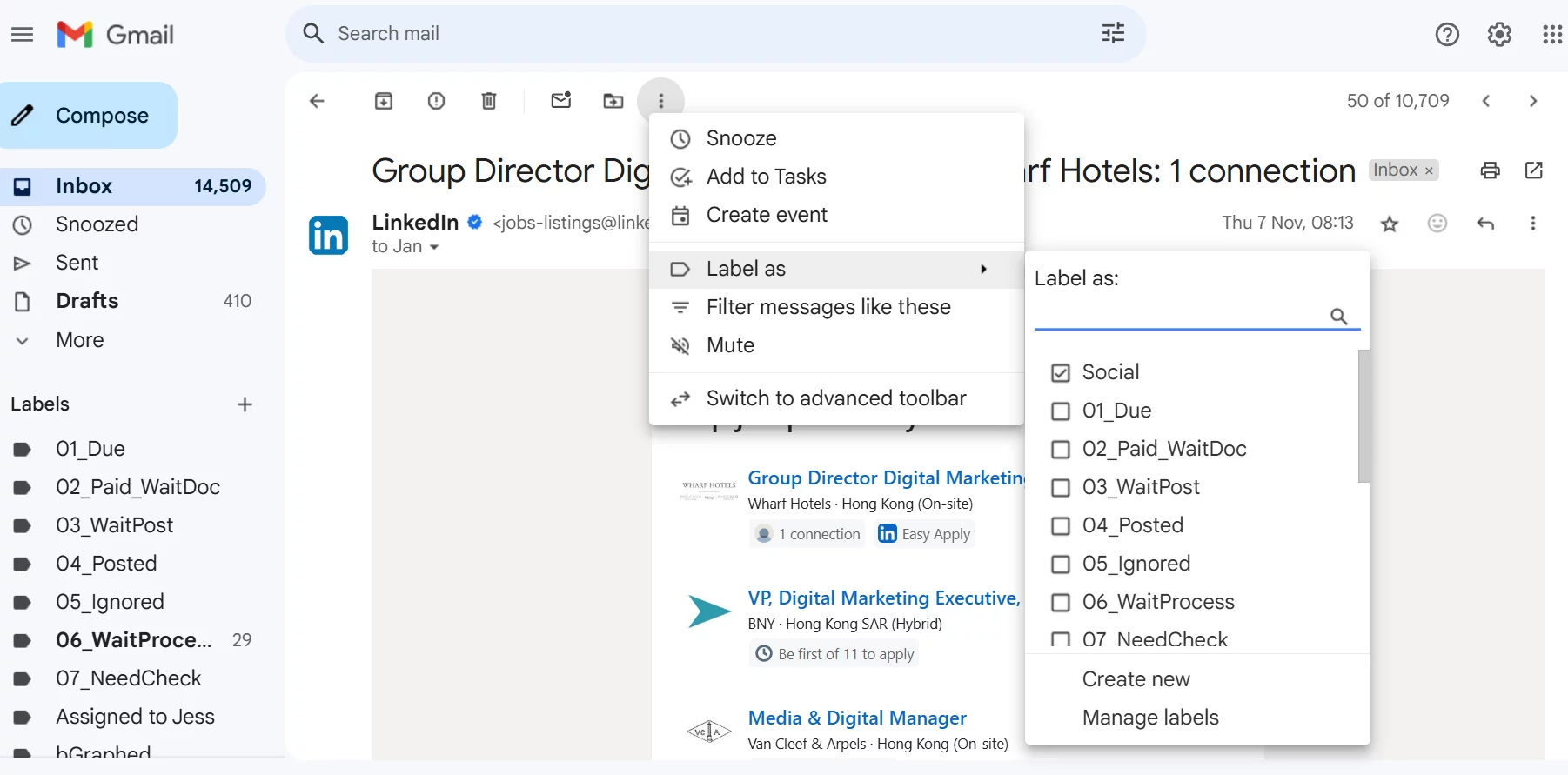

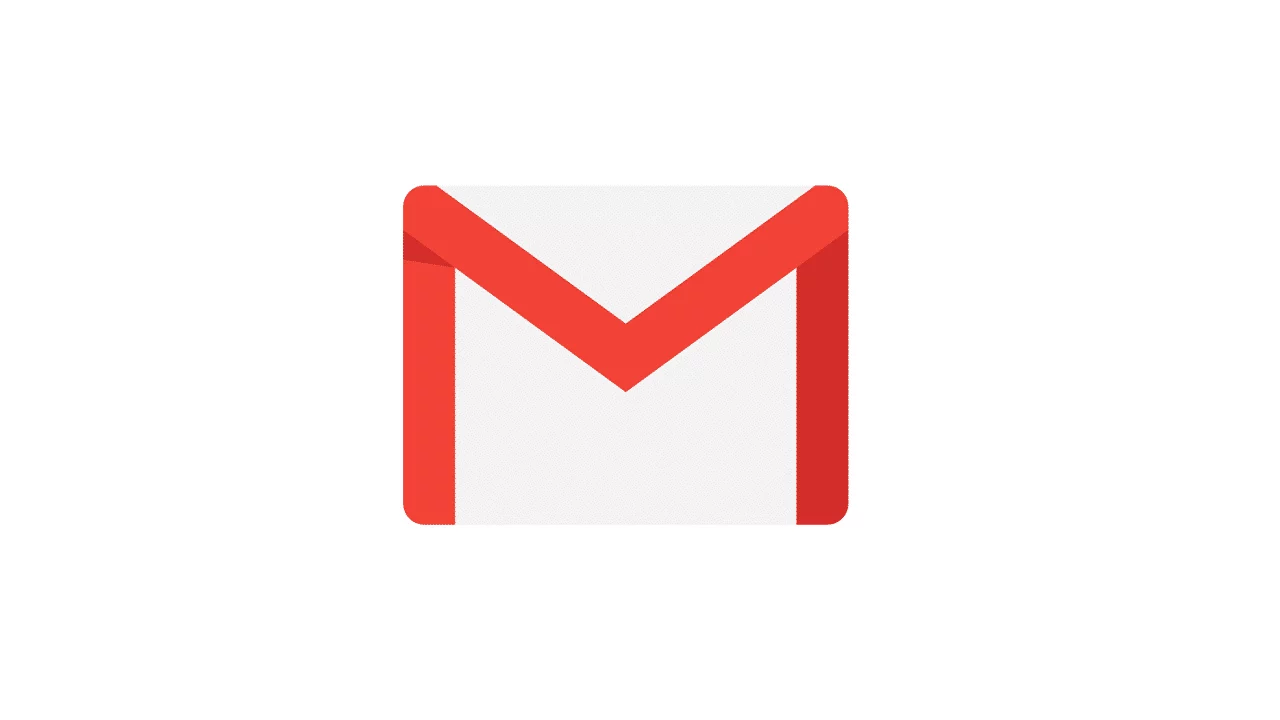
Leave a Reply