Definition
Meta Business Suite
Meta Business Suite (or formerly known as Facebook Business Suite) is a comprehensive Meta assets management tool designed to help businesses manage their activities under Meta Platforms, Inc. including Facebook, Instagram, Whatsapp Business and Meta Messenger from a single platform.
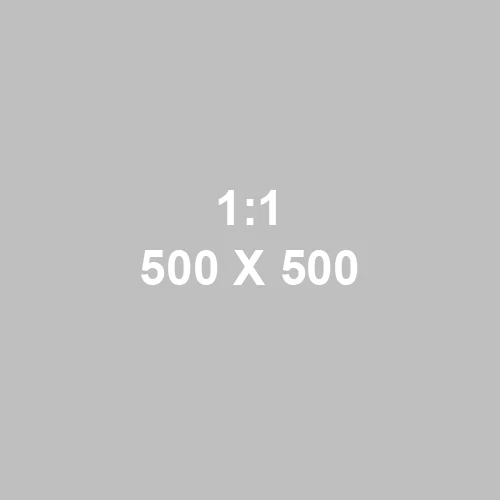
Business Portfolio
One Meta Business Suite can have many (i.e. One to Many relationship) Business Portfolio because a company can have more than 1 business name or business line which all put together under 1 single Meta Business Suite Account. The Business Portfolio is simply the unit which differentiate which different business name or business line under the same Meta Business Suite.
In the case of an digital marketing agency, as an digital marketing agency always help more than 1 client to manage their Meta Assets, and therefore each client’s Meta Assets will be differentiated with a separated Business Portfolios , which all these Business Portfolios from different clients can all put under 1 Meta Business Suite account of a digital marketing agency.
People
Rather than referring to a biological human being, the term “People” here is more , to be precise, referring to a Facebook Person Account, due to the fact that 1 biological human being can possess more than 1 Facebook Person Account.
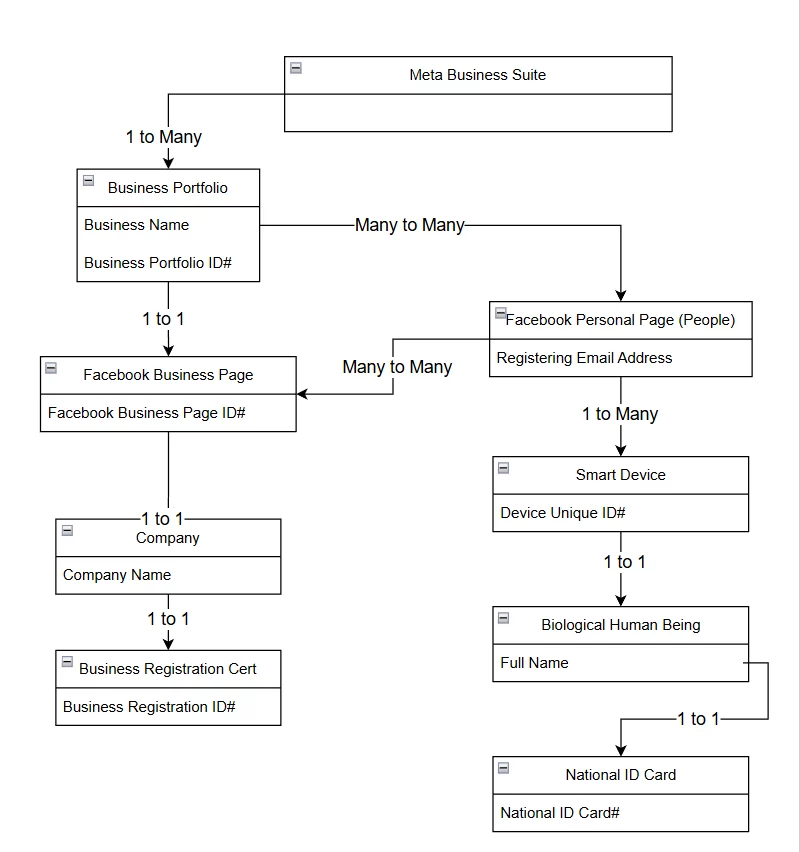
Invite People
The Invite People button inside the Meta Business Suite interface is fact referring to inviting a Facebook Personal Page account (i.e People) to manage a Business Portfolio , and all the assets under this Business Porfolio if applicable, by assigning a specific level of permission to that Facebook Personal Page (i.e. People)
Use Case – When to Invite People
As a Business Owner
Assign Access Rights to your internal staff
It is straight forward that when you as a business owner want to ask your internal staff to manage the Business Portfolio of your own company, you should assign the appropriate level of access rights to that staff.
Assign Access Rights to the staff of a Digital Marketing Agency individually
While in some situation that your Digital Marketing Agency never ever used Meta Business Suite to manage the Business Portfolio to it’s client, or somehow the Meta Business Suite of that Digital Marketing Agency is out of order, instead of assign the access rights to the Business Portfolio of that Digital Marketing Agency as a Partner, you may need to assign the access rights directly to the People (i.e. the Facebook Person Page of a specific Person).
As a Digital Marketing Agency
If you want your staff to manage the Business Portfolio of your clients, instead of asking the client to directly assign access rights to your staff, your client should first assign access rights to your Business Portfolio as a Partner, and then you use the Business Portfolio of your Digital Marketing Agency to assign access rights to your staff
Negative Use Case – When NOT to Invite People
As a Business Owner, if you have appointed a Digital Marketing Agency to manage the Meta Assets on behalf of you, instead of directly assigning the access rights of your Business Portfolio to the staff of your Digital Marketing Agency personally, it is strongly recommended you to assign the access rights to the Business Portfolio of your Digital Marketing Agency as a Partner, due to the reasons below:
- In case that the staff of your Digital Marketing Agency quit and a new comer is on board, if you assign the access rights of your Business Portfolio directly to a “People“, you may need to from time to time take care of the Invite People tasks, which is more complicated than you can imagine. If you in the very beginning assign access rights to the Business Portfolio of your Digital Marketing Agency as a Partner, you no longer need to take care of the Invite People steps which all these steps will be taken care by your Digital Marketing Agency.
- While the quality of the Facebook Personal Account (i.e. the People) will also directly affect the account quality of your Meta Business Suite account. In case the Facebook Personal Account of the staff of the Digital Marketing Agency which you had appointed is blocked or restricted, your Business Portfolio may also be affected, which at worst is that your Business Portfolio is also being restricted.
Prerequisite of Inviting People
Before you can invite a People to manage your Business Portfolio, following items should be prepared:
For the Target Facebook Personal Account:
- The Email Address (i.e. Registering Email Address) which is used to register for the Target Facebook Personal Account (i.e. Invitee) should be ready, which means that Person should test out the Credential of that Email Address, while the Credential of the Email Address means:
- Login : most of the time the login of the Email Address will be same as the Email Address
- Login URL : In some case (which is quite common) which the Registering Email Address is a Company Domain Email (e.g. [email protected]) instead of a Gmail or Hotmail account, it may have a chance that the Registering Email Address may no longer be valid due to the fact that the underlying domain of that Company Domain Email is already expired.
- Password: It is easy to understand that you need to have a Password to login any application.
- 2FAⓘ : It is not rare that the Email Address account , on top of simply providing Login and Password, it will also request the user to have an additional way to authenticate during the login, which include any 6-Digital One-Time Password (OTP) (See Figure 2) sent to your recovering Mobile Phone Number, or an Mobile Prompt which need you to tap 1 of the 3 numbers shown in your mobile device to match with the same number shown in the login procedures.
- Recovery Mobile Phone Number ready to receive SMS : As mentioned in previous 2FA paragraph, in case the login procedure of the Registering Email Address requires a OTP 6-digit code from your Recovery Mobile Phone Number, please make sure that that Mobile Phone Number is still valid and can receive SMS.
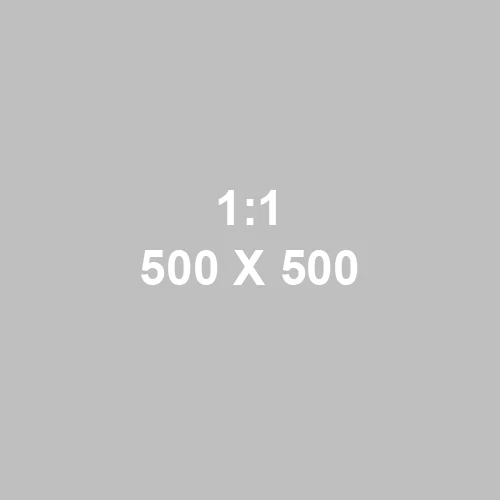
For the Business Owner and Meta Business Account Owner who want to Invite People:
- Email Address (i.e. Registering Email Address) which is used to register the Meta Business Suite Account of the Inviter should be ready. This is due to the fact that , in case (quite often) you want to assign the Full Control (i.e. highest) access rights level to a People, Meta Business Suite will require you to verify your (i.e. Inviter) Registering Email Address before you can successfully assign. Please refer to the previous session “For the Target Facebook Personal Account:” in order to take care the consideration of the Registering Email Address.
- The Business Portfolio Name and Business ID which you want to assign permission to the invitee. Although intuitively it is quite an easy criteria to fulfill, it is one of the most fatal errors for the entire Digital Marketing Life which people would have suffered, due to the fact that:
- Buisness owner may have more than one Meta Business Suite account, thanks to the ex-staff which quit the job without handing over the relevant login and password information.
- Business owners may have more than one Business Portfolio, for example, one Business Portfolio per branch or per country or per brand. Please understand that most of the time the Name of the Business Portfolio is not unique enough for the invitee to differentiate whether this is a relevant one. Even worse, the invitee with short history in the company, can never realize that there is an other Business Portfolio with same or very similar name existed in the same company.
- In many situations the Business Owner may have more than 1 Meta Ads account and Meta Pixels. If the main purpose of inviting People is to assign the invitee the access rights of a particular Meta Ads account or Meta Pixels (or any other assets), the invitee (i.e. you) should figure out which particular Business Portfolio is linked to the Meta Assets that you want to assign access rights to the invitee.
Step by Step Guideline on how to Invite People
Steps For Inviter
- Login
facebook.comby the Email Address which you can manage the Meta Business Suite. Browser1 >+ (New Tab)business.facebook.com/latest/settings/business_users/2+ Invite People- Insert
Email address3 Assign access>Full control>Everything4 >Manage>NextAssign business assets>Select asset type>Select assets5 >Assign permissions>Full control (business tools and Facebook)>Everything >
> Next6Review invitation>Send invitationAlmost done>Verify Email>Confirm email address7Send email8- Login your <<REGISTERING_EMAIL_ADDRESS>>
- For Gmail , check
Socialcategories.
- For Gmail , check
- Found Email Title =
Verify your business emailfrom[email protected] Meta Business Suite9 >Enter confirmation code> <<6-DIGIT_CONFIRMATION_CODE>>10 >Submit
Steps For Invitee
- Login <<
REGISTERING_EMAIL_ADDRESS>> - Email Title =
You've been invited to join<<BUSINESS_PORTFOLIO_NAME>>business portfolio on Meta Business Suitefrom[email protected] Get started11Business portfolio info>Accounts>Pages> <<FACEBOOK_BUSINESS_PAGE_NAME>> >View on Facebook
- Should be the same Browser used in Step#1 ↩︎
- Check whether the
business_idfound in the URL of the address bar in the browser is the Business ID you want to invite the People to manage ↩︎ - Email Address of the Invitee which is used to register for his/her Facebook Personal Account ↩︎
- According to the principle of least privilege (PoLP) , instead of in the very beginning assigning the highest permission level to the Invitee, you can instead assign the least level of permission to the invitee, and let him/her request you to grant him a higher level of permission only when necessary. While this can harden the security of your Meta assets, it also generates a certain workload which you always need to cater the permission requests from different People. Besides, you may need some extra time to figure out which particular piece of access rights is related to the task which the Invitee wants to complete. ↩︎
- You should at least choose one asset before you can invite People. ↩︎
- Same as Footnotes 4, you can either apply the the principle of least privilege (PoLP) or bear the cost of spending time to take care of the permission requests every time. Make sure you understand the benefit and risks of your actions. ↩︎
- Please play attention that the Email Address you , as an invitee , are going to verify is the Registering Email Address that you used to register for your Meta Business Suite account (i.e. NOT invitee’s Email Address). You are going to verify the Email Address which is owned by your and not the Invitee. ↩︎
- Please pay extra attention that the Send email button is not always functional. Sometimes the button will be freeze after you click. Although you can still receive the verification email in your Registering Email Address, due to the fact that the Send email button is freeze, you are not able to insert the verification code found in the verification email, which force you to abort the task by clicking the x in the right top corner of the pop-up modal. ↩︎
- Same interface in step#10 ↩︎
- Found the 6-digit verification code in Step#12 ↩︎
- In case it failed to bring you to the destination, you (the invitee) can direction visit
https://business.facebook.com/latest/settings/pages↩︎

Leave a Reply