Definition
Gmail
Gmail is a FREE email service developed by Google. It allows users to send and receive emails over the internet.
Whenever you created a new Gmail address, in fact you have also created a new Google Account. (One Gmail has one Google A/c , and vice versa). Very often the terms Gmail and Google Account will be used interchangeably even though they are not identical.
Gmail For Business
There is another type of Gmail account called Gmail For Business account which is under the paid service of Google Workspace provided by Google, which is out of the scope of this article.
What Problem Patterns Gmail Solves
Registering any Google Service
While there are 100+ services that are provided by Google, both free and paid, you can register any of them in below by creating a new Gmail address:
- Google Calendar
- Google Drive
- Google Meet
- Google Cloud Console
- Google Classroom
- Google Analytics
- Google Search Console
- ….
Acting as a Working Gmail for the Company
In many case that there is a need for an Email address to register for some SaaS application which is used publicly within the company. For example, you may need a Google Analytics account to trace for the website user behaviors.
Although some time you can choose to grant the role based access permission of the Google Analytics from one Google Address to another, in many cases you may want to simply expose your Root Access (i.e. Login and Password) to others.
For example, as a client, if you want to appoint Diamond Digital Marketing Group as the digital marketing agency to help you setup the Google services of Google Analytics, Google Search Console, Youtube Studio, Google Business Profile, Google Meet, Google Drive and many more, you may be fatigue to assign role based access permission to DDM Group one by one.
Instead , you would prefer DDM Group to create a Gmail Address on behalf of you , which means DDM Group also has the Root Access (Login and Password) of this Gmail address.
If the Gmail address which is used to register for the Google Service fleet is owned and regularly used by a particular person, he/she may not feel comfortable sharing the password to others , no matter his/her colleague or any 3rd party agency.
By creating a Company Work Gmail1, the problem is solved.
Step By Step – Creating an Gmail Account
Preparation
- Before you are going to create a new company, Work Gmail, please check with your teammate / ex-staff / colleague in another department to see if they had already registerd for a company Work Gmail somewhere before. It is very common that each one in your company created a new Gmail account to register for only a particular Google Service, leading your company in turn to get many Gmail Addresses. And finally , you may probably need to spend extra time on consolidating all these registrations into one Gmail address. For example, your Google Search Console Account should always use the same Gmail account with your Google Analytics Account.
- Decide whether this Company Work Gmail account will be used publicly with your organisation, or only a very few people will know the login and password of this Work Gmail account. If you are going to use this Work Gmail address publicly in your organisation, you should decide a password which will be totally different with any other application you have adopted before.2
Account Creation
- Open Google Chrome
New Incognito Window- www.gmail.com
Fill in following information
Create accountFor my personal useFirst nameLast name (optional)Month - Day - Year3GenderCreate your own Gmail address4Recovery email address5I agree
Your new Gmail address is created successfully in this moment. However, you still need to configure the setup to harden the security.
Verify Your Identity
For users in some countries, you may experience a security check that Google request you to verify yourself via Mobile Phone Number. If this is the case:
Verify your identityWindows PopupCountry= <<COUNTRY_OF_YOUR_MOBILE_PHONE>>Phone number= <<MOBILE_PHONE_READY_FOR_SMS>>Receive verification code via= Text message (SMS)Get code
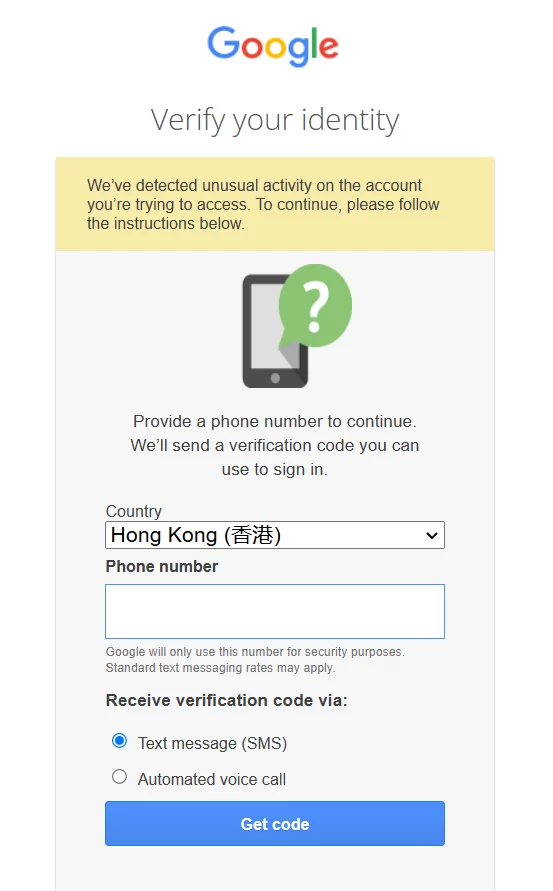
- Receive 6-digit code in your Mobile Phone
Enter verification code- Done
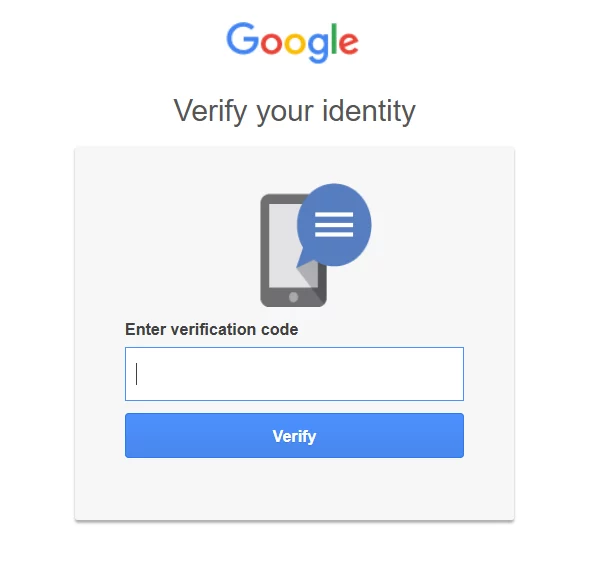
Security Hardening Configuration
- myaccount.google.com6
- Security
- How you sign in to Google >
2-Step Verification
Add Phone Number
Add phone number7- <<
MOBILE#_CAN_RECEIVE_SMS>>8 - How do you want to receive sign-in codes from Google? >
Text message
- Receive the SMS from the Mobile Number you have just inserted.
Verify phone number- Wording
Verifiedis shown Turn on 2-Step Verification- …

Usage on Gmail Account
Openning Multiple Gmail Accounts
There are 3 ways that you can open multiple Gmail accounts at the same time:
Open New Tab in Same Browser
By using one browser, Google Chrome for example, you can open a new tab for each Gmail account, which was not feasible in 1 or 2 years before.
Login in New Incognito Browser
You can also open a new Incognito Window (not tab) for each Gmail account that you want to login. To do this , you may need to insert your login and password every time after the session ends. This is appropriate when you use a public device to login the Gmail account.
Use Different Browser for Each Gmail Account
In case you don’t want to insert login and password, or switching account every time you login different Gmail account, you can simply use different Browser for different Gmail Account. There are many browsers that you can choose in the market:
- Google Chrome
- Microsoft Edge
- Brave
- Safari
- Opera
- Firefox
Installing Gmail Account into your Mobile Device
Reasons why you have to install the newly created Gmail account into your Mobile Device
2-Step Verification
Every time you use a new browser or Desktop device to login your Gmail account, the 2-Step Verification will be triggered and require you to provide the verification code suggested in the Desktop device. You have to install the Gmail APP into your Mobile Device in order to do so.
Instantly Send/Receive Gmail
It simply make you can send/receive Gmail instantly via your mobile device.
Footnotes
- Work Gmail simply refers to a personal Gmail which is for company use. It does not refer to the Gmail created in Google Workspace ↩︎
- For details regarding how to decide the password, please refer to article Cybersecurity Practice in DDM. ↩︎
- Your personal information will be used by the Google Inc to distribute Google Ads to you. This feature is called personalized ads. ↩︎
- Always prepare 2 options in case the Gmail Address you prefer is already taken.
For Gmail address which is used by the teammate in DDM Group, please sure that you comply with following Work Gmail Address naming convention below ↩︎ - In case you lost your password or someone hacked your gmail address which makes you unable to access this gmail address anymore, you can request password reset by letting Google send the reset password link to your Recovery email address. It is strongly recommended that this Recovery email address should be a permanent and free email address. Please bear in mind if you (or your staff) quit, your domain email address will disappear too, which cannot be classified as a “permanent” email address. Or in another condition that you forget to pay for the bill to renew the domain email, the domain email will expire as well.
↩︎ - If you are a teammate in DDM Group, please always use
[email protected]as your recovery Gmail address. ↩︎ - Use the newly created Gmail address to login your Google Account. ↩︎
- Please make sure that the Mobile Number is ready to receive SMS. Please be noted that some VoIP Mobile Number cannot receive SMS. Besides , please also sure that the Mobile Number you choose will always be valid (e.g. you remember to pay the Mobile bill on time), and will not be affected in case any of the staff who owns this Mobile Number quit the organisation. ↩︎
Gmail Address naming convention
1st Priority
ddm.<<FIRSTNAME>>@gmail.com
2nd Priority
ddm.<<FIRSTNAME>><<LASTNAME>>@gmail.com
In case your Last Name is too long, please use abbreviation.

Leave a Reply