Introduction
The objective of installing anti-virus software on employee laptops is to ensure the security and integrity of company data and systems. By providing comprehensive protection against malware, viruses, and other malicious threats, anti-virus software helps prevent data breaches, system disruptions, and unauthorized access.
Avast Anti-Virus
Avast Anti-Virus is a comprehensive security solution designed to protect your devices from various online threats. We will adapt Avast in our Anti-Virus Software installation procedure.
What Problem Pattern a Anti-Virus Software Solves
- Core Shields: Provides real-time protection against viruses, malware, and adware.
- Smart Scan: Scans your device for vulnerabilities, hidden threats, and suspicious files.
- CyberCapture: Automatically sends suspicious files to the cloud for analysis and provides a cure if needed.
- Behavior Shield: Alerts you if any of your apps start behaving suspiciously.
- File Shield: Scans files for threats when they are added or opened.
- Wi-Fi Network Security: Helps protect your home Wi-Fi network from intruders.
- Web Shield: Blocks malicious websites and phishing attempts.
- Automatic Updates: Keeps your virus definitions and software up to date
Step By Step – Avast Installation
If you have already installed any anti-virus software in your laptop, you can skip this step.
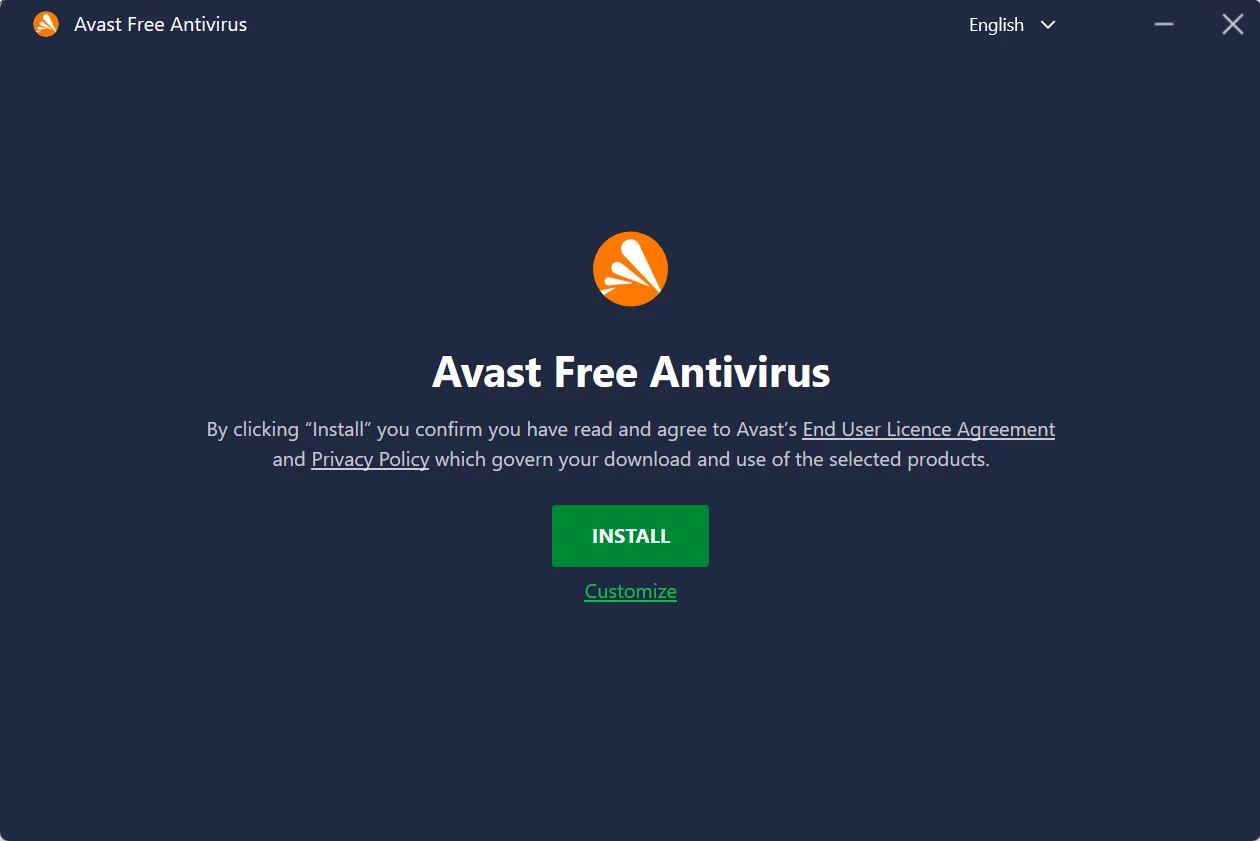
InstallContinueCONTINUE WITH FREERUN FRIST SCAN
Step By Step – Avast Configuration
RUN SMART SCAN
Avast>StatusRUN SMART SCANThis computer is protected
Virus Scans
Avast>ProtectionVirus ScansFull Virus Scan2Scan history3Files tested / files infected →4RESOLVE ALLDONE
Core Shields
Avast>ProtectionCore Shields
| Property | Default Value |
|---|---|
| File Shield | Enabled |
| Behavior Shield | Enabled |
| Wed Shield | Enabled |
| Mail Shield | Enabled |
Firewall
Avast>ProtectionFirewall > ACTIVE- Check and block any suspicious running program.5
Network Inspector
Avast>ProtectionNetwork Inspector- <<Connected_Network>>6
SCAN THIS NETWORK- Raise out to your I.T Department if there is any issue found.
- Example of issue in below:
| Network Issue | Solution |
|---|---|
| Weak WI-FI Password | Change to a strong WI-FI Password |
Footnotes
- For Linux machine, please refer to Teamwork.com task#44084817 ↩︎
- While the full scan takes time to run, you can leave the scanning in backend and carry out another task. ↩︎
- Go to tab “Scan History” after the Full Scan is completed. ↩︎
- Press “→” only if at least 1 file is infected. ↩︎
- If you have no idea about what program is suspicious, please cap screen and send to your I.T department. ↩︎
- You only need to scan the connected network. i.e. You DO NOT need to scan all the networks which can be detected by your device. ↩︎

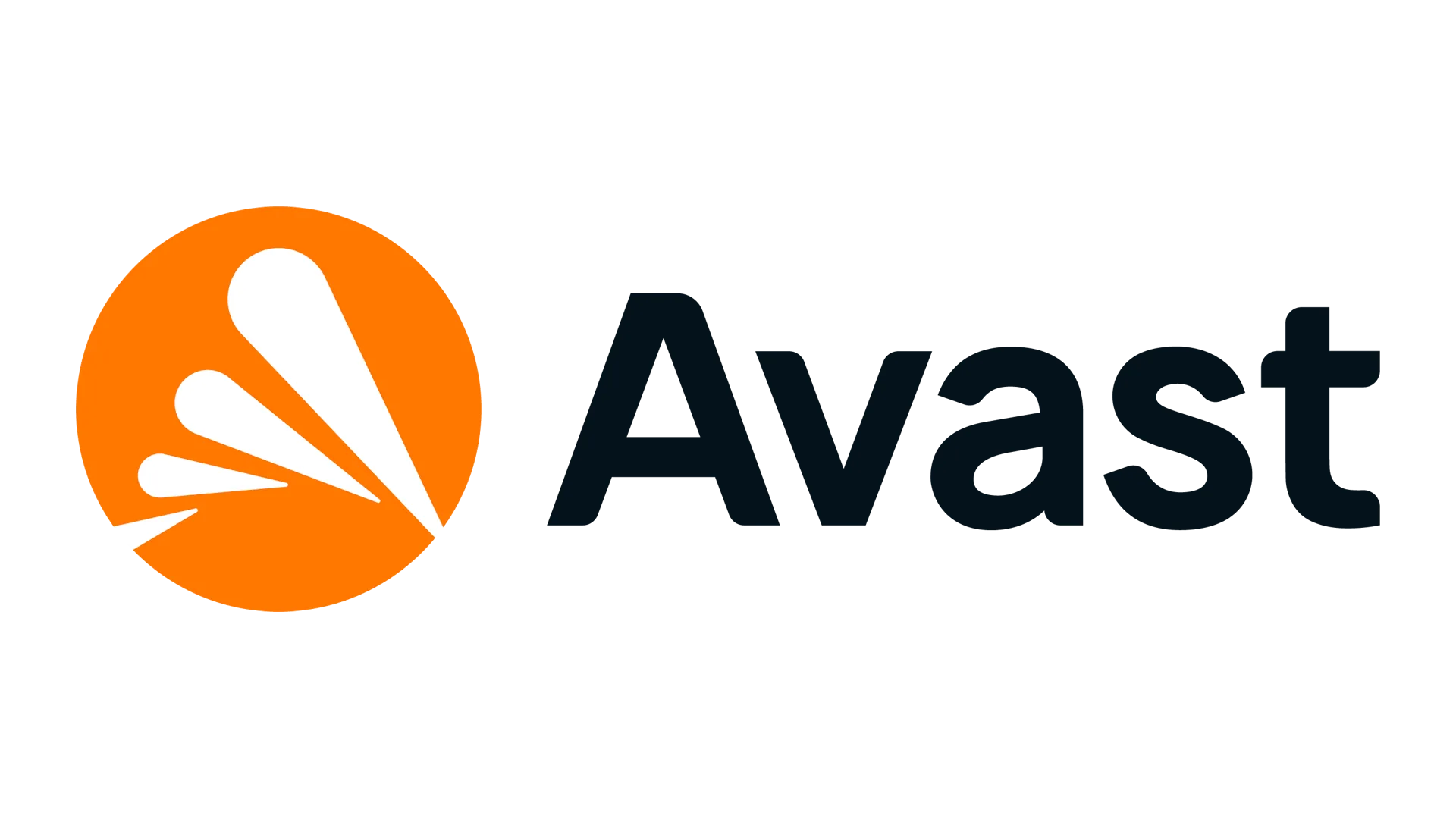
Leave a Reply