Definition
Google Search Console (GSC)
Google Search Console is a free web service offered by Google that helps website owners, webmasters, and SEO professionals monitor and maintain their site’s presence in Google search results. It’s like a communication portal to connect among Webmaster, Google Search Engine and the Target Website.
Access Rights
Access rights refer to the Role and Capabilities of a specific login name can access the application (i.e. GSC in this case). In some cases, the access rights will not only be assigned to a human , but also another system which want to access the application.
For example, the e-shop platform Woocommerce may want to access the Google Merchant Center so that the Woocommerce can upload the product feed to Google Merchant Center.
Unless otherwise stated, we assumed the Access Rights is assigned to human instead of another system.
Access Rights are categorized as below with different roles and capabilities:
Verified Owner
Google A/c which had verified ownership of the property (i.e. a specific Domain Name) using a token to prove ownership (such as putting a TXT Record in the DNS Control Panel). To add or remove a verified owner, you must add or remove a token on the DNS Control Panel of the Domain Name of the Target Website.
Restricted User
Google A/c which has simple view rights on most data in Google Search Console. (i.e. without ownership of the Google Search Console account). This access rights level is good enough for the assignee (i.e. digital marketing agency or any internal staff) who do not need to edit anything.
What Problem Patterns Assigning GSC Access Rights Can Solves
Avoid Human Resource Turnover workload
You may need to change the password of the application every time a staff or digital marketing agency is onboard or quit the organisation if you assign the Root Access to them. Assigning Role Based Access to them can solve this problem as you simply need to unlink the login account of the quitting staff or marketing agency ,which you don’t need to reset the password and since will not affect others.
Fine-grained Permission
In case you just want to assign the read-only instead of editing capability of the application to the assignee, the Role Based Access Permission can be adapted such that each separate capability can be assigned to another in fine-grained form.
Prerequisite on Assigning Google Search Console Access Rights
- Access Permission of the Gmail Address which is going to own the Google Search Console Account.
- Assignee Gmail Address
- Editable Access Rights of DNS Control Panel of the Target Website (For assigning Verified Owner access rights only)
Step By Bp on Assigning Google Search Console Access Rights
Verified Owner
As a webmaster who owned the Target Website, you can do the following steps to become the Verified Owner (or assigning another additional user as Verified Owner) of the Google Search Console account of the Target Website:
In Google Search Console Interface
- https://search.google.com/
Search Property+ Add Property- Select property type =
Domain - <<
TARGET_DOMAIN>>1 >Continue Verify domain ownership via DNS recordInstructions for: = Any DNS provider- Select record type =
TXT (Recommended) - COPY <<
TXT_RECORD>>
In DNS Provider Interface
- Add TXT Record
- Copy the TXT String (found in Step.9 in “In Google Search Console Interface“)
- Save
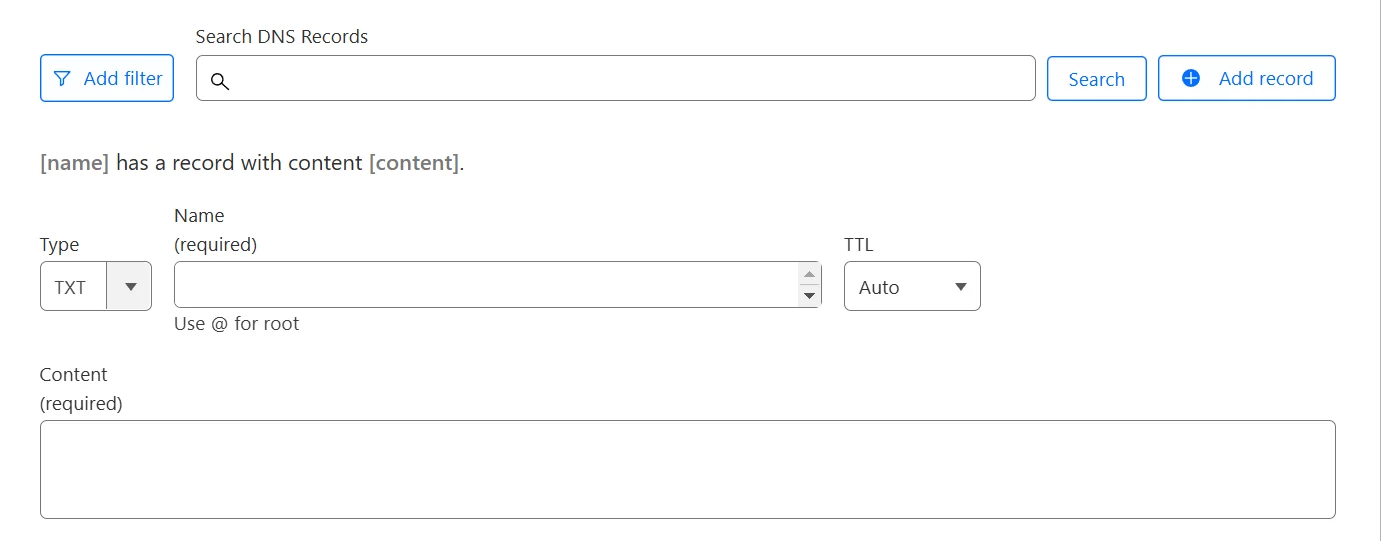
Back to Google Search Console Interface
Verify- Ownership verified
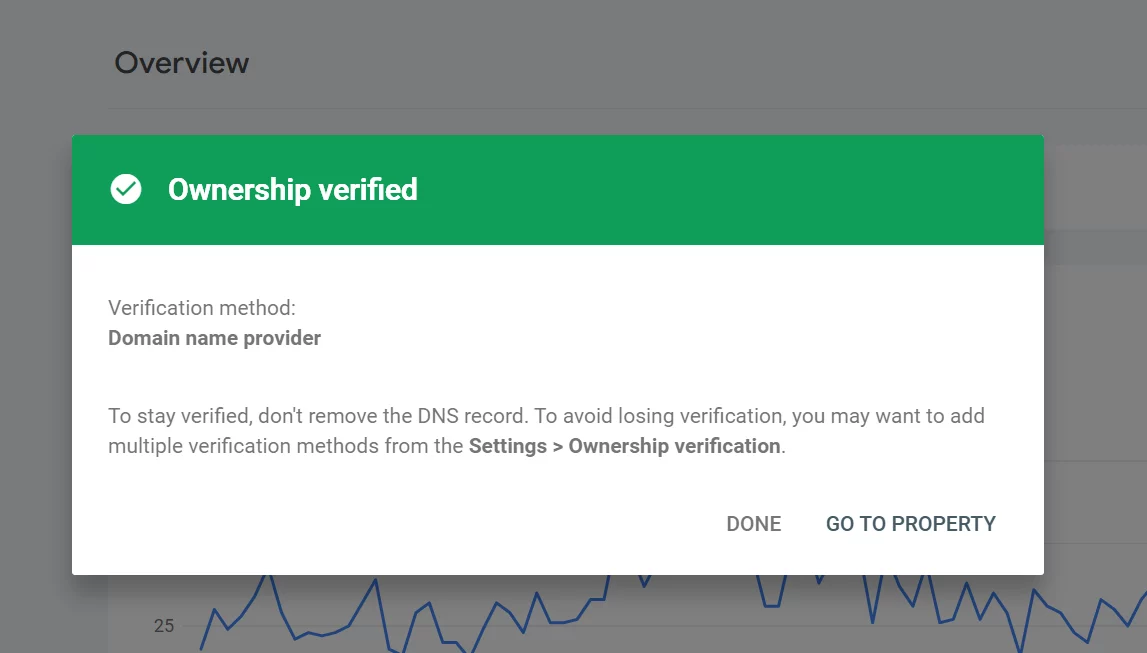
In Gmail Interface
- Email Title =
Imrpove Google presence for...2 ,OR - Email Title =
Monitor the Google Search trafficto … - Done
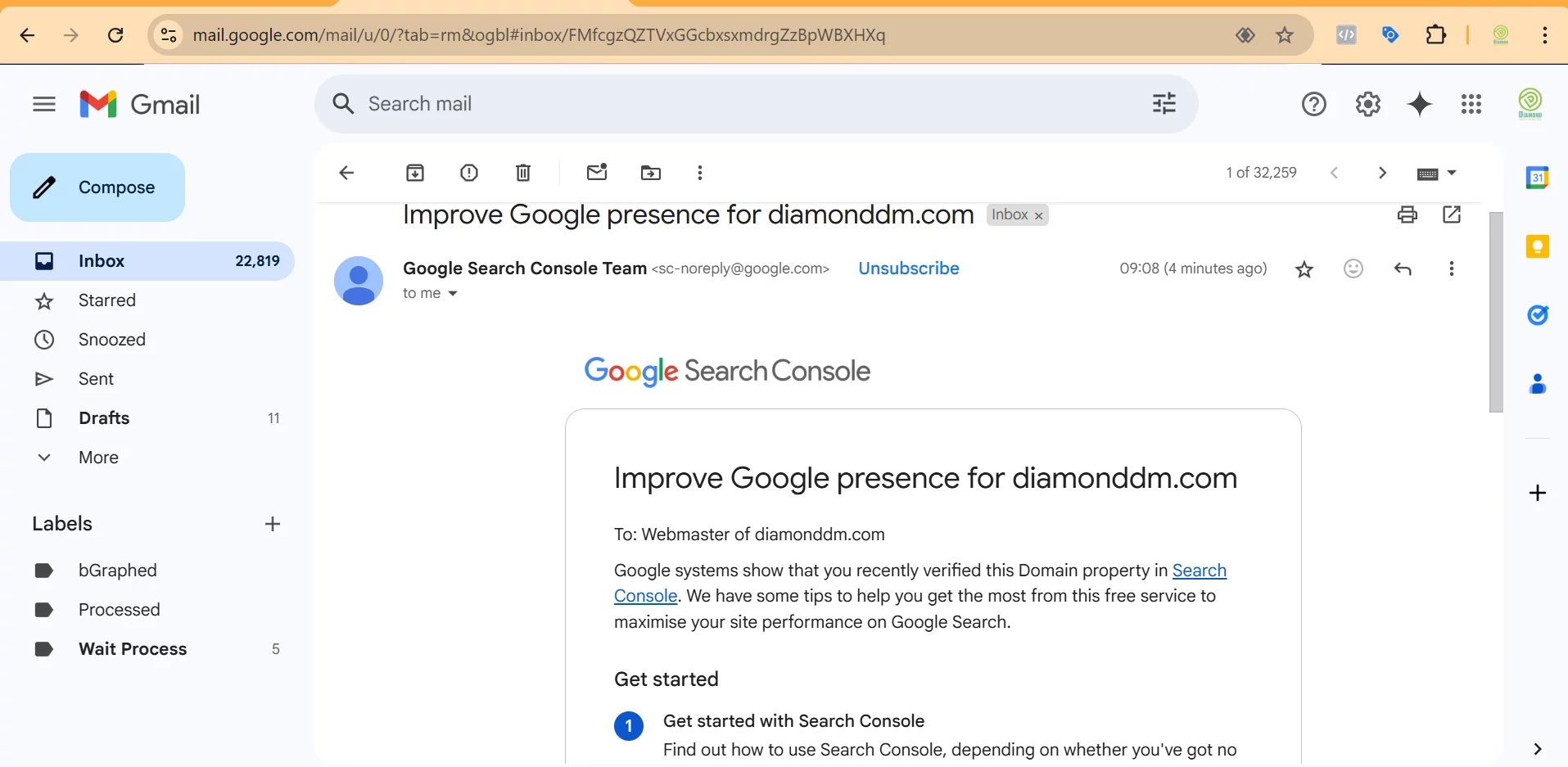
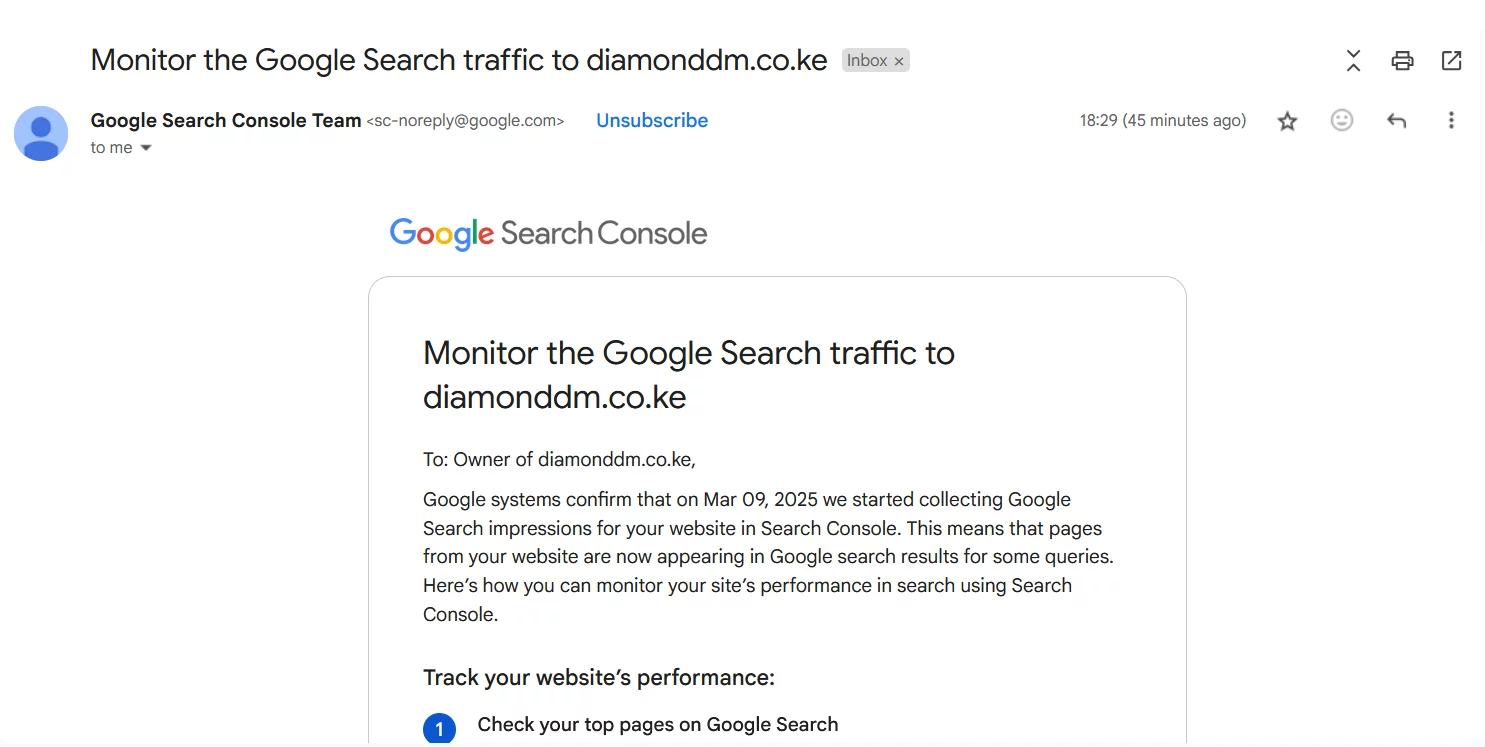
Restricted User
As a owner of the Google Search Console account (i.e. the Assignor), you can assign the Restricted User Access Rights to the Assignor:
- Login Underlying Gmail Account.3
- Google Search Console
Search property- <<Target Website>>
-
Settings Users and permissionsADD USEREmail address= <<ASSIGNEE_GMAIL>>Permission=Restricted
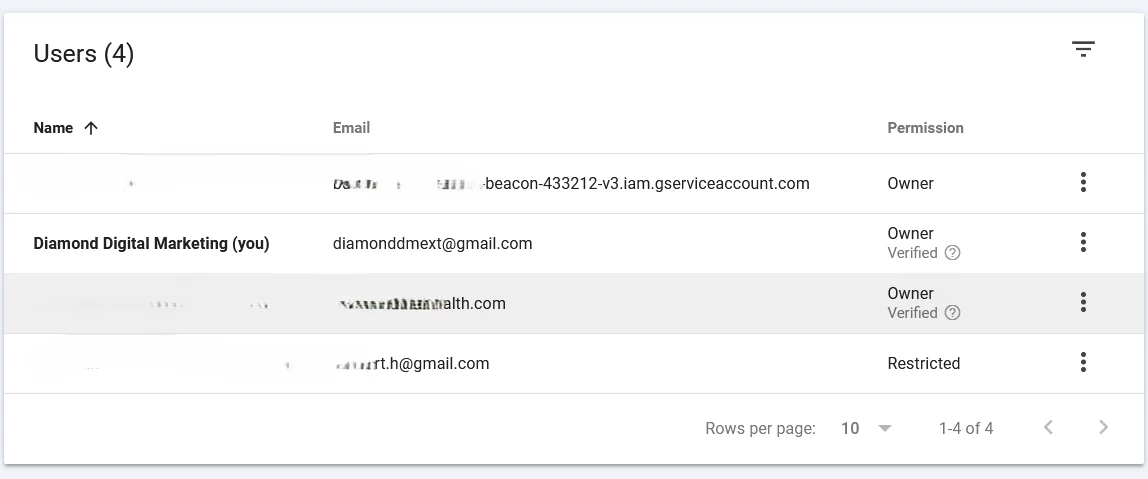
- Done4
Footnotes
- Please be noted that you DO NOT need to insert the any subdomain (e.g. http / https / www. ) before the Target Domain. You also DO NOT need to insert any Sub Folder (e.g. /en , /eshop , /uk) at the end of the Target Domain. ↩︎
- From sender : [email protected] (Google Search Console Team) ↩︎
- Login the Gmail account by the underlying Gmail address which you used to own the Google Search Console account ↩︎
- “Done” means you as a assignor , is supposed to see the newly added user in the permission list, marked with “Restricted”. Meanwhile , the Assignee will NOT receive any notification email. The Assignee can simply login the Google Search Console and can find the newly added Target Website in the list of the “Search property” search bar. ↩︎

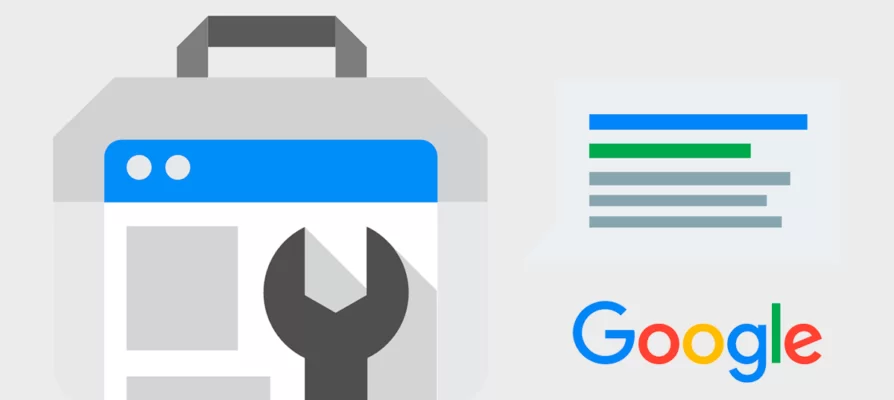
Leave a Reply