Definition
Google Tracking Code is referring to any kinds of tracking code snippet which is published under Google Digital Asset’s umbrella. Google Digital Assets with tracking code snippet normally covers the Google Analytics, Google Tag Manager, Google Ads and Google Marketing Platform.
What Problem Patterns it solve
Avoid duplication Digital Assets creation
Due to the staff and digital marketing agency turnover, the Google Digital Assets may probably already be created by ex-staff , ex-marketing agency, or even other staff in another department. Due to lack of information system, the created Google Digital Assets may not be known by current digital marketing staff (or even the boss), which leads to a Google Digital Assets duplication on creation. It is therefore suggested to check if there are any Google Digital Assets already created and installed in the website before next creation.
Moreover, the Google Digital Assets should always be linked up with each other. For example, if the GA4 account is already linked up with the Google Ads account, the Google Ads account will malfunction if a totally new GA4 account is used.
Don’t underestimate the consequence of creating a new Google Digital Assets because clients always had no idea whether they already created the Google Digital Assets or not. If you help create the new Digital Assets without checking the existing one, and at the end of the day after the client realises that they already have an existing Google Digital Assets on hand, they will definitely request to consolidate all data into 1 account. It may take double time and effort to investigate and consolidate them into one.
Avoid duplication Digital Assets installation
Occasionally the Google Digital Assets which are not owned by the company and are owned by the digital marketing agency will be also installed in the company’s website. From checking the existing installed checking code we can find out if there are any other Google Digital Assets owned by others that are up and running.
When to check the existing Google Tracking Code
- Before creating a new Google Analytics 4 (GA4) account
- Before installing an existing Google Analytics 4 (GA4) account
- Before creating a new Google Tag Manager (GTM) account
- Before installing an existing Google Tag Manager (GTM) account
- Before creating a new Google Ads account
- Before installing an existing Google Ads account
- Before creating a new Google Marketing Platform account
- Before installing an existing Google Marketing Platform account
Step by Step Guideline on how to check the existing Google Tracking Code in a website.
Prerequisite
Google Chrome Browser Installed
Google Chrome Extension – (Deprecated) Tag Assistant For Conversion Installed
- Visit Google Chrome Web Store
- Search
(Deprecated) Tag AssistantFor Conversion Add to Chrome1
Step By Step
- Visit target website in the Google Chrome Browser
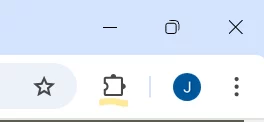
(Deprecated) Tag AssistantFor Conversion
- Although in the page it suggested that the extension may soon no longer be supported because it doesn’t follow best practices for Chrome extensions, it still the best and fatest way to check out the Google Tracking Code in a website.
↩︎ - Don’t mix up the Google Ads Account ID (e.g. 424-994-4344) with the Conversion ID (e.g AW-809912345). They are using in different scenario and serving different purpose. You have no way to lookup the Google Ads Account ID to Conversion ID (or vice versa) until you logged into the Google Ads Account for checking. ↩︎
Start- Modal box shown in the right bottom of the screen.
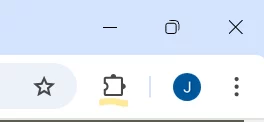
(Deprecated) Tag AssistantFor Conversion(press again)
Compared with Step#2 which the Deprecaed tag assistant for conversion Explorer mode is empty , you can now see each Google Tracking Code records shown in the pop up modal.
How to interpret the records inside the Explorer mode
Although the existing Google Tracking Code of different Google Digital Assets are shown, they do not explicitly what the Tracking Code is really referring to. Below are the lookup table which intrepret the result shown in the Explorer mode of the Chrome Extension (Deprecated) Tag Assistant For Conversion Installed.
| Digital Assets Type | Text shown in (Deprecated) Tag Assistant For Conversion (Example Metric ID) | Metrics Name |
| Google Analytics 3 | Google Analytics account UA-114848777-1 was found on the page | Universal Analytics property ID |
| Google Analytics 4 | A Global Site Tag was found with account “G-PSW1MY7HB4” | Measurement ID |
| Google Ads | A Global Site Tag was found with account “GT-OADWGVWD” | Ads Google Tag ID |
| Google Ads | A Global Site Tag was found with account “AW-809912345” , OR Google Ads remarketing event detected for “AW-809912345” | Conversion ID2 |
| Google Ads | A Google Ads conversion was detected: AW-972720999/EH2jCKeYtLAVPDSU6s8D | Conversion ID / Conversion Label |
| Google Tag Manager | A Google Tag Manager tag was found with account “GTM-B4CS4G8M” | Google Tag Manager Container ID |
| Campaign Manager 360 | A Global Site Tag was found with account “DC-4121888” | Floodlight Google Tag ID |
When you see the Metrics ID shown in the Google Chrome Extension – (Deprecated) Tag Assistant For Conversion, although you can sure that there are associated Google Digital Assets installed in the target website, you will have no idea whether these Googe Digital Assets are owned by the website’s owner or it’s digital marketing agency. Depending on the different scenario you should act differently:
If the Google Digital Assets are
- Owned by 3rd party + Client don’t have access rights – Remove the old (existing) Tracking Code of the Google Digital Assets and create a new Digital Assets and install into the target website.
- Owned by 3rd party + Client have access rights – Ask whether the client wants to use the existing one or create a new one.
- Owned by Client + Client have access rights – Use the existing one
- Clients have no idea whether they are owned by the Client, nor do the Client have the access rights – Ask Client to ask ex and current staff. If in turn the login and password cannot be found, the new Digital Assets should be created and installed, and meanwhile remove the old (existing) one.


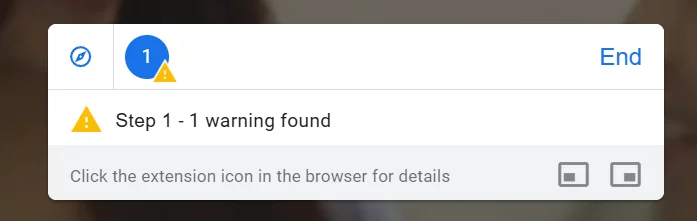
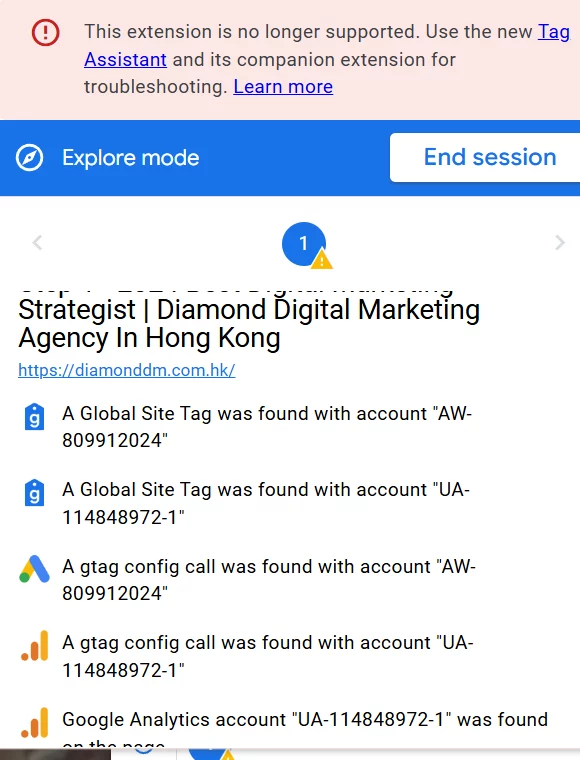
Leave a Reply