About Google Analytics 4 (GA4)
Google Analytics 4 (“GA4”) is a tracking and measurement tools provided by Google freely to the public. In this article, we will mainly focus on how to assign access rights to others who manage the GA4 on behalf of you.
When to assign Access Rights to others
Keep secret to the Root Access of the GA4 account
Instead of sharing the Root Access to others, i.e. the login and password of the Gmail account which you used to registered for the GA4 account, you can instead only share different levels of Access Rights of GA4 account.
Access Rights Permission Level does matter
If you want to share the Read-Only Access Rights instead of Admin Access Rights which can configure anything inside the GA4 account, you should consider the permission level of the Access Rights
Employment Turnover
Whenever a staff is quit, if you don’t want to change all the passwords the he/she possessed for the GA4 account, you can in the beginning simply assign him/her different Permission level of Access Rights , instead of giving him/her the Root Access of the GA4 account.
Prerequisite of Assigning GA4 Access Rights
As a Assignor
- Ready for login of the Gmail account which is granted Administrative Access Rights of the GA4 account. This is not as easy as it seems because most of the time , due to the employee turnover, the organisation may have so many Gmail account that the current marketer have no ideas which Gmail account is used for logging in the GA4 account.
- Assignee Gmail Address
- Decide which GA4 Property to Assign
- Usually you may have more than 1 GA4 Property which some are active while some is expired or no longer used. Please make sure that you assign the valid and active one.
Step by Step on Assigning GA4 Access Rights to others
As a Assignor
analytics.google.com><<ASSIGNOR_GMAIL_ADDRESS>>Admin>Account>Account access management>Add usersEmail Addresses=<<ASSIGNEE_GMAIL_ADDRESS>>Notify new users by email=☑Direct roles and data restrictionsStandard roles = Administrator(Full control of account)1Add- Done
As a Assignee
gmail.comInboxfrom= noreply-analytics@google.comEmail Title= You have been granted access to a Google Analytics account
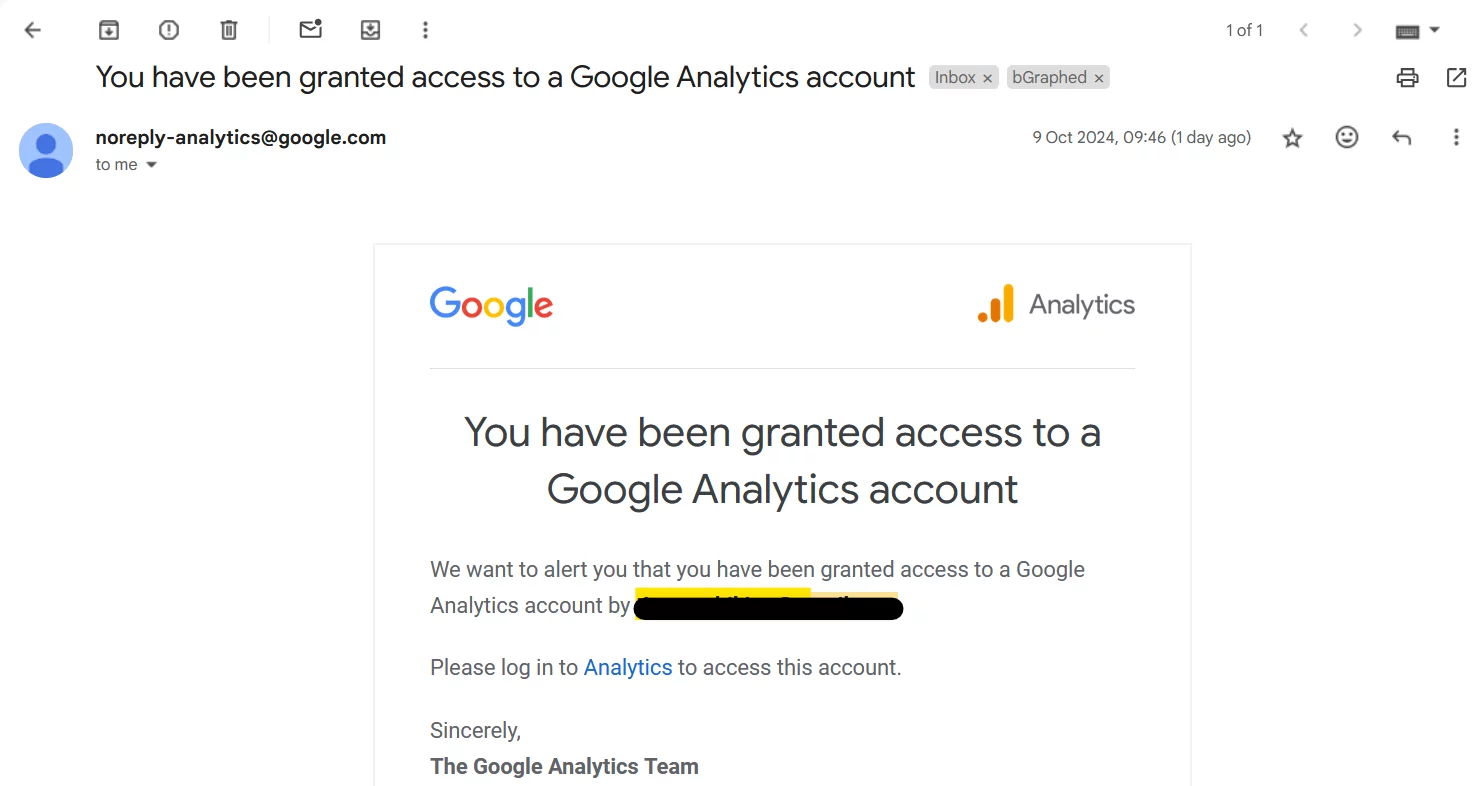
analytics.google.com- Now you (Assignee) should be able to see the GA4 Properties assigned to you.
- For details description of the capabilities of the Access Rights Level, please visit https://support.google.com/analytics/answer/9305587 ↩︎
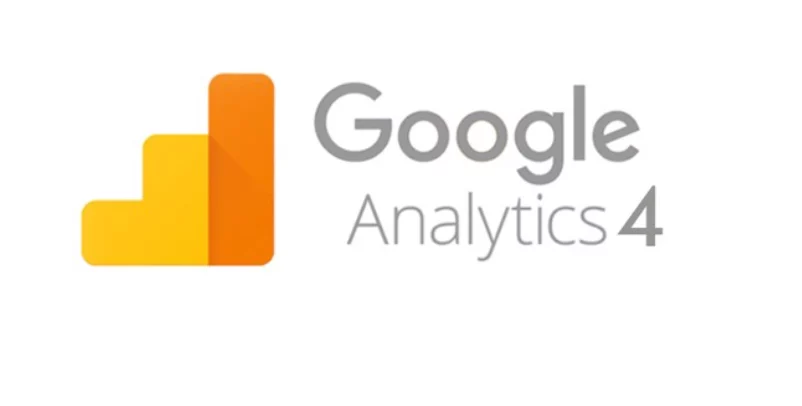
Leave a Reply