Category: Google Analytics 4
-
Checking Existing Google Tracking Code in a Website
Definition Google Tracking Code is referring to any kinds of tracking code snippet which is published under Google Digital Asset’s umbrella. Google Digital Assets with tracking code snippet normally covers the Google Analytics, Google Tag Manager, Google Ads and Google Marketing Platform. What Problem Patterns it solve Avoid duplication Digital Assets creation Due to the…
-
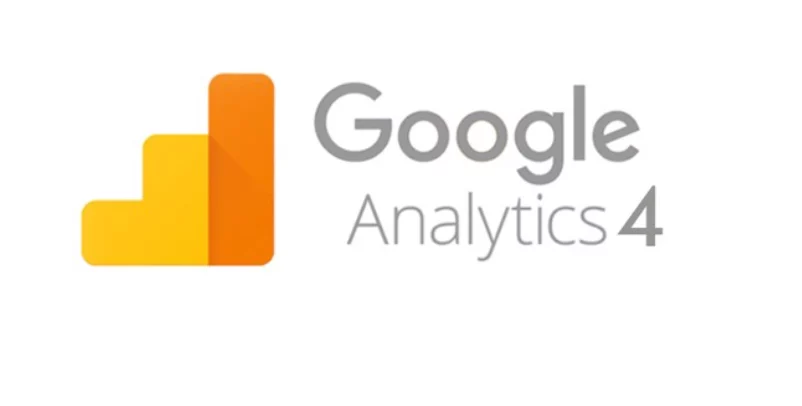
Assign Google Analytics 4 Access Rights to Others
About Google Analytics 4 (GA4) Google Analytics 4 (“GA4”) is a tracking and measurement tools provided by Google freely to the public. In this article, we will mainly focus on how to assign access rights to others who manage the GA4 on behalf of you. When to assign Access Rights to others Keep secret to…
